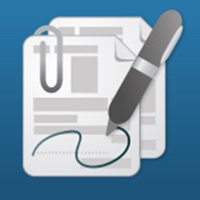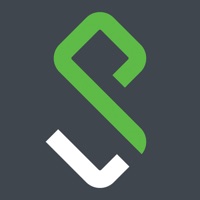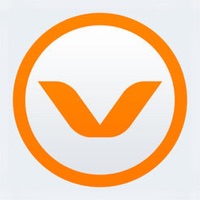VIP Access Status
Last Updated on 2025-05-13 by Symantec
I have a problem with VIP Access
Are you having issues? Select the issue you are having below and provide feedback to VIP Access.
⚠️ Most reported problems ⚠️
Not working
85.7%
Connection
14.3%
Problems reported in the last 24 hours
Summary of VIP Access Problems 🔥
- Credential SYMC changing when uninstalling and reinstalling the app
- People struggle with the app
- Single but damaged token or soft token on a smart device stopped working
- Had to set up a new account because of two factor authentication
- App hasn't been working for months
Have a Problem with VIP Access for iPhone? Report Issue
Common VIP Access Problems & Solutions. Troubleshooting Guide
Contact Support
Verified email ✔✔
E-Mail: vip.mobilesupport@broadcom.com
Website: 🌍 Visit VIP Access Website
Privacy Policy: https://www.broadcom.com/company/legal/privacy
Developer: Symantec VIP
‼️ Outages Happening Right Now
-
Started 4 minutes ago
-
Started 4 minutes ago
-
Started 7 minutes ago
-
Started 12 minutes ago
-
Started 18 minutes ago
-
Started 20 minutes ago
-
Started 22 minutes ago