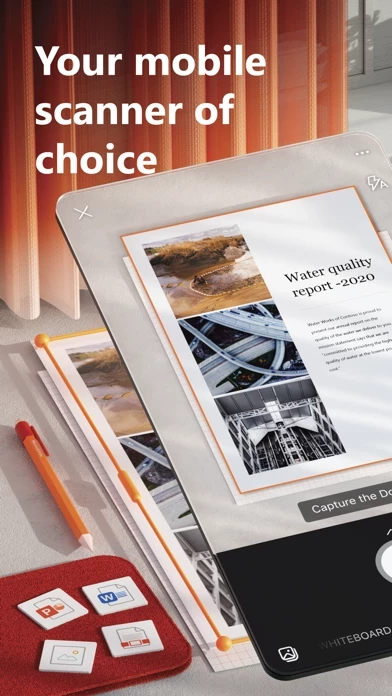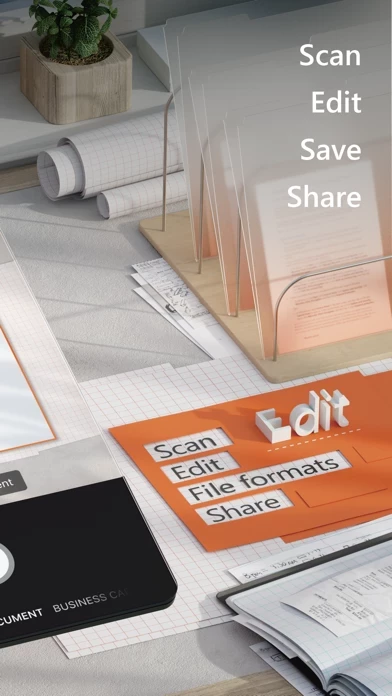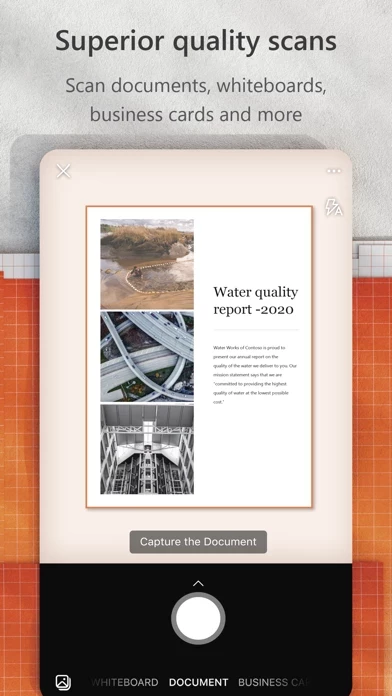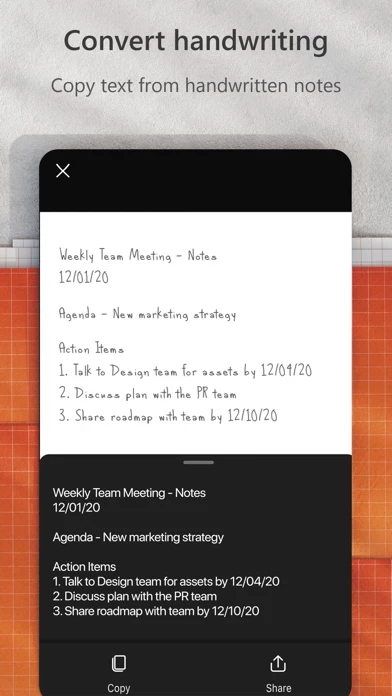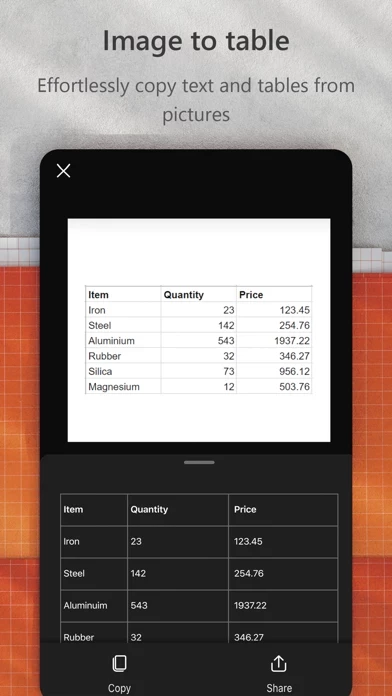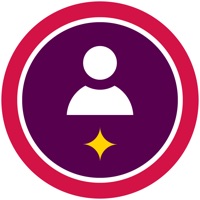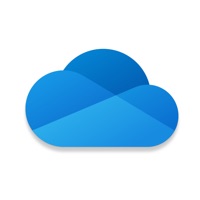How to Delete Microsoft Lens
Published by Microsoft Corporation on 2023-09-25We have made it super easy to delete Microsoft Lens: PDF Scanner account and/or app.
Table of Contents:
Guide to Delete Microsoft Lens: PDF Scanner
Things to note before removing Microsoft Lens:
- The developer of Microsoft Lens is Microsoft Corporation and all inquiries must go to them.
- Check the Terms of Services and/or Privacy policy of Microsoft Corporation to know if they support self-serve account deletion:
- Under the GDPR, Residents of the European Union and United Kingdom have a "right to erasure" and can request any developer like Microsoft Corporation holding their data to delete it. The law mandates that Microsoft Corporation must comply within a month.
- American residents (California only - you can claim to reside here) are empowered by the CCPA to request that Microsoft Corporation delete any data it has on you or risk incurring a fine (upto 7.5k usd).
- If you have an active subscription, it is recommended you unsubscribe before deleting your account or the app.
How to delete Microsoft Lens account:
Generally, here are your options if you need your account deleted:
Option 1: Reach out to Microsoft Lens via Justuseapp. Get all Contact details →
Option 2: Visit the Microsoft Lens website directly Here →
Option 3: Contact Microsoft Lens Support/ Customer Service:
- 100% Contact Match
- Developer: Microsoft Corporation
- E-Mail: [email protected]
- Website: Visit Microsoft Lens Website
Option 4: Check Microsoft Lens's Privacy/TOS/Support channels below for their Data-deletion/request policy then contact them:
*Pro-tip: Once you visit any of the links above, Use your browser "Find on page" to find "@". It immediately shows the neccessary emails.
How to Delete Microsoft Lens: PDF Scanner from your iPhone or Android.
Delete Microsoft Lens: PDF Scanner from iPhone.
To delete Microsoft Lens from your iPhone, Follow these steps:
- On your homescreen, Tap and hold Microsoft Lens: PDF Scanner until it starts shaking.
- Once it starts to shake, you'll see an X Mark at the top of the app icon.
- Click on that X to delete the Microsoft Lens: PDF Scanner app from your phone.
Method 2:
Go to Settings and click on General then click on "iPhone Storage". You will then scroll down to see the list of all the apps installed on your iPhone. Tap on the app you want to uninstall and delete the app.
For iOS 11 and above:
Go into your Settings and click on "General" and then click on iPhone Storage. You will see the option "Offload Unused Apps". Right next to it is the "Enable" option. Click on the "Enable" option and this will offload the apps that you don't use.
Delete Microsoft Lens: PDF Scanner from Android
- First open the Google Play app, then press the hamburger menu icon on the top left corner.
- After doing these, go to "My Apps and Games" option, then go to the "Installed" option.
- You'll see a list of all your installed apps on your phone.
- Now choose Microsoft Lens: PDF Scanner, then click on "uninstall".
- Also you can specifically search for the app you want to uninstall by searching for that app in the search bar then select and uninstall.
Have a Problem with Microsoft Lens: PDF Scanner? Report Issue
Leave a comment:
What is Microsoft Lens: PDF Scanner?
Microsoft Lens (formerly Office Lens) trims, enhances, and makes pictures of whiteboards and documents readable. You can use Microsoft Lens to convert images to PDF, Word, PowerPoint, and Excel files, digitize printed or handwritten text, and save to OneNote, OneDrive, or your local device. You can even import images that are already on your device using Gallery. PRODUCTIVITY AT WORK • Scan and upload all your notes, receipts, and documents • Capture whiteboard at end of the meeting to keep those action items on track • Scan printed text or handwritten meeting notes to edit and share later • Keep your business networking contacts handy by scanning business cards and saving them to your contact list • Choose to save as PDF, Image, Word or PowerPoint formats into OneNote, OneDrive, or local device as location PRODUCTIVITY AT SCHOOL • Scan classroom handouts and annotate them in Word and OneNote • Scan handwritten notes to digitize and edit later (works with English only) • Take...