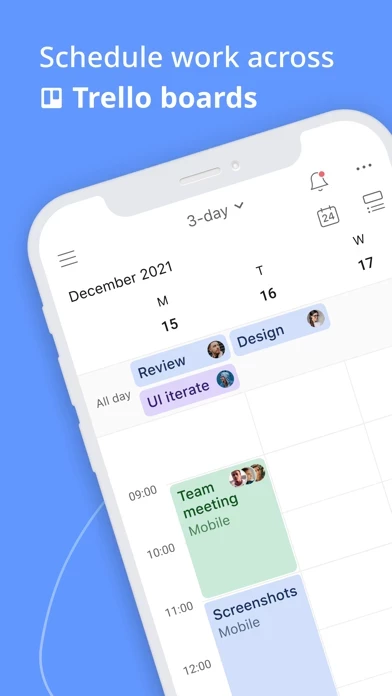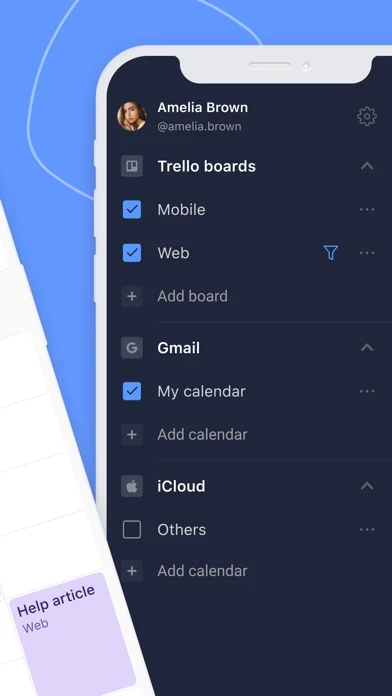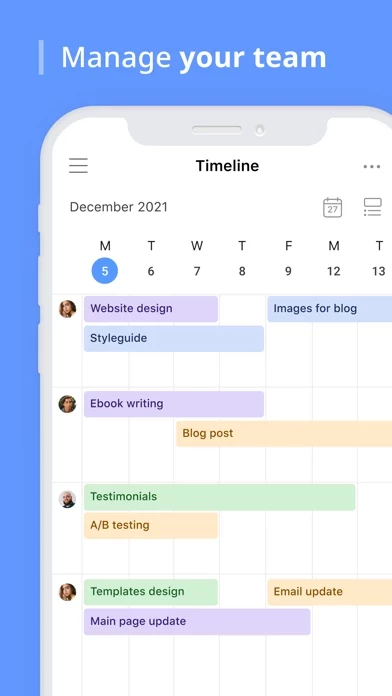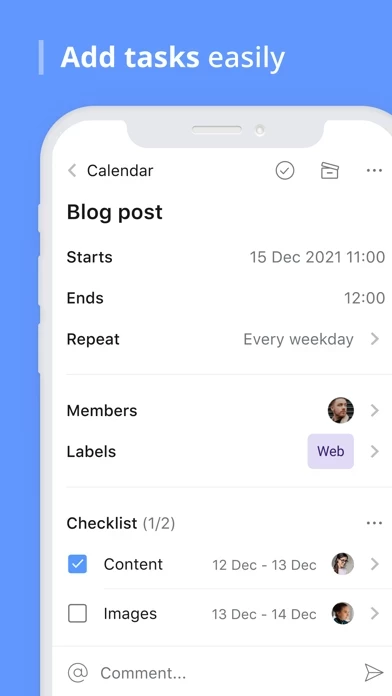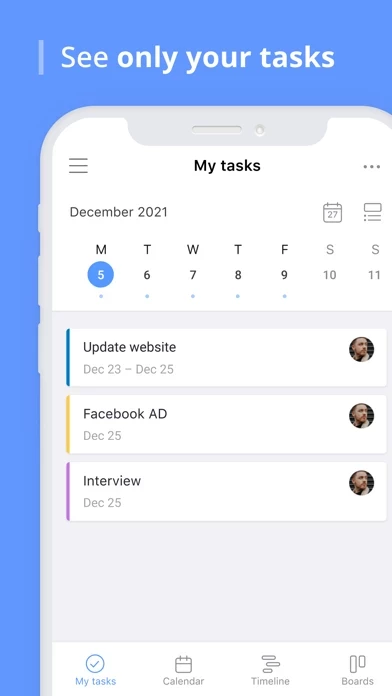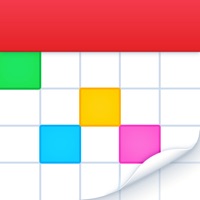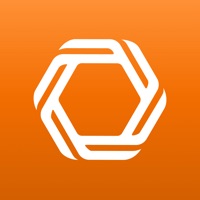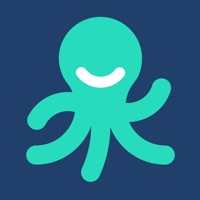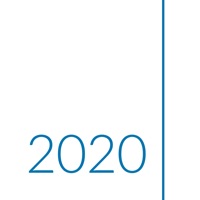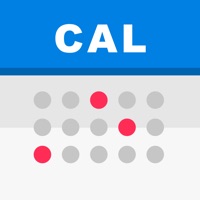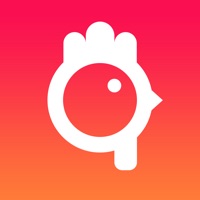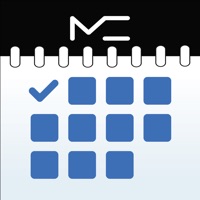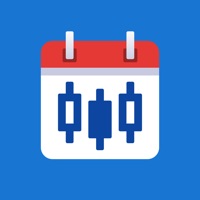How to Delete Planyway
Published by Rubius on 2023-07-14We have made it super easy to delete Planyway: Calendar for Trello account and/or app.
Table of Contents:
Guide to Delete Planyway: Calendar for Trello
Things to note before removing Planyway:
- The developer of Planyway is Rubius and all inquiries must go to them.
- Under the GDPR, Residents of the European Union and United Kingdom have a "right to erasure" and can request any developer like Rubius holding their data to delete it. The law mandates that Rubius must comply within a month.
- American residents (California only - you can claim to reside here) are empowered by the CCPA to request that Rubius delete any data it has on you or risk incurring a fine (upto 7.5k usd).
- If you have an active subscription, it is recommended you unsubscribe before deleting your account or the app.
How to delete Planyway account:
Generally, here are your options if you need your account deleted:
Option 1: Reach out to Planyway via Justuseapp. Get all Contact details →
Option 2: Visit the Planyway website directly Here →
Option 3: Contact Planyway Support/ Customer Service:
- 100% Contact Match
- Developer: Rubius Group LLC
- E-Mail: [email protected]
- Website: Visit Planyway Website
How to Delete Planyway: Calendar for Trello from your iPhone or Android.
Delete Planyway: Calendar for Trello from iPhone.
To delete Planyway from your iPhone, Follow these steps:
- On your homescreen, Tap and hold Planyway: Calendar for Trello until it starts shaking.
- Once it starts to shake, you'll see an X Mark at the top of the app icon.
- Click on that X to delete the Planyway: Calendar for Trello app from your phone.
Method 2:
Go to Settings and click on General then click on "iPhone Storage". You will then scroll down to see the list of all the apps installed on your iPhone. Tap on the app you want to uninstall and delete the app.
For iOS 11 and above:
Go into your Settings and click on "General" and then click on iPhone Storage. You will see the option "Offload Unused Apps". Right next to it is the "Enable" option. Click on the "Enable" option and this will offload the apps that you don't use.
Delete Planyway: Calendar for Trello from Android
- First open the Google Play app, then press the hamburger menu icon on the top left corner.
- After doing these, go to "My Apps and Games" option, then go to the "Installed" option.
- You'll see a list of all your installed apps on your phone.
- Now choose Planyway: Calendar for Trello, then click on "uninstall".
- Also you can specifically search for the app you want to uninstall by searching for that app in the search bar then select and uninstall.
Have a Problem with Planyway: Calendar for Trello? Report Issue
Leave a comment:
What is Planyway: Calendar for Trello?
Manage everything from daily schedule to teamwork and big projects all on a single calendar for Trello! ***Simply log in with Trello and visualize your Trello boards in multiple ways*** TRY OUT MOST POWERFUL VIEWS: • Weekly and monthly calendars • Team timeline • Daily agenda WHY CHOOSE this app: Productivity Guru • Never miss what’s important • Easily automate repetitive work • Track tasks assigned to you across boards • Sync with other calendars to see your full schedule Teamwork Game Changer • See who’s working on what at any moment • Keep everyone in the loop with real-time updates • Break up big tasks into subtasks and share responsibilities • Map out project goals and reach them together Manager’s Best Friend • Understand how your teamwork fits into the big picture • Know how work is progressing at a glance • Allocate tasks to teammates with ease • Connect multiple boards to work across teams and projects SIGN IN WITH YOUR TRELLO ACCOUNT • this app...