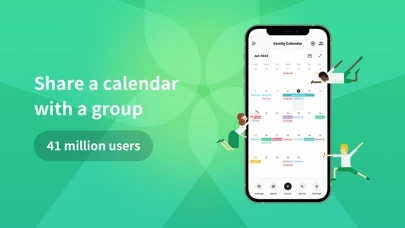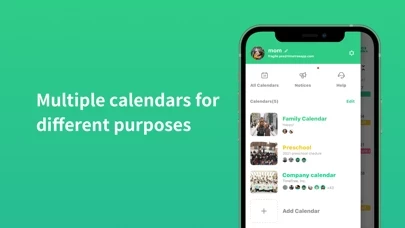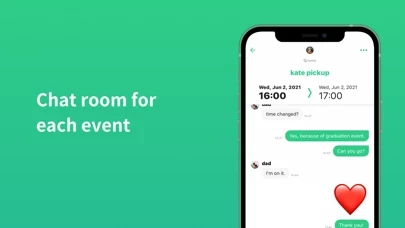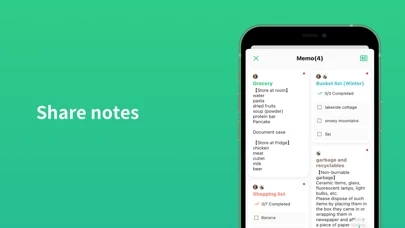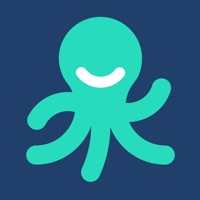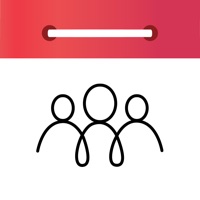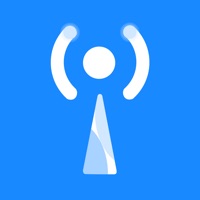How to Delete TimeTree
Published by TimeTree, Inc. on 2024-05-13We have made it super easy to delete TimeTree: Shared Calendar account and/or app.
Table of Contents:
Guide to Delete TimeTree: Shared Calendar
Things to note before removing TimeTree:
- The developer of TimeTree is TimeTree, Inc. and all inquiries must go to them.
- Check the Terms of Services and/or Privacy policy of TimeTree, Inc. to know if they support self-serve account deletion:
- Under the GDPR, Residents of the European Union and United Kingdom have a "right to erasure" and can request any developer like TimeTree, Inc. holding their data to delete it. The law mandates that TimeTree, Inc. must comply within a month.
- American residents (California only - you can claim to reside here) are empowered by the CCPA to request that TimeTree, Inc. delete any data it has on you or risk incurring a fine (upto 7.5k usd).
- If you have an active subscription, it is recommended you unsubscribe before deleting your account or the app.
How to delete TimeTree account:
Generally, here are your options if you need your account deleted:
Option 1: Reach out to TimeTree via Justuseapp. Get all Contact details →
Option 2: Visit the TimeTree website directly Here →
Option 3: Contact TimeTree Support/ Customer Service:
- Verified email
- Contact e-Mail: [email protected]
- 100% Contact Match
- Developer: TimeTree, Inc.
- E-Mail: [email protected]
- Website: Visit TimeTree Website
Option 4: Check TimeTree's Privacy/TOS/Support channels below for their Data-deletion/request policy then contact them:
- https://timetreeapp.com/
- https://twitter.com/TimeTreeApp
- https://www.facebook.com/timetreeapp
- https://www.instagram.com/timetreeapp_friends
*Pro-tip: Once you visit any of the links above, Use your browser "Find on page" to find "@". It immediately shows the neccessary emails.
How to Delete TimeTree: Shared Calendar from your iPhone or Android.
Delete TimeTree: Shared Calendar from iPhone.
To delete TimeTree from your iPhone, Follow these steps:
- On your homescreen, Tap and hold TimeTree: Shared Calendar until it starts shaking.
- Once it starts to shake, you'll see an X Mark at the top of the app icon.
- Click on that X to delete the TimeTree: Shared Calendar app from your phone.
Method 2:
Go to Settings and click on General then click on "iPhone Storage". You will then scroll down to see the list of all the apps installed on your iPhone. Tap on the app you want to uninstall and delete the app.
For iOS 11 and above:
Go into your Settings and click on "General" and then click on iPhone Storage. You will see the option "Offload Unused Apps". Right next to it is the "Enable" option. Click on the "Enable" option and this will offload the apps that you don't use.
Delete TimeTree: Shared Calendar from Android
- First open the Google Play app, then press the hamburger menu icon on the top left corner.
- After doing these, go to "My Apps and Games" option, then go to the "Installed" option.
- You'll see a list of all your installed apps on your phone.
- Now choose TimeTree: Shared Calendar, then click on "uninstall".
- Also you can specifically search for the app you want to uninstall by searching for that app in the search bar then select and uninstall.
Have a Problem with TimeTree: Shared Calendar? Report Issue
Leave a comment:
What is TimeTree: Shared Calendar?
■Winner of the “App Store Best of 2015” award by Apple! Sharing allows everyone to view the same calendar and add new events. this app keeps you all in order with who’s doing what and when. You can also create multiple shared calendars in this app! Whether it may be amongst family, friends, couples, and coworkers, or just for personal use, our app is adapted to meet various situations for both social and personal lifestyles. ■Key Features ○ [Share a calendar and scheduling] ・Invite new members via E-mail, WhatsApp, SMS and more. ・Create and edit events for all members. ・Set a different color for each member or activity. ・Chat and add photos as if you were using a messenger app for each event. ・Deliver reminders to everyone in the group. ・You can sync your calendar with other calendars (Google Calendar, Outlook etc) . ○ [Share Notes and Lists] It comes with a memo feature that can be shared with other users that can be helpful in planning events, organizing to-do lists...