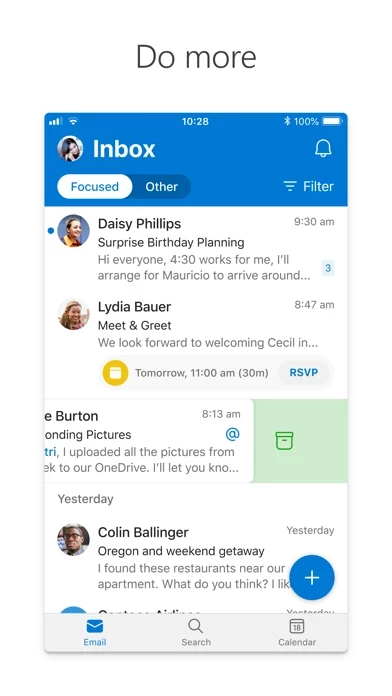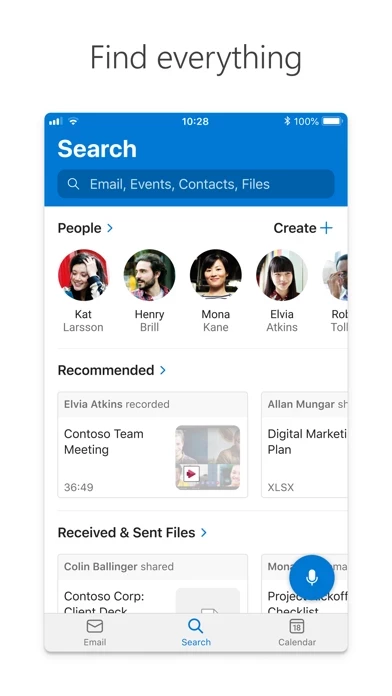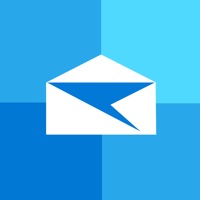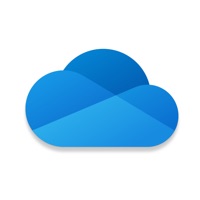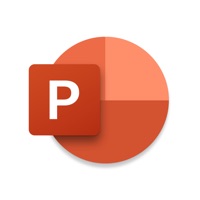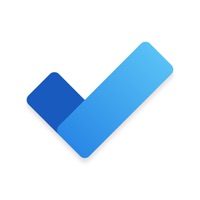How to Cancel Microsoft Outlook
Published by Microsoft Corporation on 2024-05-13We have made it super easy to cancel Microsoft Outlook subscription
at the root to avoid any and all mediums "Microsoft Corporation" (the developer) uses to bill you.
Complete Guide to Canceling Microsoft Outlook
A few things to note and do before cancelling:
- The developer of Microsoft Outlook is Microsoft Corporation and all inquiries must go to them.
- Check the Terms of Services and/or Privacy policy of Microsoft Corporation to know if they support self-serve subscription cancellation:
- Cancelling a subscription during a free trial may result in losing a free trial account.
- You must always cancel a subscription at least 24 hours before the trial period ends.
Pricing Plans
**Gotten from publicly available data and the appstores.
Microsoft 365 Family or Personal subscription
- Price: Subscriptions begin at $6.99 a month in the US, and can vary by region.
- Features: 1TB of storage for each user, access to all features in Word, Excel, and PowerPoint on iPad, iPhone, and iPod touch, and you can install Word, Excel, PowerPoint, Outlook and OneNote on PCs or Macs.
How to Cancel Microsoft Outlook Subscription on iPhone or iPad:
- Open Settings » ~Your name~ » and click "Subscriptions".
- Click the Microsoft Outlook (subscription) you want to review.
- Click Cancel.
How to Cancel Microsoft Outlook Subscription on Android Device:
- Open your Google Play Store app.
- Click on Menu » "Subscriptions".
- Tap on Microsoft Outlook (subscription you wish to cancel)
- Click "Cancel Subscription".
How do I remove my Card from Microsoft Outlook?
Removing card details from Microsoft Outlook if you subscribed directly is very tricky. Very few websites allow you to remove your card details. So you will have to make do with some few tricks before and after subscribing on websites in the future.
Before Signing up or Subscribing:
- Create an account on Justuseapp. signup here →
- Create upto 4 Virtual Debit Cards - this will act as a VPN for you bank account and prevent apps like Microsoft Outlook from billing you to eternity.
- Fund your Justuseapp Cards using your real card.
- Signup on Microsoft Outlook or any other website using your Justuseapp card.
- Cancel the Microsoft Outlook subscription directly from your Justuseapp dashboard.
- To learn more how this all works, Visit here →.
How to Cancel Microsoft Outlook Subscription on a Mac computer:
- Goto your Mac AppStore, Click ~Your name~ (bottom sidebar).
- Click "View Information" and sign in if asked to.
- Scroll down on the next page shown to you until you see the "Subscriptions" tab then click on "Manage".
- Click "Edit" beside the Microsoft Outlook app and then click on "Cancel Subscription".
What to do if you Subscribed directly on Microsoft Outlook's Website:
- Reach out to Microsoft Corporation here »»
- If the company has an app they developed in the Appstore, you can try contacting Microsoft Corporation (the app developer) for help through the details of the app.
How to Cancel Microsoft Outlook Subscription on Paypal:
To cancel your Microsoft Outlook subscription on PayPal, do the following:
- Login to www.paypal.com .
- Click "Settings" » "Payments".
- Next, click on "Manage Automatic Payments" in the Automatic Payments dashboard.
- You'll see a list of merchants you've subscribed to. Click on "Microsoft Outlook" or "Microsoft Corporation" to cancel.
How to delete Microsoft Outlook account:
- Reach out directly to Microsoft Outlook via Justuseapp. Get all Contact details →
- Send an email to [email protected] Click to email requesting that they delete your account.
Delete Microsoft Outlook from iPhone:
- On your homescreen, Tap and hold Microsoft Outlook until it starts shaking.
- Once it starts to shake, you'll see an X Mark at the top of the app icon.
- Click on that X to delete the Microsoft Outlook app.
Delete Microsoft Outlook from Android:
- Open your GooglePlay app and goto the menu.
- Click "My Apps and Games" » then "Installed".
- Choose Microsoft Outlook, » then click "Uninstall".
Have a Problem with Microsoft Outlook? Report Issue
Leave a comment:
What is Microsoft Outlook?
Outlook lets you bring all your email accounts and calendars in one convenient spot. Whether it's staying on top of your inbox or scheduling the next big thing, we make it easy to be your most productive, organized, and connected self. Here's what you'll love about Outlook for iOS: - Focus on the right things with our smart inbox - we help you sort between messages you need to act on straight away and everything else. - Swipe to quickly schedule, delete and archive messages. - Share your meeting availability with just a tap and easily find times to meet with others. - Find everything you're looking for with our new search experience, including files, contacts, and your upcoming trips. - View and attach any file from your email, OneDrive, Dropbox, and more, without having to download them to your phone. - Open Word, Excel, or other Office document attachments to edit them directly in the corresponding app and attach them back to an email. -- Outlook for iOS works with Microsoft Exchange, Office 365, Outlook.com (including Hotmail and MSN), Gmail, Yahoo Mail, and iCloud. -- To make an in-app purchase of a Microsoft 365 Family or Personal subscription, open the app, go to Settings, and tap on Upgrade next to your Outlook.com or Hotmail.com account. Subscriptions begin at $6.99 a month in the US, and can vary by region. With a Microsoft 365 subscription, you get 1TB of storage for each user, access to all features in Word, Excel, and PowerPoint on iPad, iPhone, and iPo...