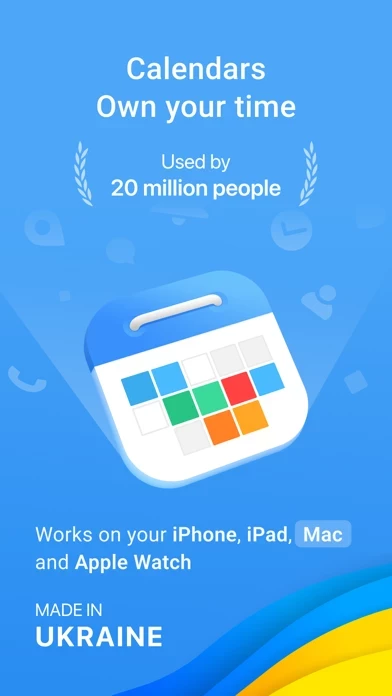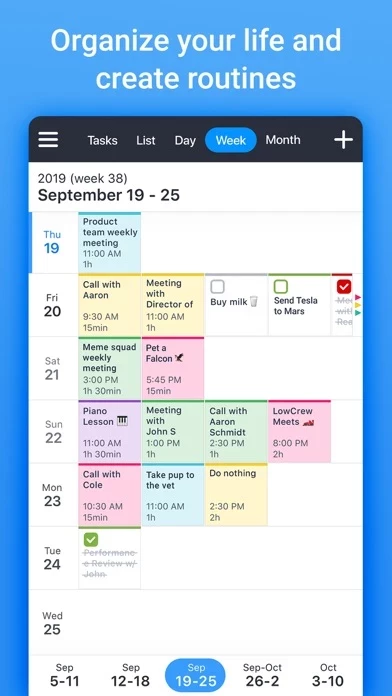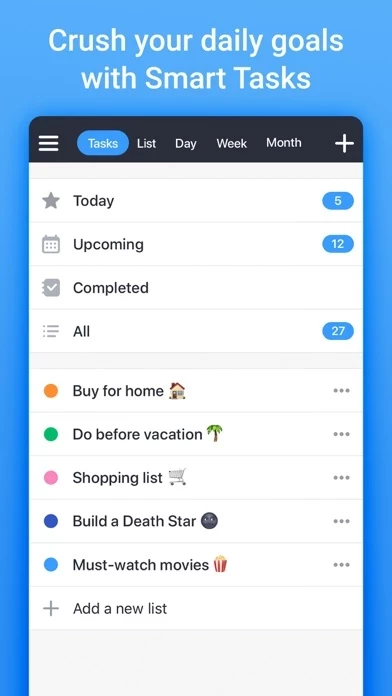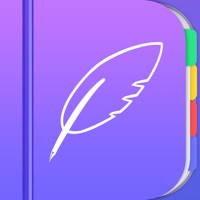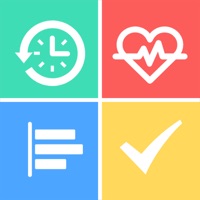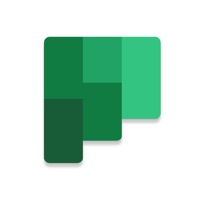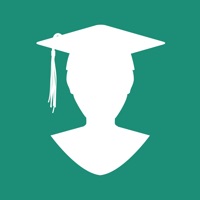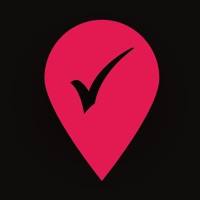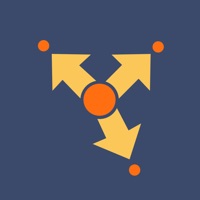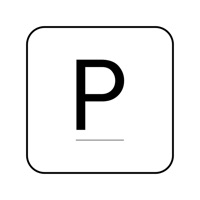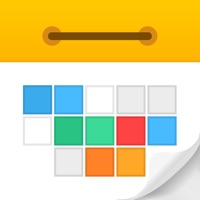How to Cancel Calendars
Published by Readdle Inc. on 2023-12-07We have made it super easy to cancel Calendars: Planner & Organizer subscription
at the root to avoid any and all mediums "Readdle Inc." (the developer) uses to bill you.
Complete Guide to Canceling Calendars: Planner & Organizer
A few things to note and do before cancelling:
- The developer of Calendars is Readdle Inc. and all inquiries must go to them.
- Check the Terms of Services and/or Privacy policy of Readdle Inc. to know if they support self-serve subscription cancellation:
- Cancelling a subscription during a free trial may result in losing a free trial account.
- You must always cancel a subscription at least 24 hours before the trial period ends.
How easy is it to cancel or delete Calendars?
It is Easy to Cancel a Calendars subscription. (**Crowdsourced from Calendars and Justuseapp users)
If you haven't rated Calendars cancellation policy yet, Rate it here →.
Pricing Plans
**Gotten from publicly available data and the appstores.
Calendars Pro
- Price: $19.99/year with a 7-day trial
- Features:
- All calendars and tasks in one place
- Task manager
- Optimal month, week, and day views
- Easy color-coding
- Natural language input
- Video calls support
- Customizable recurring events
- Offline mode
- Interesting calendars
- Widgets, weather, and more
- Compatibility: iPhone, iPad, Mac, and Apple Watch
- One subscription works for all platforms.
- Payment will be charged to your iTunes account, and your account will be charged for renewal within 24 hours prior to the end of the current period.
- Subscription may be managed by the user and auto-renewal may be turned off by going to the user’s Account Settings after purchase.
- Any unused portion of a free trial period, if offered, will be forfeited when the user purchases a subscription to that publication.
Potential Savings
**Pricing data is based on average subscription prices reported by Justuseapp.com users..
| Duration | Amount (USD) |
|---|---|
| If Billed Once | $26.00 |
How to Cancel Calendars: Planner & Organizer Subscription on iPhone or iPad:
- Open Settings » ~Your name~ » and click "Subscriptions".
- Click the Calendars (subscription) you want to review.
- Click Cancel.
How to Cancel Calendars: Planner & Organizer Subscription on Android Device:
- Open your Google Play Store app.
- Click on Menu » "Subscriptions".
- Tap on Calendars: Planner & Organizer (subscription you wish to cancel)
- Click "Cancel Subscription".
How do I remove my Card from Calendars?
Removing card details from Calendars if you subscribed directly is very tricky. Very few websites allow you to remove your card details. So you will have to make do with some few tricks before and after subscribing on websites in the future.
Before Signing up or Subscribing:
- Create an account on Justuseapp. signup here →
- Create upto 4 Virtual Debit Cards - this will act as a VPN for you bank account and prevent apps like Calendars from billing you to eternity.
- Fund your Justuseapp Cards using your real card.
- Signup on Calendars: Planner & Organizer or any other website using your Justuseapp card.
- Cancel the Calendars subscription directly from your Justuseapp dashboard.
- To learn more how this all works, Visit here →.
How to Cancel Calendars: Planner & Organizer Subscription on a Mac computer:
- Goto your Mac AppStore, Click ~Your name~ (bottom sidebar).
- Click "View Information" and sign in if asked to.
- Scroll down on the next page shown to you until you see the "Subscriptions" tab then click on "Manage".
- Click "Edit" beside the Calendars: Planner & Organizer app and then click on "Cancel Subscription".
What to do if you Subscribed directly on Calendars's Website:
- Reach out to Readdle Inc. here »»
- If the company has an app they developed in the Appstore, you can try contacting Readdle Inc. (the app developer) for help through the details of the app.
How to Cancel Calendars: Planner & Organizer Subscription on Paypal:
To cancel your Calendars subscription on PayPal, do the following:
- Login to www.paypal.com .
- Click "Settings" » "Payments".
- Next, click on "Manage Automatic Payments" in the Automatic Payments dashboard.
- You'll see a list of merchants you've subscribed to. Click on "Calendars: Planner & Organizer" or "Readdle Inc." to cancel.
How to delete Calendars account:
- Reach out directly to Calendars via Justuseapp. Get all Contact details →
- Send an email to [email protected] Click to email requesting that they delete your account.
Delete Calendars: Planner & Organizer from iPhone:
- On your homescreen, Tap and hold Calendars: Planner & Organizer until it starts shaking.
- Once it starts to shake, you'll see an X Mark at the top of the app icon.
- Click on that X to delete the Calendars: Planner & Organizer app.
Delete Calendars: Planner & Organizer from Android:
- Open your GooglePlay app and goto the menu.
- Click "My Apps and Games" » then "Installed".
- Choose Calendars: Planner & Organizer, » then click "Uninstall".
Have a Problem with Calendars: Planner & Organizer? Report Issue
Leave a comment:
What is Calendars: Planner & Organizer?
Own your time. With this app by Readdle, you take control of your schedule across all your Apple devices – iPhone, iPad, Mac, and Apple Watch. Become a more organized version of yourself like 20 million people around the globe who have already chosen this app by Readdle. What makes this app by Readdle different is that it brings all your schedules, this app, routines, and tasks together to view at a glance. OWN YOUR TIME: *** ALL this app AND TASKS IN ONE PLACE Bring everything together to see the full picture of your day. Add multiple this app from Google, iCloud, or Outlook as well as Google Tasks and Reminders. *** TASK MANAGER Easy to use task manager with task lists that has everything you need to organize, track and complete your to-dos. *** OPTIMAL MONTH, WEEK, AND DAY VIEWS this app illustrates your schedule on an iPhone screen in the best possible way. Event names and tasks are readable on the month view. See the whole week at a glance with the unique week view. *** EASY COLOR-CODING Color-code your events to segment things happening daily. Great for students to keep track of class timetables. And for parents to track family schedules. *** POWER UP! • Natural language input: Want to meet John at Starbucks at 4 p.m.? Just type this, and this app creates the event. • Video calls support: set up video calls while creating events and jump into Zoom, Meet, or GoToMeeting right from this app. • Customizable recurring events: create events for regular thin...