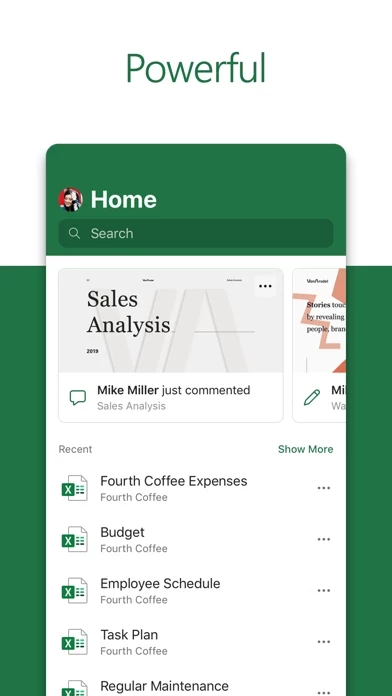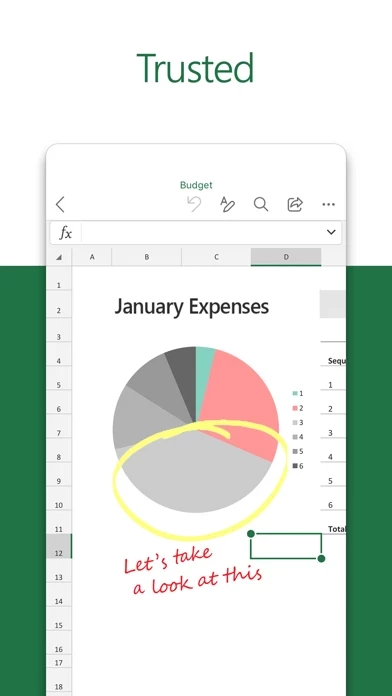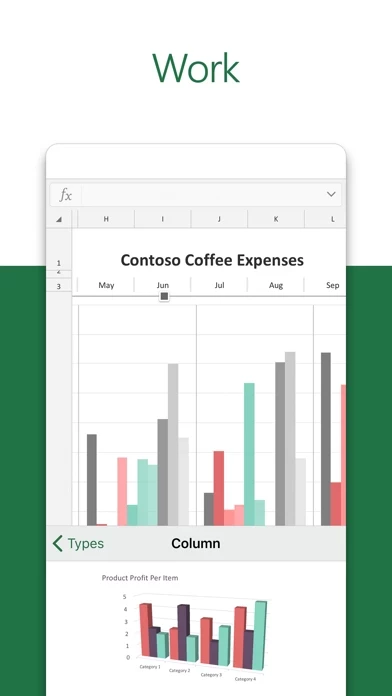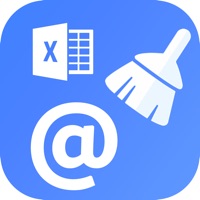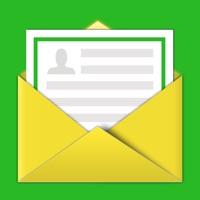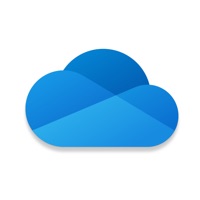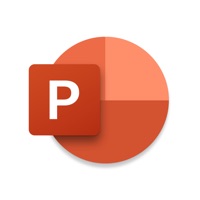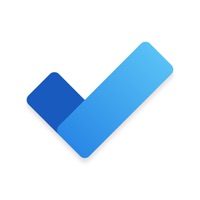How to Cancel Microsoft Excel
Published by Microsoft Corporation on 2023-12-16We have made it super easy to cancel Microsoft Excel subscription
at the root to avoid any and all mediums "Microsoft Corporation" (the developer) uses to bill you.
Complete Guide to Canceling Microsoft Excel
A few things to note and do before cancelling:
- The developer of Microsoft Excel is Microsoft Corporation and all inquiries must go to them.
- Cancelling a subscription during a free trial may result in losing a free trial account.
- You must always cancel a subscription at least 24 hours before the trial period ends.
How easy is it to cancel or delete Microsoft Excel?
It is Very Easy to Cancel a Microsoft Excel subscription. (**Crowdsourced from Microsoft Excel and Justuseapp users)
If you haven't rated Microsoft Excel cancellation policy yet, Rate it here →.
Pricing Plans
**Gotten from publicly available data and the appstores.
Microsoft 365 Personal
- Price: $6.99/month or $69.99/year
- Features: Access to Excel and other Microsoft Office apps on one PC or Mac and one tablet or phone, 1 TB of OneDrive cloud storage, and advanced security features.
[2] Microsoft 365 Family
- Price: $9.99/month or $99.99/year
- Features: Access to Excel and other Microsoft Office apps on up to six PCs or Macs and six tablets or phones, 1 TB of OneDrive cloud storage per person (up to six people), and advanced security features.
Potential Savings
**Pricing data is based on average subscription prices reported by Justuseapp.com users..
| Duration | Amount (USD) |
|---|---|
| Monthly Subscription | $79.99 |
| Yearly Subscription | $38.49 |
How to Cancel Microsoft Excel Subscription on iPhone or iPad:
- Open Settings » ~Your name~ » and click "Subscriptions".
- Click the Microsoft Excel (subscription) you want to review.
- Click Cancel.
How to Cancel Microsoft Excel Subscription on Android Device:
- Open your Google Play Store app.
- Click on Menu » "Subscriptions".
- Tap on Microsoft Excel (subscription you wish to cancel)
- Click "Cancel Subscription".
How do I remove my Card from Microsoft Excel?
Removing card details from Microsoft Excel if you subscribed directly is very tricky. Very few websites allow you to remove your card details. So you will have to make do with some few tricks before and after subscribing on websites in the future.
Before Signing up or Subscribing:
- Create an account on Justuseapp. signup here →
- Create upto 4 Virtual Debit Cards - this will act as a VPN for you bank account and prevent apps like Microsoft Excel from billing you to eternity.
- Fund your Justuseapp Cards using your real card.
- Signup on Microsoft Excel or any other website using your Justuseapp card.
- Cancel the Microsoft Excel subscription directly from your Justuseapp dashboard.
- To learn more how this all works, Visit here →.
How to Cancel Microsoft Excel Subscription on a Mac computer:
- Goto your Mac AppStore, Click ~Your name~ (bottom sidebar).
- Click "View Information" and sign in if asked to.
- Scroll down on the next page shown to you until you see the "Subscriptions" tab then click on "Manage".
- Click "Edit" beside the Microsoft Excel app and then click on "Cancel Subscription".
What to do if you Subscribed directly on Microsoft Excel's Website:
- Reach out to Microsoft Corporation here »»
- Visit Microsoft Excel website: Click to visit .
- Login to your account.
- In the menu section, look for any of the following: "Billing", "Subscription", "Payment", "Manage account", "Settings".
- Click the link, then follow the prompts to cancel your subscription.
How to Cancel Microsoft Excel Subscription on Paypal:
To cancel your Microsoft Excel subscription on PayPal, do the following:
- Login to www.paypal.com .
- Click "Settings" » "Payments".
- Next, click on "Manage Automatic Payments" in the Automatic Payments dashboard.
- You'll see a list of merchants you've subscribed to. Click on "Microsoft Excel" or "Microsoft Corporation" to cancel.
How to delete Microsoft Excel account:
- Reach out directly to Microsoft Excel via Justuseapp. Get all Contact details →
- Send an email to [email protected] Click to email requesting that they delete your account.
Delete Microsoft Excel from iPhone:
- On your homescreen, Tap and hold Microsoft Excel until it starts shaking.
- Once it starts to shake, you'll see an X Mark at the top of the app icon.
- Click on that X to delete the Microsoft Excel app.
Delete Microsoft Excel from Android:
- Open your GooglePlay app and goto the menu.
- Click "My Apps and Games" » then "Installed".
- Choose Microsoft Excel, » then click "Uninstall".
Have a Problem with Microsoft Excel? Report Issue
Leave a comment:
What is Microsoft Excel?
Microsoft Excel, the spreadsheet app, lets you create, view, edit, and share your files quickly and easily. Manage spreadsheets, tables and workbooks attached to email messages from your phone with this powerful productivity app. Work in data analysis, accounting, auditing, or other fields confidently with anyone, anywhere. Quickly graph the most complex formulas, charts and tables with amazing features. Review spreadsheets and run data analysis on the go. Customize tables and spreadsheets the way you want with robust formatting tools and great features. The productivity app lets you build your spreadsheet to meet your specific needs. Get the complete Microsoft Office experience when you sign in with your Microsoft 365 subscription. Create templates, edit spreadsheets, organize charts and share with ease when you download Microsoft Excel. Tables & Spreadsheets: Create, Calculate and Analyze • Jump-start your budget, task list, accounting, or financial analysis with Excel’s modern templates. • Quickly graph with familiar formulas to run calculations and analyze your data. • Rich productivity features and formatting options make your workbook easier to read and use. • Use Cards View to easily see and manage spreadsheets. Productivity App: Review, Edit, and Work Anywhere • Review your Excel files from any device. • Edit sheets and data or update your task list from anywhere. • Spreadsheet features like sort and filter columns help focus your reviews. • Create, duplicate, hi...