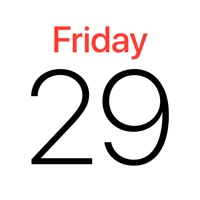How to Cancel BusyCal
Published by Busy Apps FZE on 2024-01-04We have made it super easy to cancel BusyCal: Calendar & Tasks subscription
at the root to avoid any and all mediums "Busy Apps FZE" (the developer) uses to bill you.
Complete Guide to Canceling BusyCal: Calendar & Tasks
A few things to note and do before cancelling:
- The developer of BusyCal is Busy Apps FZE and all inquiries must go to them.
- Cancelling a subscription during a free trial may result in losing a free trial account.
- You must always cancel a subscription at least 24 hours before the trial period ends.
How to Cancel BusyCal: Calendar & Tasks Subscription on iPhone or iPad:
- Open Settings » ~Your name~ » and click "Subscriptions".
- Click the BusyCal (subscription) you want to review.
- Click Cancel.
How to Cancel BusyCal: Calendar & Tasks Subscription on Android Device:
- Open your Google Play Store app.
- Click on Menu » "Subscriptions".
- Tap on BusyCal: Calendar & Tasks (subscription you wish to cancel)
- Click "Cancel Subscription".
How do I remove my Card from BusyCal?
Removing card details from BusyCal if you subscribed directly is very tricky. Very few websites allow you to remove your card details. So you will have to make do with some few tricks before and after subscribing on websites in the future.
Before Signing up or Subscribing:
- Create an account on Justuseapp. signup here →
- Create upto 4 Virtual Debit Cards - this will act as a VPN for you bank account and prevent apps like BusyCal from billing you to eternity.
- Fund your Justuseapp Cards using your real card.
- Signup on BusyCal: Calendar & Tasks or any other website using your Justuseapp card.
- Cancel the BusyCal subscription directly from your Justuseapp dashboard.
- To learn more how this all works, Visit here →.
How to Cancel BusyCal: Calendar & Tasks Subscription on a Mac computer:
- Goto your Mac AppStore, Click ~Your name~ (bottom sidebar).
- Click "View Information" and sign in if asked to.
- Scroll down on the next page shown to you until you see the "Subscriptions" tab then click on "Manage".
- Click "Edit" beside the BusyCal: Calendar & Tasks app and then click on "Cancel Subscription".
What to do if you Subscribed directly on BusyCal's Website:
- Reach out to Busy Apps FZE here »»
- Visit BusyCal website: Click to visit .
- Login to your account.
- In the menu section, look for any of the following: "Billing", "Subscription", "Payment", "Manage account", "Settings".
- Click the link, then follow the prompts to cancel your subscription.
How to Cancel BusyCal: Calendar & Tasks Subscription on Paypal:
To cancel your BusyCal subscription on PayPal, do the following:
- Login to www.paypal.com .
- Click "Settings" » "Payments".
- Next, click on "Manage Automatic Payments" in the Automatic Payments dashboard.
- You'll see a list of merchants you've subscribed to. Click on "BusyCal: Calendar & Tasks" or "Busy Apps FZE" to cancel.
How to delete BusyCal account:
- Reach out directly to BusyCal via Justuseapp. Get all Contact details →
- Send an email to [email protected] Click to email requesting that they delete your account.
Delete BusyCal: Calendar & Tasks from iPhone:
- On your homescreen, Tap and hold BusyCal: Calendar & Tasks until it starts shaking.
- Once it starts to shake, you'll see an X Mark at the top of the app icon.
- Click on that X to delete the BusyCal: Calendar & Tasks app.
Delete BusyCal: Calendar & Tasks from Android:
- Open your GooglePlay app and goto the menu.
- Click "My Apps and Games" » then "Installed".
- Choose BusyCal: Calendar & Tasks, » then click "Uninstall".
Have a Problem with BusyCal: Calendar & Tasks? Report Issue
Leave a comment:
What is BusyCal: Calendar & Tasks?
this app is a powerful, flexible calendar app for managing busy schedules, events and tasks. this app's unique features include natural language input, customizable calendar views, an integrated to do list, meeting scheduling, travel time, maps integration, tags, alarms, search, weather, moons, birthdays, anniversaries, graphics and more. this app provides reliable support for iCloud, Google Calendar, Exchange, Office 365, Todoist and other CalDAV servers, enabling you to sync and share calendars with other Mac and iOS devices running this app or the built-in Calendar app. this app for iOS is a full-featured mobile companion to this app for macOS, the leading calendar solution for macOS that thousands of users have trusted and depended on for years. CALENDAR VIEWS • Display your calendar by Month, Week, Day or List. • Pinch and zoom to control the number of weeks shown per month, and days shown per week. • Customize the calendar appearance including calendar colors, weather, moons, birthdays, anniversaries, event times, week numbers and more. CALENDAR SETS • Manage different, named collections of calendars • Quickly switch between different Calendar Sets • Assign different default calendars to different sets • Create new sets based on existing collections WIDGETS So. Many. Widgets (iOS 14+) • Upcoming • Event List & Calendar • Calendar & Heatmap • Today's Date • Next two days • This week • Next two weeks EVENTS • Create events manually or automatically using natural lang...