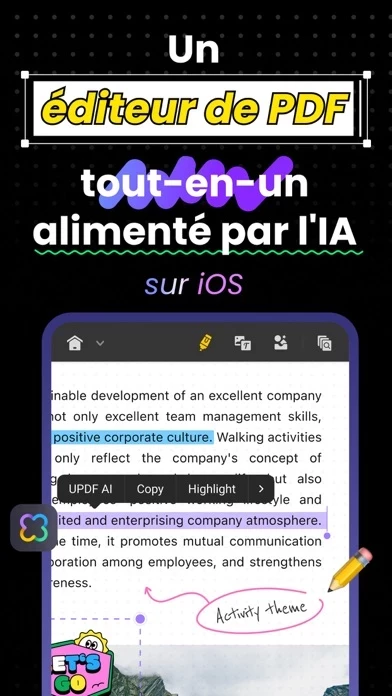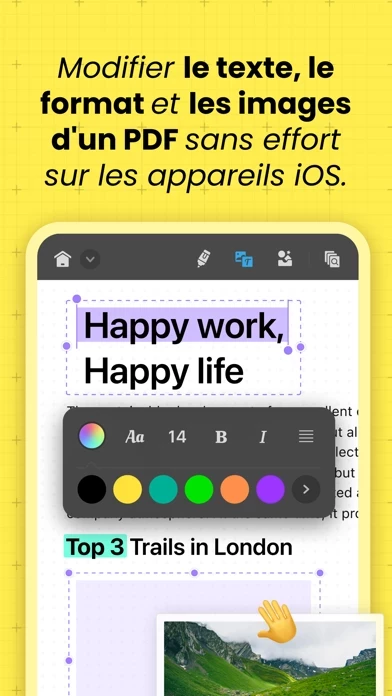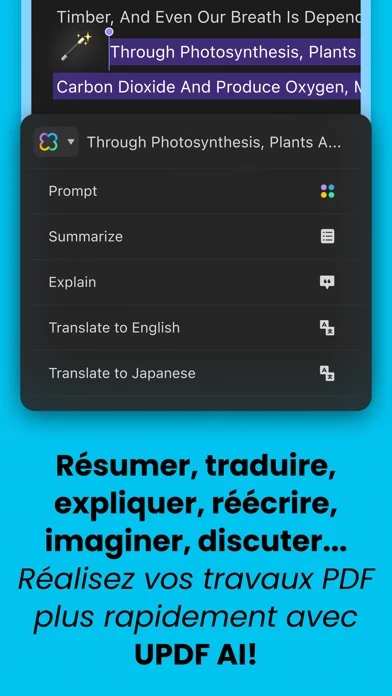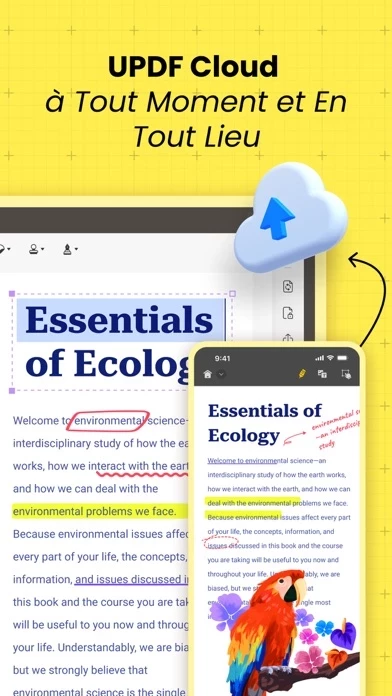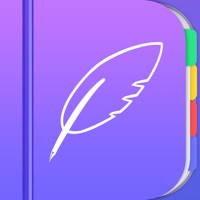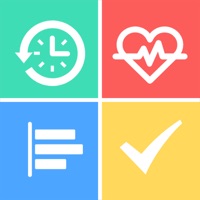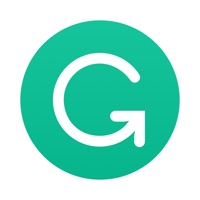How to Delete UPDF
Published by Superace Software Technology Co., Ltd. on 2023-12-18We have made it super easy to delete UPDF - AI-Powered PDF Editor account and/or app.
Table of Contents:
Guide to Delete UPDF - AI-Powered PDF Editor
Things to note before removing UPDF:
- The developer of UPDF is Superace Software Technology Co., Ltd. and all inquiries must go to them.
- Check the Terms of Services and/or Privacy policy of Superace Software Technology Co., Ltd. to know if they support self-serve account deletion:
- Under the GDPR, Residents of the European Union and United Kingdom have a "right to erasure" and can request any developer like Superace Software Technology Co., Ltd. holding their data to delete it. The law mandates that Superace Software Technology Co., Ltd. must comply within a month.
- American residents (California only - you can claim to reside here) are empowered by the CCPA to request that Superace Software Technology Co., Ltd. delete any data it has on you or risk incurring a fine (upto 7.5k usd).
- If you have an active subscription, it is recommended you unsubscribe before deleting your account or the app.
How to delete UPDF account:
Generally, here are your options if you need your account deleted:
Option 1: Reach out to UPDF via Justuseapp. Get all Contact details →
Option 2: Visit the UPDF website directly Here →
Option 3: Contact UPDF Support/ Customer Service:
- Verified email
- Contact e-Mail: [email protected]
- 100% Contact Match
- Developer: Superace Software Technology Co., Ltd.
- E-Mail: [email protected]
- Website: Visit UPDF Website
Option 4: Check UPDF's Privacy/TOS/Support channels below for their Data-deletion/request policy then contact them:
*Pro-tip: Once you visit any of the links above, Use your browser "Find on page" to find "@". It immediately shows the neccessary emails.
How to Delete UPDF - AI-Powered PDF Editor from your iPhone or Android.
Delete UPDF - AI-Powered PDF Editor from iPhone.
To delete UPDF from your iPhone, Follow these steps:
- On your homescreen, Tap and hold UPDF - AI-Powered PDF Editor until it starts shaking.
- Once it starts to shake, you'll see an X Mark at the top of the app icon.
- Click on that X to delete the UPDF - AI-Powered PDF Editor app from your phone.
Method 2:
Go to Settings and click on General then click on "iPhone Storage". You will then scroll down to see the list of all the apps installed on your iPhone. Tap on the app you want to uninstall and delete the app.
For iOS 11 and above:
Go into your Settings and click on "General" and then click on iPhone Storage. You will see the option "Offload Unused Apps". Right next to it is the "Enable" option. Click on the "Enable" option and this will offload the apps that you don't use.
Delete UPDF - AI-Powered PDF Editor from Android
- First open the Google Play app, then press the hamburger menu icon on the top left corner.
- After doing these, go to "My Apps and Games" option, then go to the "Installed" option.
- You'll see a list of all your installed apps on your phone.
- Now choose UPDF - AI-Powered PDF Editor, then click on "uninstall".
- Also you can specifically search for the app you want to uninstall by searching for that app in the search bar then select and uninstall.
Have a Problem with UPDF - AI-Powered PDF Editor? Report Issue
Leave a comment:
What is UPDF - AI-Powered PDF Editor?
this app for iOS is a full-featured PDF editor app that supports every file management action including view, edit, annotate, convert, organize, crop, search, copy&paste, delete, rename, compress, decompress, move, upload&download, share, and secure PDF documents from your iPhone or iPad. Amazing features of this app for iOS: Edit PDF - Edit text in PDF (change color, font style, font size) - Edit images in PDF(Rotate, extract, replace and crop images) AI Assistant - Summarize, translate, explain, and rephrase lengthy PDFs in minutes. - Two methods are available to access the this app AI assistant: through the chat box or select text. - Engage in a chat with this app AI and ask it any questions you have. Read PDF - Flexible reading settings: vertical and horizontal scrolling, single-page and two-page view - Theme: Dark reading mode protects your eyes - Bookmarks: Go to specific points of interest using bookmark links - PDF slideshow: Present PDF documents as slideshows Annotate PDFs - Annotate P...