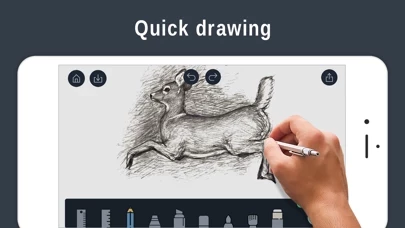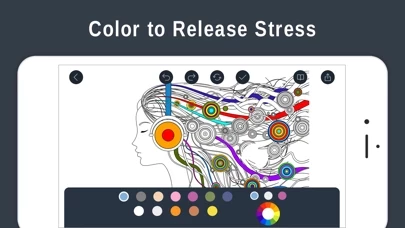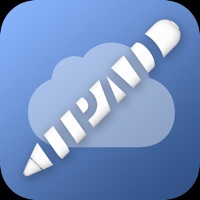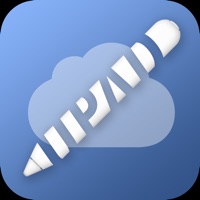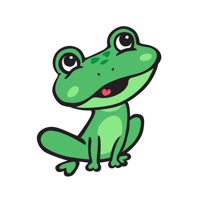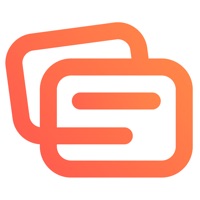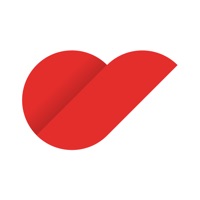How to Cancel Drawings Pad
Published by PSQUARE on 2023-12-01We have made it super easy to cancel Drawings Pad: Digital Painting subscription
at the root to avoid any and all mediums "PSQUARE" (the developer) uses to bill you.
Complete Guide to Canceling Drawings Pad: Digital Painting
A few things to note and do before cancelling:
- The developer of Drawings Pad is PSQUARE and all inquiries must go to them.
- Check the Terms of Services and/or Privacy policy of PSQUARE to know if they support self-serve subscription cancellation:
- Cancelling a subscription during a free trial may result in losing a free trial account.
- You must always cancel a subscription at least 24 hours before the trial period ends.
Pricing Plans
**Gotten from publicly available data and the appstores.
Drawing Premium
- Length of subscription: Month
- Introductory Trial: 3 Days free trial
- Price of subscription: $8.99 / month
- Features: access to more powerful drawing features
- Payment will be charged to iTunes Account at confirmation of purchase
- Subscription automatically renews unless auto-renew is turned off at least 24-hours before the end of the current period
- Any unused portion of a free trial period, if offered, will be forfeited when the user purchases a subscription to that publication, where applicable.
How to Cancel Drawings Pad: Digital Painting Subscription on iPhone or iPad:
- Open Settings » ~Your name~ » and click "Subscriptions".
- Click the Drawings Pad (subscription) you want to review.
- Click Cancel.
How to Cancel Drawings Pad: Digital Painting Subscription on Android Device:
- Open your Google Play Store app.
- Click on Menu » "Subscriptions".
- Tap on Drawings Pad: Digital Painting (subscription you wish to cancel)
- Click "Cancel Subscription".
How do I remove my Card from Drawings Pad?
Removing card details from Drawings Pad if you subscribed directly is very tricky. Very few websites allow you to remove your card details. So you will have to make do with some few tricks before and after subscribing on websites in the future.
Before Signing up or Subscribing:
- Create an account on Justuseapp. signup here →
- Create upto 4 Virtual Debit Cards - this will act as a VPN for you bank account and prevent apps like Drawings Pad from billing you to eternity.
- Fund your Justuseapp Cards using your real card.
- Signup on Drawings Pad: Digital Painting or any other website using your Justuseapp card.
- Cancel the Drawings Pad subscription directly from your Justuseapp dashboard.
- To learn more how this all works, Visit here →.
How to Cancel Drawings Pad: Digital Painting Subscription on a Mac computer:
- Goto your Mac AppStore, Click ~Your name~ (bottom sidebar).
- Click "View Information" and sign in if asked to.
- Scroll down on the next page shown to you until you see the "Subscriptions" tab then click on "Manage".
- Click "Edit" beside the Drawings Pad: Digital Painting app and then click on "Cancel Subscription".
What to do if you Subscribed directly on Drawings Pad's Website:
- Reach out to PSQUARE here »»
- If the company has an app they developed in the Appstore, you can try contacting PSQUARE (the app developer) for help through the details of the app.
How to Cancel Drawings Pad: Digital Painting Subscription on Paypal:
To cancel your Drawings Pad subscription on PayPal, do the following:
- Login to www.paypal.com .
- Click "Settings" » "Payments".
- Next, click on "Manage Automatic Payments" in the Automatic Payments dashboard.
- You'll see a list of merchants you've subscribed to. Click on "Drawings Pad: Digital Painting" or "PSQUARE" to cancel.
How to delete Drawings Pad account:
- Reach out directly to Drawings Pad via Justuseapp. Get all Contact details →
- Send an email to [email protected] Click to email requesting that they delete your account.
Delete Drawings Pad: Digital Painting from iPhone:
- On your homescreen, Tap and hold Drawings Pad: Digital Painting until it starts shaking.
- Once it starts to shake, you'll see an X Mark at the top of the app icon.
- Click on that X to delete the Drawings Pad: Digital Painting app.
Delete Drawings Pad: Digital Painting from Android:
- Open your GooglePlay app and goto the menu.
- Click "My Apps and Games" » then "Installed".
- Choose Drawings Pad: Digital Painting, » then click "Uninstall".
Have a Problem with Drawings Pad: Digital Painting? Report Issue
Leave a comment:
What is Drawings Pad: Digital Painting?
Drawings is a cool doodling app that allows you to draw, sketch, doodle while you are traveling or just relaxing a home! **Kids Doodle** (NEW) - Creative Kids Doodle brings to life your unique designing experience - 10+ unique canvas backgrounds that you can change while drawing. - You can record your drawing on canvas as a video and share it with your friends - Beautiful preset color palettes: choose one that fits best and fill a picture with colors from soft and muted to bold and lively - Apple Pencil support: enjoy an easy and intuitive process of coloring on the crisp screen of iPad Pro. 1. Doodle Desk! Are you a Doodle Lover? - Yes! Unleash your creativity and create amazing Doodles with getting Drawing Pad. Create beautiful Doodles with different tools like 3D brushes, stickers, stamps and so on. Want to show you doodling skills to your friends/family? Share it on social media platforms like Facebook or Instagram. No happy with your Doodle? Want to give a perfect finishing touch? Drawing Pad comes with smooth erasing, undo, redo & specific brushes for a perfect Doodle. 2. Sketch Desk! You love sketching, but cannot carry your sketchbook, everywhere? Don’t worry install Drawing Pad in your iPhone/iPad and sketch while on a go! You can create beautiful sketches with various brush tools like as pen, pencil, highlighter & so on. Also, you can pick up your favorite colors from the quick colors tool. With options like Undo, Redo and flexible eraser,...