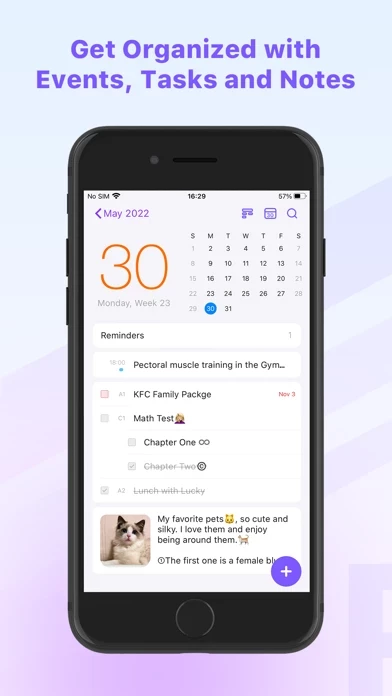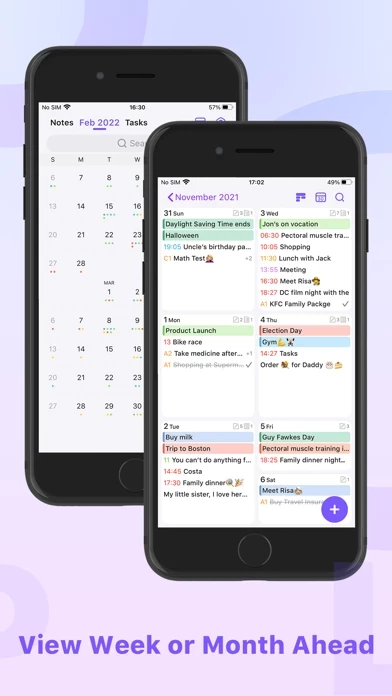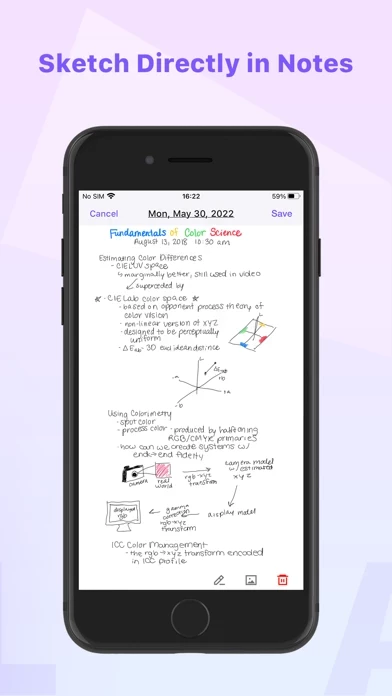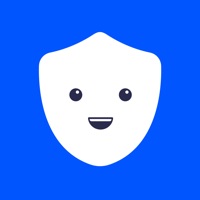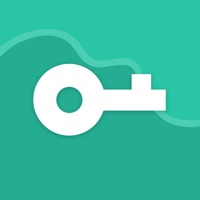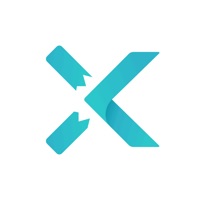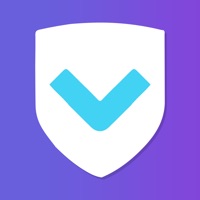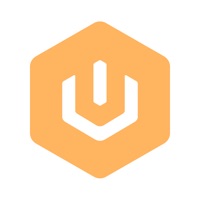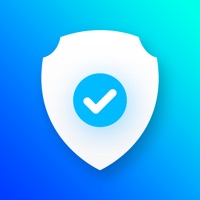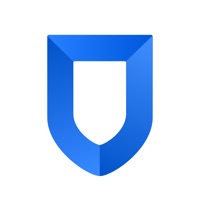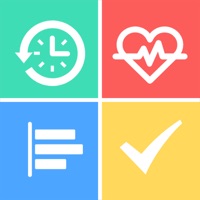How to Cancel Planner Pro
Published by Beesoft Apps on 2023-12-24We have made it super easy to cancel Planner Pro - Daily Planner subscription
at the root to avoid any and all mediums "Beesoft Apps" (the developer) uses to bill you.
Complete Guide to Canceling Planner Pro - Daily Planner
A few things to note and do before cancelling:
- The developer of Planner Pro is Beesoft Apps and all inquiries must go to them.
- Check the Terms of Services and/or Privacy policy of Beesoft Apps to know if they support self-serve subscription cancellation:
- Cancelling a subscription during a free trial may result in losing a free trial account.
- You must always cancel a subscription at least 24 hours before the trial period ends.
Pricing Plans
**Gotten from publicly available data and the appstores.
- Full Version: $9.99 per year (auto-renewable)
- This subscription includes features such as organizing events by week view, creating projects and recurring tasks, exporting schedule, and removing ads.
How to Cancel Planner Pro - Daily Planner Subscription on iPhone or iPad:
- Open Settings » ~Your name~ » and click "Subscriptions".
- Click the Planner Pro (subscription) you want to review.
- Click Cancel.
How to Cancel Planner Pro - Daily Planner Subscription on Android Device:
- Open your Google Play Store app.
- Click on Menu » "Subscriptions".
- Tap on Planner Pro - Daily Planner (subscription you wish to cancel)
- Click "Cancel Subscription".
How do I remove my Card from Planner Pro?
Removing card details from Planner Pro if you subscribed directly is very tricky. Very few websites allow you to remove your card details. So you will have to make do with some few tricks before and after subscribing on websites in the future.
Before Signing up or Subscribing:
- Create an account on Justuseapp. signup here →
- Create upto 4 Virtual Debit Cards - this will act as a VPN for you bank account and prevent apps like Planner Pro from billing you to eternity.
- Fund your Justuseapp Cards using your real card.
- Signup on Planner Pro - Daily Planner or any other website using your Justuseapp card.
- Cancel the Planner Pro subscription directly from your Justuseapp dashboard.
- To learn more how this all works, Visit here →.
How to Cancel Planner Pro - Daily Planner Subscription on a Mac computer:
- Goto your Mac AppStore, Click ~Your name~ (bottom sidebar).
- Click "View Information" and sign in if asked to.
- Scroll down on the next page shown to you until you see the "Subscriptions" tab then click on "Manage".
- Click "Edit" beside the Planner Pro - Daily Planner app and then click on "Cancel Subscription".
What to do if you Subscribed directly on Planner Pro's Website:
- Reach out to Beesoft Apps here »»
- If the company has an app they developed in the Appstore, you can try contacting Beesoft Apps (the app developer) for help through the details of the app.
How to Cancel Planner Pro - Daily Planner Subscription on Paypal:
To cancel your Planner Pro subscription on PayPal, do the following:
- Login to www.paypal.com .
- Click "Settings" » "Payments".
- Next, click on "Manage Automatic Payments" in the Automatic Payments dashboard.
- You'll see a list of merchants you've subscribed to. Click on "Planner Pro - Daily Planner" or "Beesoft Apps" to cancel.
How to delete Planner Pro account:
- Reach out directly to Planner Pro via Justuseapp. Get all Contact details →
- Send an email to [email protected] Click to email requesting that they delete your account.
Delete Planner Pro - Daily Planner from iPhone:
- On your homescreen, Tap and hold Planner Pro - Daily Planner until it starts shaking.
- Once it starts to shake, you'll see an X Mark at the top of the app icon.
- Click on that X to delete the Planner Pro - Daily Planner app.
Delete Planner Pro - Daily Planner from Android:
- Open your GooglePlay app and goto the menu.
- Click "My Apps and Games" » then "Installed".
- Choose Planner Pro - Daily Planner, » then click "Uninstall".
Have a Problem with Planner Pro - Daily Planner? Report Issue
Leave a comment:
Reviews & Common Issues: 1 Comments
By Debra L Sanders
2 years agoCant unsubscribe app.
What is Planner Pro - Daily Planner?
Designed for those people who’re looking for a full-featured app to manage daily life better. Planner Pro, which costs years for designing and coding is now coming out for everybody. We combine events, tasks and notes in one place so that you do not need to spend extra money for other apps. Planner Pro provides kinds of settings for different requirements from kinds of people. You’ll find the best way to meet your requirements in our app. Also, if you have any other great ideas or suggestions to make this app better please contact us with an email, which will be very appreciate. Events - Sync with iOS calendars and events - Show or hide calendars as you want - Add, edit or delete events easily - Supports full recurring period - Manually time slot - Supports all-day & cross-day events Tasks - Supports tasks and projects with sub-tasks - Supports recurring tasks and projects - 25 priorities for tasks and projects - Supports app badge - System reminder for each task Notes - Sketch directly in notes (for iOS 13 or above) - Unlimited number of notes for each day - Manage notes in day, week and month view - Easily to add, edit and delete notes Other Key Features - Day, Week, Month and Tasks modules for better management - Supports both landscape and portrait modes - Very well designed user interface - Full records searching including events, tasks and notes - Set the first day of week manually - Select the launch view as you want We also offers an optional full version. You c...