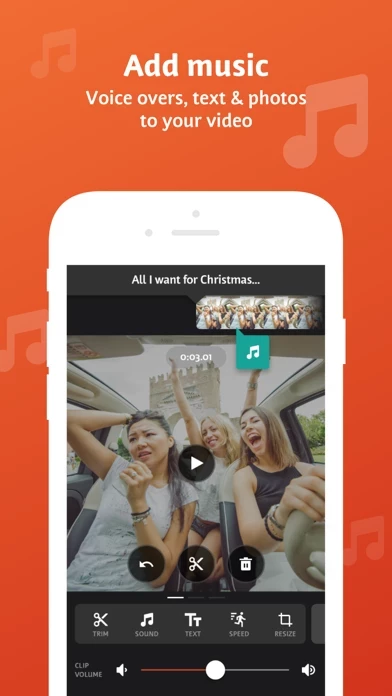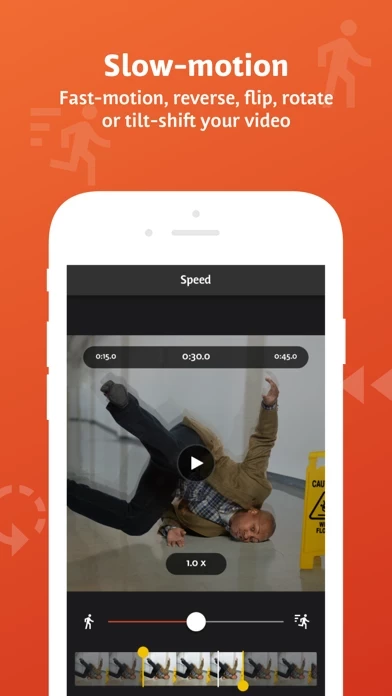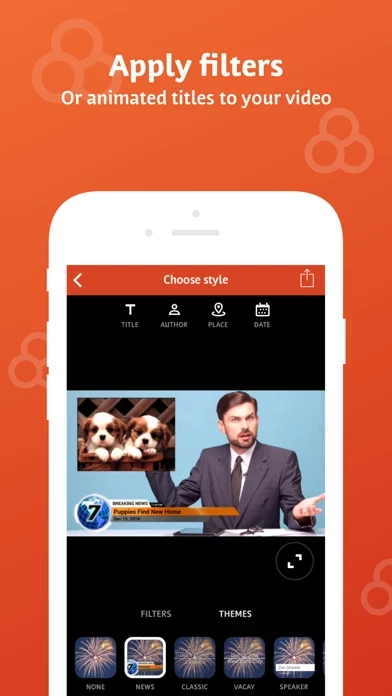How to Cancel Videoshop
Published by Jajijujejo Inc. on 2023-10-09We have made it super easy to cancel Videoshop - Video Editor subscription
at the root to avoid any and all mediums "Jajijujejo Inc." (the developer) uses to bill you.
Complete Guide to Canceling Videoshop - Video Editor
A few things to note and do before cancelling:
- The developer of Videoshop is Jajijujejo Inc. and all inquiries must go to them.
- Check the Terms of Services and/or Privacy policy of Jajijujejo Inc. to know if they support self-serve subscription cancellation:
- Cancelling a subscription during a free trial may result in losing a free trial account.
- You must always cancel a subscription at least 24 hours before the trial period ends.
How easy is it to cancel or delete Videoshop?
It is Very Easy to Cancel a Videoshop subscription. (**Crowdsourced from Videoshop and Justuseapp users)
If you haven't rated Videoshop cancellation policy yet, Rate it here →.
Pricing Plans
**Gotten from publicly available data and the appstores.
Unlimited Access Subscription
- Monthly subscription: $4.99/month
- Annual subscription: $29.99/year
- One-time payment plan: $59.99 (not a subscription)
Potential Savings
**Pricing data is based on average subscription prices reported by Justuseapp.com users..
| Duration | Amount (USD) |
|---|---|
| If Billed Once | $15.99 |
How to Cancel Videoshop - Video Editor Subscription on iPhone or iPad:
- Open Settings » ~Your name~ » and click "Subscriptions".
- Click the Videoshop (subscription) you want to review.
- Click Cancel.
How to Cancel Videoshop - Video Editor Subscription on Android Device:
- Open your Google Play Store app.
- Click on Menu » "Subscriptions".
- Tap on Videoshop - Video Editor (subscription you wish to cancel)
- Click "Cancel Subscription".
How do I remove my Card from Videoshop?
Removing card details from Videoshop if you subscribed directly is very tricky. Very few websites allow you to remove your card details. So you will have to make do with some few tricks before and after subscribing on websites in the future.
Before Signing up or Subscribing:
- Create an account on Justuseapp. signup here →
- Create upto 4 Virtual Debit Cards - this will act as a VPN for you bank account and prevent apps like Videoshop from billing you to eternity.
- Fund your Justuseapp Cards using your real card.
- Signup on Videoshop - Video Editor or any other website using your Justuseapp card.
- Cancel the Videoshop subscription directly from your Justuseapp dashboard.
- To learn more how this all works, Visit here →.
How to Cancel Videoshop - Video Editor Subscription on a Mac computer:
- Goto your Mac AppStore, Click ~Your name~ (bottom sidebar).
- Click "View Information" and sign in if asked to.
- Scroll down on the next page shown to you until you see the "Subscriptions" tab then click on "Manage".
- Click "Edit" beside the Videoshop - Video Editor app and then click on "Cancel Subscription".
What to do if you Subscribed directly on Videoshop's Website:
- Reach out to Jajijujejo Inc. here »»
- Visit Videoshop website: Click to visit .
- Login to your account.
- In the menu section, look for any of the following: "Billing", "Subscription", "Payment", "Manage account", "Settings".
- Click the link, then follow the prompts to cancel your subscription.
How to Cancel Videoshop - Video Editor Subscription on Paypal:
To cancel your Videoshop subscription on PayPal, do the following:
- Login to www.paypal.com .
- Click "Settings" » "Payments".
- Next, click on "Manage Automatic Payments" in the Automatic Payments dashboard.
- You'll see a list of merchants you've subscribed to. Click on "Videoshop - Video Editor" or "Jajijujejo Inc." to cancel.
How to delete Videoshop account:
- Reach out directly to Videoshop via Justuseapp. Get all Contact details →
- Send an email to [email protected] Click to email [email protected] Click to email requesting that they delete your account.
Delete Videoshop - Video Editor from iPhone:
- On your homescreen, Tap and hold Videoshop - Video Editor until it starts shaking.
- Once it starts to shake, you'll see an X Mark at the top of the app icon.
- Click on that X to delete the Videoshop - Video Editor app.
Delete Videoshop - Video Editor from Android:
- Open your GooglePlay app and goto the menu.
- Click "My Apps and Games" » then "Installed".
- Choose Videoshop - Video Editor, » then click "Uninstall".
Have a Problem with Videoshop - Video Editor? Report Issue
Leave a comment:
Reviews & Common Issues: 2 Comments
By sirle kivisto
1 year agoI can’t cancel my subscription from anywhere. AppStore only gives option to renew not cancel. I can’t cancel it from the app. I do not want to continue my subscription that is due to renew on 26th April 2023 Please confirm with me it has been cancelled Best Sirle
By Dorian A Duffy
1 year agoI will like to cancel my videoshop subscription ASAP.
What is Videoshop - Video Editor?
this app is a FREE and easy video editor with fast editing tools, filters and many other effects for personalizing your videos. FEATURES 1. Trim: Cut out any unwanted moments. You can also split your videos into multiple clips. 2. Music: Add from your iPod library or Buy Clips from the Videomall. 3. Sound effects: Choose from audience noises, ambience, laughter, etc. 4. Slow motion (or fast motion): Adjust video or audio speed to slow or fast. 5. Adjust Display: Change Brightness, Contrast, Saturation, etc. 6. Merger: Combine multiple clips into one. 7. Text: Type your own text with color and various fonts. 8. Voice overs: Record your own voice over the video. 9. Animated titles: Introduce your videos with animated titles. 10. Filters: Select from several filters to enhance your videos. 11. Transitions: Choose from many transitions to animate between video clips. 12. Photos: Create slideshows easily. 13. Stop Motion: Create claymation videos with stop motion recording. 14. Resize: Rescale your video within the video frame. 15. Reverse: Playback videos in reverse. 16. Copy: Create duplicate video clips. 17. Tilt Shift: Add depth to your videos. 18. Rotate: Rotate your videos in 90 degree angles. 19. Undo: Undo any slippery editing mistakes. 20. Stickers: Pin stickers to your videos for added fun! 21. Impose: Add video over video for layered effect! Picture in picture! Pip! 22. Ken Burns: Add movement and focus to your photos and videos 23. Freeze: Screen capture any moment i...