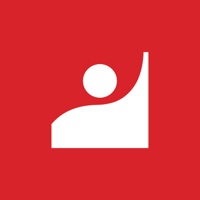Epson DocumentScan Status
Last Updated on 2024-03-04 by Seiko Epson Corporation
I have a problem with Epson DocumentScan
Are you having issues? Select the issue you are having below and provide feedback to Epson DocumentScan.
Summary of Epson DocumentScan Problems 🔥
- Lack of instructions for troubleshooting connectivity issues
- Some users have had difficulty connecting to scanners and scanning documents
- App can be slow and inconsistent
- Deleting and redownloading the app can result in loss of previously scanned documents
- App is inefficient for saving scanned documents to Dropbox or other devices
- Files can get stuck in the Files section of the app
Have a Problem with Epson DocumentScan? Report Issue
Common Epson DocumentScan Problems & Solutions. Troubleshooting Guide
Contact Support
Verified email ✔✔
E-Mail: Feedback-AndroidAppsPrn@exc.epson.co.jp
Website: 🌍 Visit Epson DocumentScan Website
Privacy Policy: https://support.epson.net/appinfo/documentscan/privacy/PrivacyStatement.php
Developer: Seiko Epson Corporation
‼️ Outages Happening Right Now
-
Started 1 minute ago
-
Started 2 minutes ago
-
Started 3 minutes ago
-
Started 3 minutes ago
-
Started 7 minutes ago
-
Started 7 minutes ago
-
Started 9 minutes ago