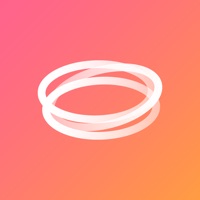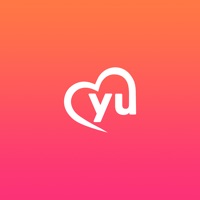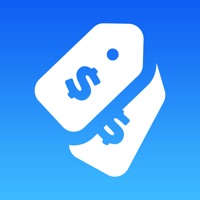GoToWebinar Status
Last Updated on 2023-05-03 by LogMeIn, Inc.
I have a problem with GoToWebinar
Are you having issues? Select the issue you are having below and provide feedback to GoToWebinar.
⚠️ Most reported problems ⚠️
Crashes
50.0%
Not working
50.0%
Problems reported in the last 24 hours
Summary of GoToWebinar Problems 🔥
- App requires iOS 10, which is not supported on older devices
- Glitches when connecting to car speakers and accessing slide presentations
Have a Problem with GoToWebinar? Report Issue
Common GoToWebinar Problems & Solutions. Troubleshooting Guide
Contact Support
Verified email ✔✔
E-Mail: CustomerService@GoTo.com
Website: 🌍 Visit GoTo Website
Privacy Policy: https://www.goto.com/company/legal/privacy
Developer: GoTo Group, Inc.
‼️ Outages Happening Right Now
-
Started 49 seconds ago
-
Started 6 minutes ago
-
Started 7 minutes ago
-
Started 11 minutes ago
-
Started 17 minutes ago
-
Started 18 minutes ago
-
Started 23 minutes ago