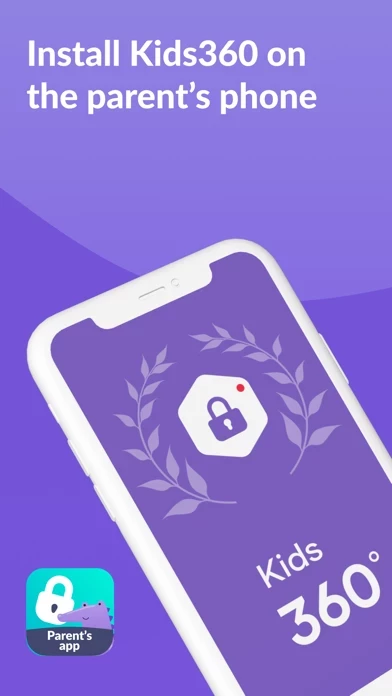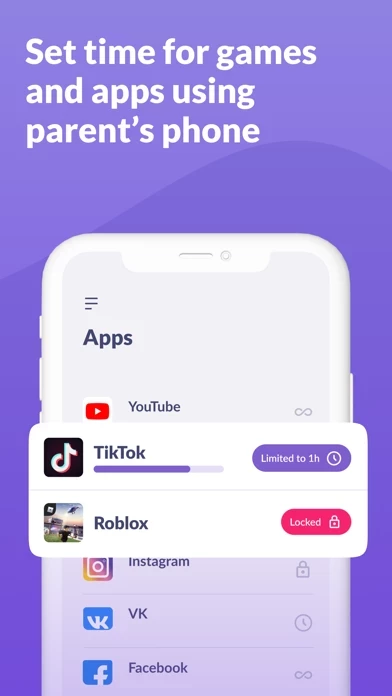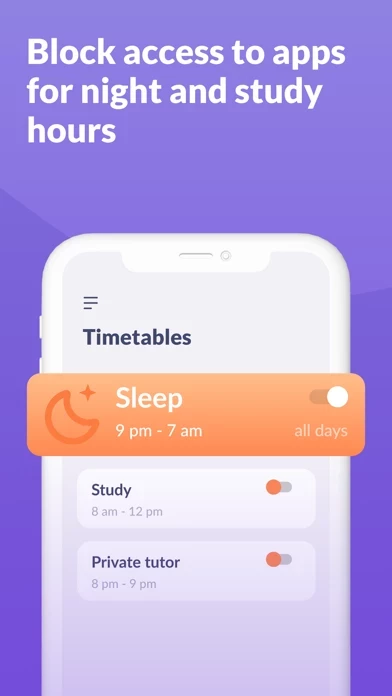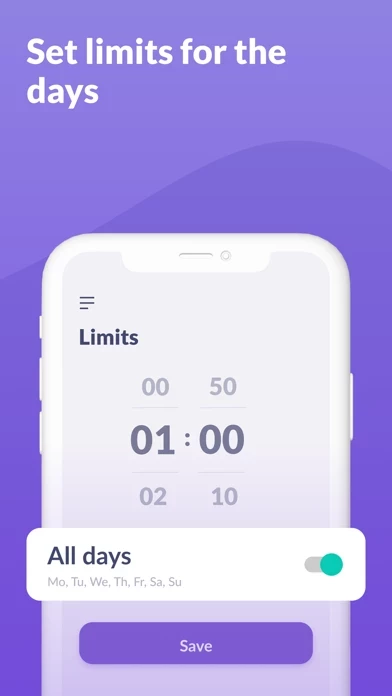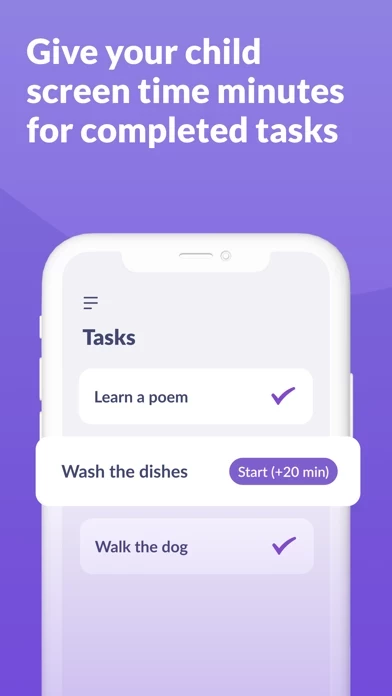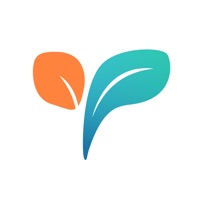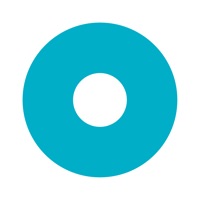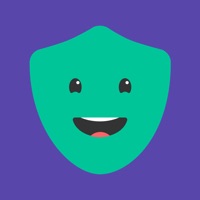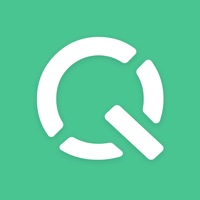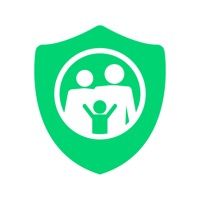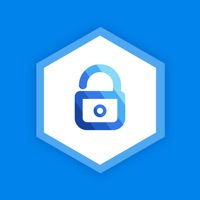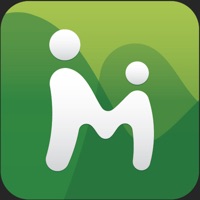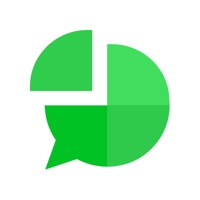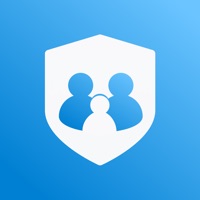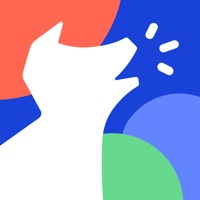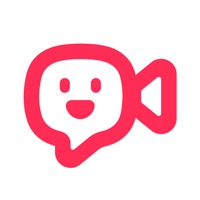How to Delete Kids360
Published by ANKO SOLUTIONS LLC on 2024-02-10We have made it super easy to delete Kids360: Parental Control App account and/or app.
Guide to Delete Kids360: Parental Control App
Things to note before removing Kids360:
- The developer of Kids360 is ANKO SOLUTIONS LLC and all inquiries must go to them.
- Check the Terms of Services and/or Privacy policy of ANKO SOLUTIONS LLC to know if they support self-serve account deletion:
- Under the GDPR, Residents of the European Union and United Kingdom have a "right to erasure" and can request any developer like ANKO SOLUTIONS LLC holding their data to delete it. The law mandates that ANKO SOLUTIONS LLC must comply within a month.
- American residents (California only - you can claim to reside here) are empowered by the CCPA to request that ANKO SOLUTIONS LLC delete any data it has on you or risk incurring a fine (upto 7.5k usd).
- If you have an active subscription, it is recommended you unsubscribe before deleting your account or the app.
How to delete Kids360 account:
Generally, here are your options if you need your account deleted:
Option 1: Reach out to Kids360 via Justuseapp. Get all Contact details →
Option 2: Visit the Kids360 website directly Here →
Option 3: Contact Kids360 Support/ Customer Service:
- Verified email
- Contact e-Mail: [email protected]
- 100% Contact Match
- Developer: ANKO Solutions LLC
- E-Mail: [email protected]
- Website: Visit Kids360 Website
- 57.14% Contact Match
- Developer: ANKO Solutions LLC
- E-Mail: [email protected]
- Website: Visit ANKO Solutions LLC Website
Option 4: Check Kids360's Privacy/TOS/Support channels below for their Data-deletion/request policy then contact them:
*Pro-tip: Once you visit any of the links above, Use your browser "Find on page" to find "@". It immediately shows the neccessary emails.
How to Delete Kids360: Parental Control App from your iPhone or Android.
Delete Kids360: Parental Control App from iPhone.
To delete Kids360 from your iPhone, Follow these steps:
- On your homescreen, Tap and hold Kids360: Parental Control App until it starts shaking.
- Once it starts to shake, you'll see an X Mark at the top of the app icon.
- Click on that X to delete the Kids360: Parental Control App app from your phone.
Method 2:
Go to Settings and click on General then click on "iPhone Storage". You will then scroll down to see the list of all the apps installed on your iPhone. Tap on the app you want to uninstall and delete the app.
For iOS 11 and above:
Go into your Settings and click on "General" and then click on iPhone Storage. You will see the option "Offload Unused Apps". Right next to it is the "Enable" option. Click on the "Enable" option and this will offload the apps that you don't use.
Delete Kids360: Parental Control App from Android
- First open the Google Play app, then press the hamburger menu icon on the top left corner.
- After doing these, go to "My Apps and Games" option, then go to the "Installed" option.
- You'll see a list of all your installed apps on your phone.
- Now choose Kids360: Parental Control App, then click on "uninstall".
- Also you can specifically search for the app you want to uninstall by searching for that app in the search bar then select and uninstall.
Have a Problem with Kids360: Parental Control App? Report Issue
Leave a comment:
Reviews & Common Issues: 4 Comments
By Nurit Benami
1 week agoPlease delete and disable all control from the 360 app
By Светлана
3 months agoНа телефоне ребенка не удаляется приложение.
By Ηρακλης
4 months agoΒοήθεια
By Shari
6 months agoHi i can uninstal the alli360 from My sons phone! I have Cancelled Subscription.
What is Kids360: Parental Control App?
this app is a screen time tracker that helps parents see how much time their child spends playing games and on social media, as well as allows them to set time limits for children in different apps and games. Install this app for parents on your phone, and Alli360 app on your child’s phone The this app service has the following features: Apps lock - Set a screen time limit on your child's phone for distracting apps, games, and social media Usage schedule - Select the child's schedule for productive school time and a recovering sleep during bedtime. The app will take into account the time your child spends on games, social media, and entertainment apps and will limit their usage as well as limit phone usage Apps statistics - Find out what apps and your child is using and for how long, see if they play during class instead of studying Screen time - See how much time your child spends on their phone and identify the apps that occupy your child the most Stay in touch - Essential apps for c...