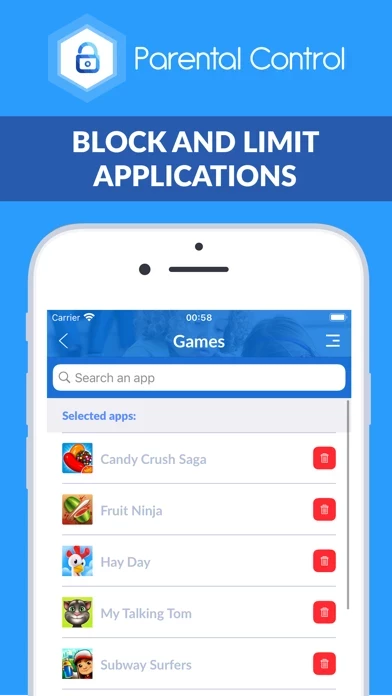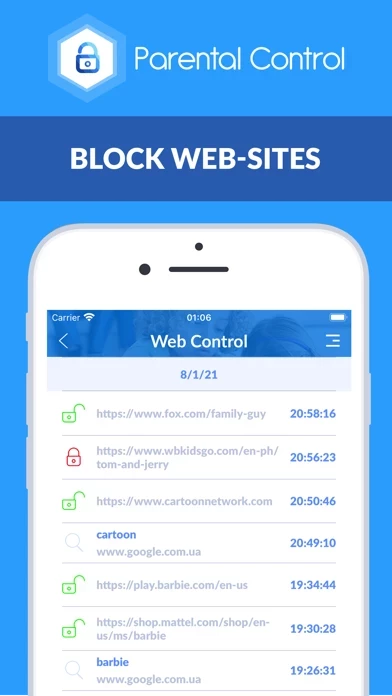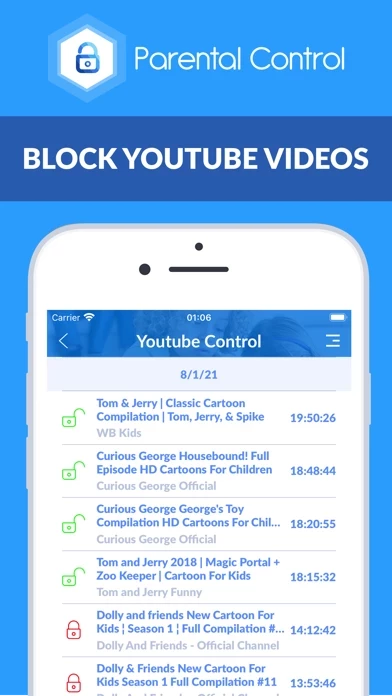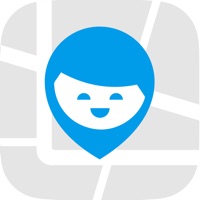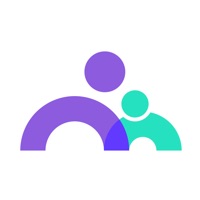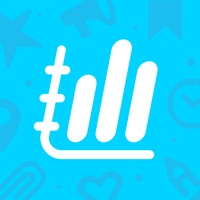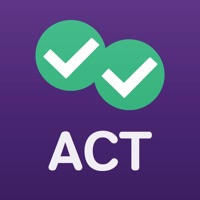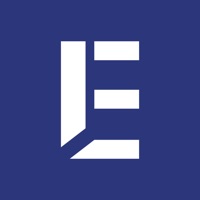How to Cancel Parental control Kroha
Published by MESH Ukraina on 2023-12-12We have made it super easy to cancel Parental control Kroha subscription
at the root to avoid any and all mediums "MESH Ukraina" (the developer) uses to bill you.
Complete Guide to Canceling Parental control Kroha
A few things to note and do before cancelling:
- The developer of Parental control Kroha is MESH Ukraina and all inquiries must go to them.
- Check the Terms of Services and/or Privacy policy of MESH Ukraina to know if they support self-serve subscription cancellation:
- Cancelling a subscription during a free trial may result in losing a free trial account.
- You must always cancel a subscription at least 24 hours before the trial period ends.
How easy is it to cancel or delete Parental control Kroha?
It is Very Easy to Cancel a Parental control Kroha subscription. (**Crowdsourced from Parental control Kroha and Justuseapp users)
If you haven't rated Parental control Kroha cancellation policy yet, Rate it here →.
Pricing Plans
**Gotten from publicly available data and the appstores.
- One-year license for controlling up to 5 family devices in any mode (Parent mode/Kids mode)
- Price: Check out the subscription price at https://parental-control.net
Note: The company disclaims responsibility for any consequences if the app is used inappropriately. For more information, please refer to the Privacy Policy and Terms of Usage on the website. For any issues or questions, contact the support team at [email protected].
Potential Savings
**Pricing data is based on average subscription prices reported by Justuseapp.com users..
| Duration | Amount (USD) |
|---|---|
| If Billed Once | $0.00 |
How to Cancel Parental control Kroha Subscription on iPhone or iPad:
- Open Settings » ~Your name~ » and click "Subscriptions".
- Click the Parental control Kroha (subscription) you want to review.
- Click Cancel.
How to Cancel Parental control Kroha Subscription on Android Device:
- Open your Google Play Store app.
- Click on Menu » "Subscriptions".
- Tap on Parental control Kroha (subscription you wish to cancel)
- Click "Cancel Subscription".
How do I remove my Card from Parental control Kroha?
Removing card details from Parental control Kroha if you subscribed directly is very tricky. Very few websites allow you to remove your card details. So you will have to make do with some few tricks before and after subscribing on websites in the future.
Before Signing up or Subscribing:
- Create an account on Justuseapp. signup here →
- Create upto 4 Virtual Debit Cards - this will act as a VPN for you bank account and prevent apps like Parental control Kroha from billing you to eternity.
- Fund your Justuseapp Cards using your real card.
- Signup on Parental control Kroha or any other website using your Justuseapp card.
- Cancel the Parental control Kroha subscription directly from your Justuseapp dashboard.
- To learn more how this all works, Visit here →.
How to Cancel Parental control Kroha Subscription on a Mac computer:
- Goto your Mac AppStore, Click ~Your name~ (bottom sidebar).
- Click "View Information" and sign in if asked to.
- Scroll down on the next page shown to you until you see the "Subscriptions" tab then click on "Manage".
- Click "Edit" beside the Parental control Kroha app and then click on "Cancel Subscription".
What to do if you Subscribed directly on Parental control Kroha's Website:
- Reach out to MESH Ukraina here »»
- Visit Parental control Kroha website: Click to visit .
- Login to your account.
- In the menu section, look for any of the following: "Billing", "Subscription", "Payment", "Manage account", "Settings".
- Click the link, then follow the prompts to cancel your subscription.
How to Cancel Parental control Kroha Subscription on Paypal:
To cancel your Parental control Kroha subscription on PayPal, do the following:
- Login to www.paypal.com .
- Click "Settings" » "Payments".
- Next, click on "Manage Automatic Payments" in the Automatic Payments dashboard.
- You'll see a list of merchants you've subscribed to. Click on "Parental control Kroha" or "MESH Ukraina" to cancel.
How to delete Parental control Kroha account:
- Reach out directly to Parental control Kroha via Justuseapp. Get all Contact details →
- Send an email to [email protected] Click to email requesting that they delete your account.
Delete Parental control Kroha from iPhone:
- On your homescreen, Tap and hold Parental control Kroha until it starts shaking.
- Once it starts to shake, you'll see an X Mark at the top of the app icon.
- Click on that X to delete the Parental control Kroha app.
Delete Parental control Kroha from Android:
- Open your GooglePlay app and goto the menu.
- Click "My Apps and Games" » then "Installed".
- Choose Parental control Kroha, » then click "Uninstall".
Have a Problem with Parental control Kroha? Report Issue
Leave a comment:
Reviews & Common Issues: 4 Comments
By Dieuna Dassas
2 years agoI want to delete parental krocha immediately
By Marlize
2 years agoWhen I check my child's whatsapp messages the same message shows sometimes up to 3 times under different senders. Why does this happen? I checked messages between me and my child and realised there is a problem. Marlize
By Marlize
2 years agoCan my child delete the Kroha App from his phone once I installed it with a password on my and on his phone?
By Pick dock
2 years agoHow can I delete parental kontrol kroha from tablet
What is Parental control Kroha?
The parental control app is created to protect kids and provides supervision to keep kids safe online. The app is a powerful child control app for screen time, tracking location, tracking application usage time, limit app usage, limit phone usage, website control, YouTube monitoring. You can block apps, set daily app time limit, limit screen time, block inappropriate content. The application has unique features such as monitoring social media chats and eyes protection. Use night mode and eyes protection features to form healthy habits for your kids’ eyes. App lock & Phone lock: • Block apps and block games • Block social media apps • Limit app usage time and limit usage time remotely • Set schedules and limit phone usage for family time, bedtime and study time Device screen time management: • Screen time app shows a detailed view of the daily phone usage • Set and manage a specific daily app time limit • Screen time tracker allows you to monitor apps usage statistics Social media chat monitoring: • Monitoring messengers (WhatsApp, Viber) • YouTube Monitoring Eyes protection & Night mode: • Use Night Mode to protect the child’s eyes from intense blue light in the evening • Use eyes protection to keep your child’s phone screen at the correct distance from your eyes Family Locator & GPS tracking: • Monitor your child’s location on the map in real-time • Set geo-zone and get notifications if a child leaves this zone Block websites & Block Youtube videos: • Monitor websites...