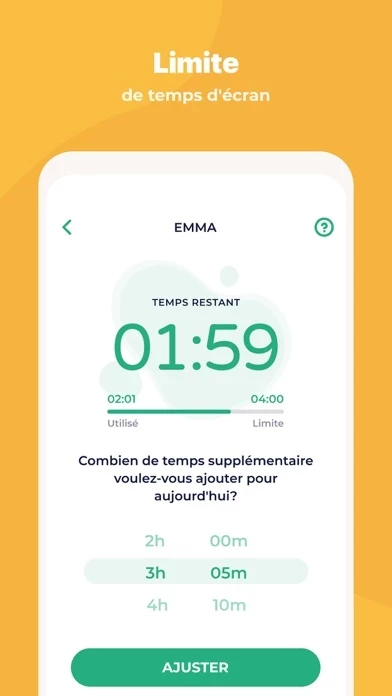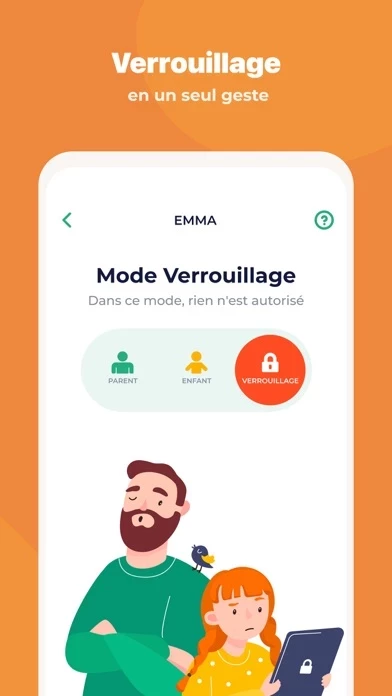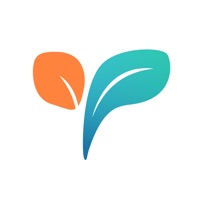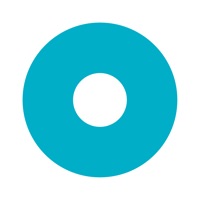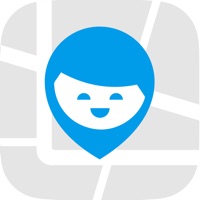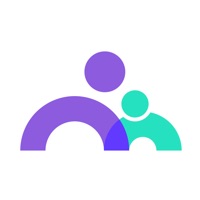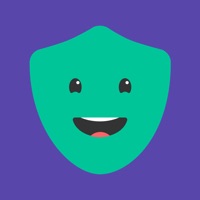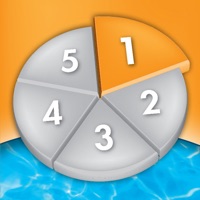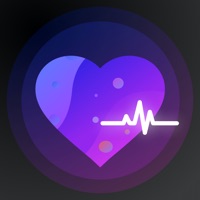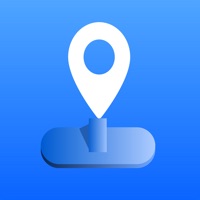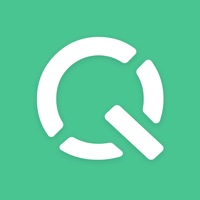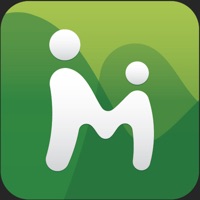How to Cancel Parental Control App
Published by Kidslox Trading Ltd on 2023-12-28We have made it super easy to cancel Parental Control App - Kidslox subscription
at the root to avoid any and all mediums "Kidslox Trading Ltd" (the developer) uses to bill you.
Complete Guide to Canceling Parental Control App - Kidslox
A few things to note and do before cancelling:
- The developer of Parental Control App is Kidslox Trading Ltd and all inquiries must go to them.
- Check the Terms of Services and/or Privacy policy of Kidslox Trading Ltd to know if they support self-serve subscription cancellation:
- Cancelling a subscription during a free trial may result in losing a free trial account.
- You must always cancel a subscription at least 24 hours before the trial period ends.
How easy is it to cancel or delete Parental Control App?
It is Difficult to Cancel a Parental Control App subscription. (**Crowdsourced from Parental Control App and Justuseapp users)
If you haven't rated Parental Control App cancellation policy yet, Rate it here →.
Pricing Plans
**Gotten from publicly available data and the appstores.
Kidslox offers a 3-day free trial of all Premium features. After the trial period, access to features requires a subscription. The subscription can be purchased through the user's iTunes account at confirmation of purchase. The subscription automatically renews unless auto-renew is turned off at least 24-hours before the end of the current period. The pricing for the subscription is as follows:
- Monthly subscription: $3.99/month
- Annual subscription: $29.99/year
- Lifetime subscription: $99.99 (one-time payment for ongoing access to Premium features)
Potential Savings
**Pricing data is based on average subscription prices reported by Justuseapp.com users..
| Duration | Amount (USD) |
|---|---|
| If Billed Once | $0.63 |
| Weekly Subscription | $100.00 |
| Monthly Subscription | $65.00 |
How to Cancel Parental Control App - Kidslox Subscription on iPhone or iPad:
- Open Settings » ~Your name~ » and click "Subscriptions".
- Click the Parental Control App (subscription) you want to review.
- Click Cancel.
How to Cancel Parental Control App - Kidslox Subscription on Android Device:
- Open your Google Play Store app.
- Click on Menu » "Subscriptions".
- Tap on Parental Control App - Kidslox (subscription you wish to cancel)
- Click "Cancel Subscription".
How do I remove my Card from Parental Control App?
Removing card details from Parental Control App if you subscribed directly is very tricky. Very few websites allow you to remove your card details. So you will have to make do with some few tricks before and after subscribing on websites in the future.
Before Signing up or Subscribing:
- Create an account on Justuseapp. signup here →
- Create upto 4 Virtual Debit Cards - this will act as a VPN for you bank account and prevent apps like Parental Control App from billing you to eternity.
- Fund your Justuseapp Cards using your real card.
- Signup on Parental Control App - Kidslox or any other website using your Justuseapp card.
- Cancel the Parental Control App subscription directly from your Justuseapp dashboard.
- To learn more how this all works, Visit here →.
How to Cancel Parental Control App - Kidslox Subscription on a Mac computer:
- Goto your Mac AppStore, Click ~Your name~ (bottom sidebar).
- Click "View Information" and sign in if asked to.
- Scroll down on the next page shown to you until you see the "Subscriptions" tab then click on "Manage".
- Click "Edit" beside the Parental Control App - Kidslox app and then click on "Cancel Subscription".
What to do if you Subscribed directly on Parental Control App's Website:
- Reach out to Kidslox Trading Ltd here »»
- Visit Parental Control App website: Click to visit .
- Login to your account.
- In the menu section, look for any of the following: "Billing", "Subscription", "Payment", "Manage account", "Settings".
- Click the link, then follow the prompts to cancel your subscription.
How to Cancel Parental Control App - Kidslox Subscription on Paypal:
To cancel your Parental Control App subscription on PayPal, do the following:
- Login to www.paypal.com .
- Click "Settings" » "Payments".
- Next, click on "Manage Automatic Payments" in the Automatic Payments dashboard.
- You'll see a list of merchants you've subscribed to. Click on "Parental Control App - Kidslox" or "Kidslox Trading Ltd" to cancel.
How to delete Parental Control App account:
- Reach out directly to Parental Control App via Justuseapp. Get all Contact details →
- Send an email to [email protected] Click to email requesting that they delete your account.
Delete Parental Control App - Kidslox from iPhone:
- On your homescreen, Tap and hold Parental Control App - Kidslox until it starts shaking.
- Once it starts to shake, you'll see an X Mark at the top of the app icon.
- Click on that X to delete the Parental Control App - Kidslox app.
Delete Parental Control App - Kidslox from Android:
- Open your GooglePlay app and goto the menu.
- Click "My Apps and Games" » then "Installed".
- Choose Parental Control App - Kidslox, » then click "Uninstall".
Have a Problem with Parental Control App - Kidslox? Report Issue
Leave a comment:
Reviews & Common Issues: 2 Comments
By Leigh A Bradbury
2 years agoI have the same problem - my iPad has been hijacked!!!!! I have deleted this app entirely and still cannot do anything within the settings menu. I am permanently locked out.
By Jewel Atkins
2 years agoI can't uninstall or delete this app from my ipad. I thought I had deleted it, but my profile settings still show KPC. I have followed the instruction and yet it is still on my ipad. It doesn't even show up in the list of apps. I feel like my ipad is now hijacked.
What is Parental Control App - Kidslox?
Kidslox parental control app is the perfect way to manage your family’s screen time. Our parental controls let you block apps, block internet access, and filter web content with ease. Kidslox gives you control over your family’s device usage. Filter web content, block apps or websites, set weekly schedules with screen time limits, and see what your kids do with their devices, all from one place. Kidslox new Screen Time Rewards feature encourages your kids to do their homework and household chores! As the first multi-platform parental controls, Kidslox gives you remote control over iPhones from other devices or vice-versa. One account is all you need to manage your family’s screen time. Add up to 10 iPhones, iPads, iPods and other mobile devices and control your devices using the Kidslox app or any desktop or mobile web browser. The Kidslox location tracker helps you keep your family safe offline as well as online. Prioritize your family time now by taking a moment to place daily limits on your child’s screen time. Parental control has never been so easy. Kidslox features: Screen Time Controls • Set daily screen time limits • Give screen time rewards for completed chores • Use Schedules for device free homework time, dinnertime, bedtime and family time Family Location Tracker • See the location of your kids’ devices on the map • Get notifications when your kids leave or arrive at preset zones Parental Controls • See what your child's been doing on their device • Sw...