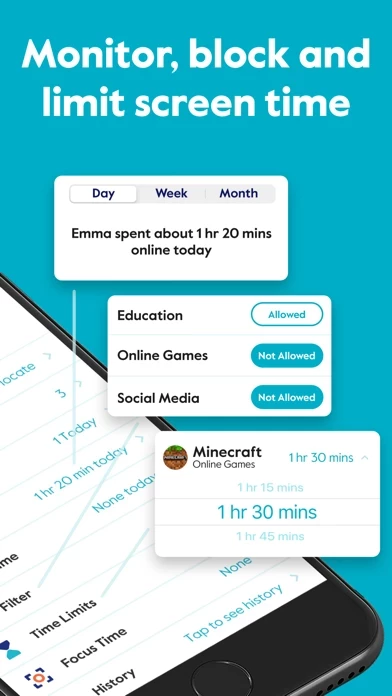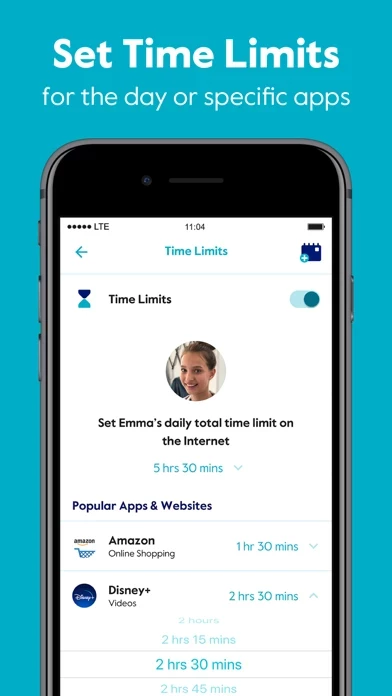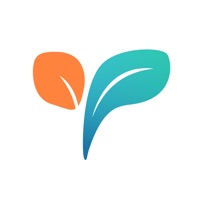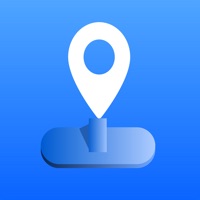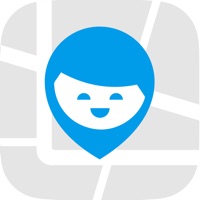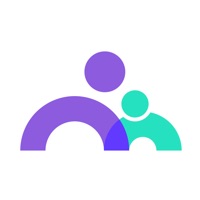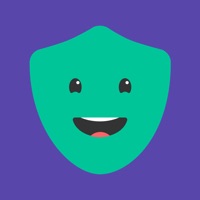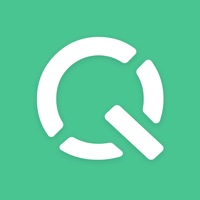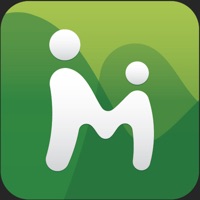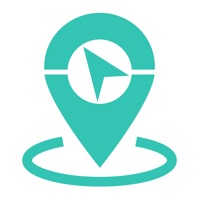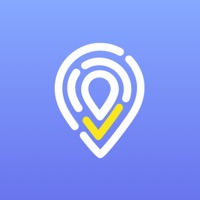How to Cancel Circle Parental Controls App
Published by Circle Media IncorporatedWe have made it super easy to cancel Circle Parental Controls App subscription
at the root to avoid any and all mediums "Circle Media Incorporated" (the developer) uses to bill you.
Complete Guide to Canceling Circle Parental Controls App
A few things to note and do before cancelling:
- The developer of Circle Parental Controls App is Circle Media Incorporated and all inquiries must go to them.
- Check the Terms of Services and/or Privacy policy of Circle Media Incorporated to know if they support self-serve subscription cancellation:
- Cancelling a subscription during a free trial may result in losing a free trial account.
- You must always cancel a subscription at least 24 hours before the trial period ends.
Pricing Plans
**Gotten from publicly available data and the appstores.
Circle Parental Controls App subscription is required to access all parental control features. The subscription comes with a free trial period for new premium members only. The subscription is an automatic renewing subscription and will be charged to the user's iTunes account at confirmation of purchase. Subscriptions are billed at the start of each period and cannot be refunded. Users can manage subscriptions and disable auto-renewal by visiting their iTunes Account Settings after purchase.
How to Cancel Circle Parental Controls App Subscription on iPhone or iPad:
- Open Settings » ~Your name~ » and click "Subscriptions".
- Click the Circle Parental Controls App (subscription) you want to review.
- Click Cancel.
How to Cancel Circle Parental Controls App Subscription on Android Device:
- Open your Google Play Store app.
- Click on Menu » "Subscriptions".
- Tap on Circle Parental Controls App (subscription you wish to cancel)
- Click "Cancel Subscription".
How do I remove my Card from Circle Parental Controls App?
Removing card details from Circle Parental Controls App if you subscribed directly is very tricky. Very few websites allow you to remove your card details. So you will have to make do with some few tricks before and after subscribing on websites in the future.
Before Signing up or Subscribing:
- Create an account on Justuseapp. signup here →
- Create upto 4 Virtual Debit Cards - this will act as a VPN for you bank account and prevent apps like Circle Parental Controls App from billing you to eternity.
- Fund your Justuseapp Cards using your real card.
- Signup on Circle Parental Controls App or any other website using your Justuseapp card.
- Cancel the Circle Parental Controls App subscription directly from your Justuseapp dashboard.
- To learn more how this all works, Visit here →.
How to Cancel Circle Parental Controls App Subscription on a Mac computer:
- Goto your Mac AppStore, Click ~Your name~ (bottom sidebar).
- Click "View Information" and sign in if asked to.
- Scroll down on the next page shown to you until you see the "Subscriptions" tab then click on "Manage".
- Click "Edit" beside the Circle Parental Controls App app and then click on "Cancel Subscription".
What to do if you Subscribed directly on Circle Parental Controls App's Website:
- Reach out to Circle Media Incorporated here »»
- Visit Circle Parental Controls App website: Click to visit .
- Login to your account.
- In the menu section, look for any of the following: "Billing", "Subscription", "Payment", "Manage account", "Settings".
- Click the link, then follow the prompts to cancel your subscription.
How to Cancel Circle Parental Controls App Subscription on Paypal:
To cancel your Circle Parental Controls App subscription on PayPal, do the following:
- Login to www.paypal.com .
- Click "Settings" » "Payments".
- Next, click on "Manage Automatic Payments" in the Automatic Payments dashboard.
- You'll see a list of merchants you've subscribed to. Click on "Circle Parental Controls App" or "Circle Media Incorporated" to cancel.
How to delete Circle Parental Controls App account:
- Reach out directly to Circle Parental Controls App via Justuseapp. Get all Contact details →
- Send an email to [email protected] Click to email requesting that they delete your account.
Delete Circle Parental Controls App from iPhone:
- On your homescreen, Tap and hold Circle Parental Controls App until it starts shaking.
- Once it starts to shake, you'll see an X Mark at the top of the app icon.
- Click on that X to delete the Circle Parental Controls App app.
Delete Circle Parental Controls App from Android:
- Open your GooglePlay app and goto the menu.
- Click "My Apps and Games" » then "Installed".
- Choose Circle Parental Controls App, » then click "Uninstall".
Have a Problem with Circle Parental Controls App? Report Issue
Leave a comment:
What is Circle Parental Controls App?
Block and limit screen time. Keep kids safe and focused with the most comprehensive and easy to use parental control app for devices in home and on the go. Circle Parental Controls App gives parents screen time control whether kids are playing their favorite online game, connecting with friends or doing schoolwork. Circle goes beyond setting Screen Time Limits and Filters with additional parental control features like Pause, History, Rewards and Bedtime. Parents can customize screen time and WiFi control based on their kids’ ages and their own family preferences, and even limit or block social media. SCREEN TIME PARENTAL CONTROL APP • Filter: Choose appropriate (or block inappropriate) content by age with web filters. Even block social media. • Time Limits: Set daily screen time limits for popular apps and sites. • Pause the Internet®: Make the Internet stop for every family member (or just one). MONITOR AND KEEP TRACK OF ONLINE TIME • History: Check out sites kids visited (or tried to visit) throughout the day. Or go back as far as you’d like for screen monitoring and phone monitoring. • Usage: Get a complete picture of your family’s Internet use, across all devices • Location: Keep track of your kids through their mobile devices. Monitor kids’ phones to keep them safe. BALANCE TIME ONLINE AND OFFLINE • Bedtime: Ensure your kids get the sleep they need. Set a bedtime for connected devices. • Rewards: Celebrate good behavior by giving a little extra online time just f...