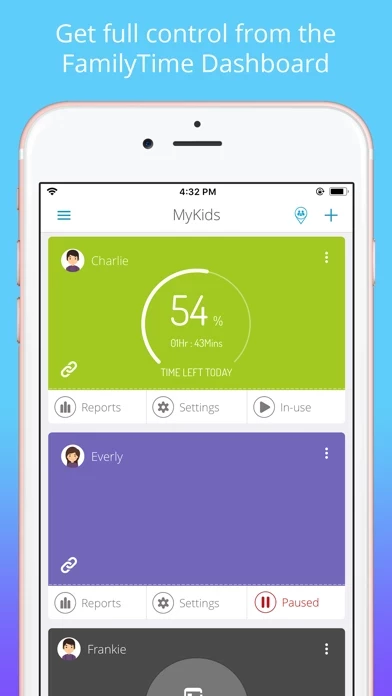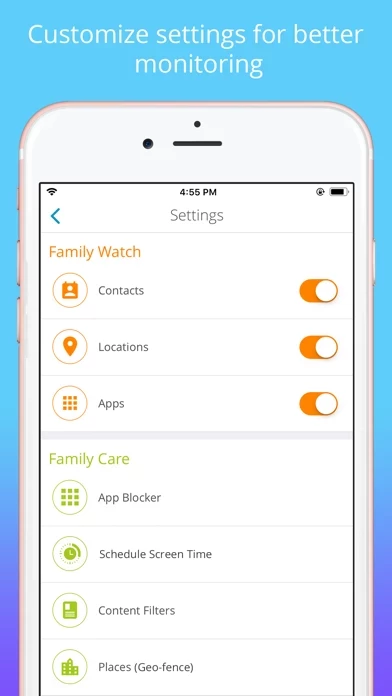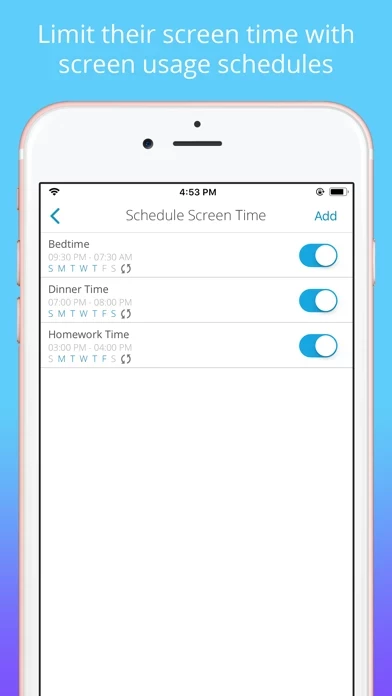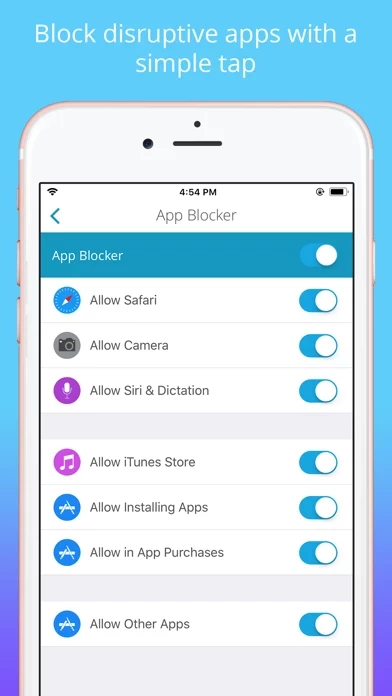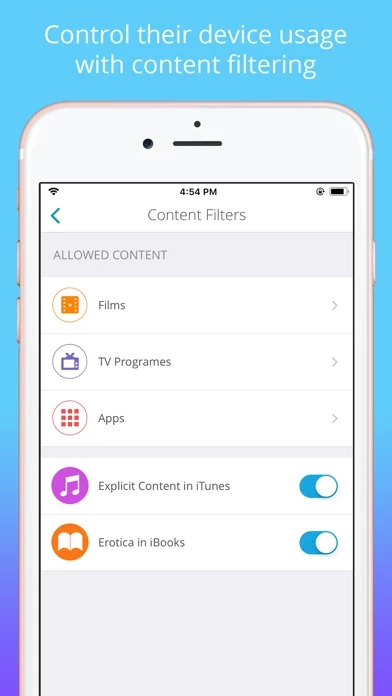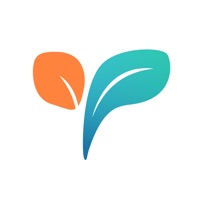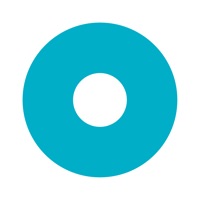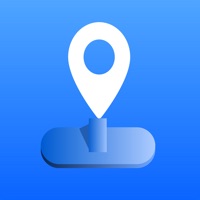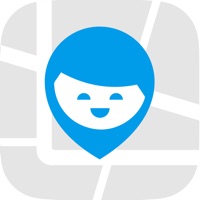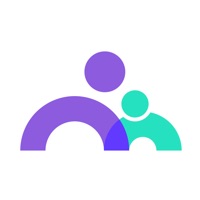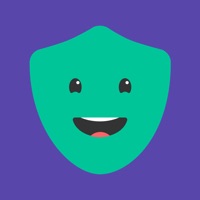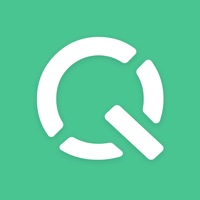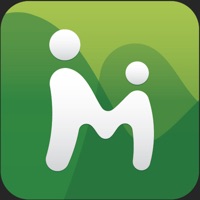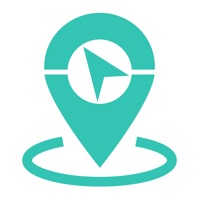How to Delete FamilyTime Parental Controls
Published by Yumyapps on 2024-07-19We have made it super easy to delete FamilyTime Parental Controls account and/or app.
Table of Contents:
Guide to Delete FamilyTime Parental Controls
Things to note before removing FamilyTime Parental Controls:
- The developer of FamilyTime Parental Controls is Yumyapps and all inquiries must go to them.
- Check the Terms of Services and/or Privacy policy of Yumyapps to know if they support self-serve account deletion:
- Under the GDPR, Residents of the European Union and United Kingdom have a "right to erasure" and can request any developer like Yumyapps holding their data to delete it. The law mandates that Yumyapps must comply within a month.
- American residents (California only - you can claim to reside here) are empowered by the CCPA to request that Yumyapps delete any data it has on you or risk incurring a fine (upto 7.5k usd).
- If you have an active subscription, it is recommended you unsubscribe before deleting your account or the app.
How to delete FamilyTime Parental Controls account:
Generally, here are your options if you need your account deleted:
Option 1: Reach out to FamilyTime Parental Controls via Justuseapp. Get all Contact details →
Option 2: Visit the FamilyTime Parental Controls website directly Here →
Option 3: Contact FamilyTime Parental Controls Support/ Customer Service:
- 98.18% Contact Match
- Developer: YumyApps
- E-Mail: [email protected]
- Website: Visit FamilyTime Parental Controls Website
- 58.54% Contact Match
- Developer: YumyApps
- E-Mail: [email protected]
- Website: Visit YumyApps Website
Option 4: Check FamilyTime Parental Controls's Privacy/TOS/Support channels below for their Data-deletion/request policy then contact them:
- https://familytime.io/de/legal/privacy-policy.html
- https://familytime.io/de/legal/terms-conditions.html
*Pro-tip: Once you visit any of the links above, Use your browser "Find on page" to find "@". It immediately shows the neccessary emails.
How to Delete FamilyTime Parental Controls from your iPhone or Android.
Delete FamilyTime Parental Controls from iPhone.
To delete FamilyTime Parental Controls from your iPhone, Follow these steps:
- On your homescreen, Tap and hold FamilyTime Parental Controls until it starts shaking.
- Once it starts to shake, you'll see an X Mark at the top of the app icon.
- Click on that X to delete the FamilyTime Parental Controls app from your phone.
Method 2:
Go to Settings and click on General then click on "iPhone Storage". You will then scroll down to see the list of all the apps installed on your iPhone. Tap on the app you want to uninstall and delete the app.
For iOS 11 and above:
Go into your Settings and click on "General" and then click on iPhone Storage. You will see the option "Offload Unused Apps". Right next to it is the "Enable" option. Click on the "Enable" option and this will offload the apps that you don't use.
Delete FamilyTime Parental Controls from Android
- First open the Google Play app, then press the hamburger menu icon on the top left corner.
- After doing these, go to "My Apps and Games" option, then go to the "Installed" option.
- You'll see a list of all your installed apps on your phone.
- Now choose FamilyTime Parental Controls, then click on "uninstall".
- Also you can specifically search for the app you want to uninstall by searching for that app in the search bar then select and uninstall.
Have a Problem with FamilyTime Parental Controls? Report Issue
Leave a comment:
What is FamilyTime Parental Controls?
FamilyTime parental controls - the most convenient way for parents to monitor their kids’ online and offline activities and ensure their safety and security. With FamilyTime, manage content and app usage across all child devices and keep tabs on your children’s daily happenings. Limit screen time, monitor & manage kid's phone activities with useful features like App Blocking, Family Locator, Screen Time Allowance, Content Filters, Kid Tracker, Geofencing, App Restrictions & much more! Key features: Limit Screen Time Worried that the kids are not sleeping at night or focusing on their homework? Limit their Screen Time and say goodbye to worries! Parents can even set custom rules for Screen Time. Pre-defined Rules: - Bedtime - Dinner Time - Homework Time TeenSafe Drive Speed Limit: Afraid your teens would drive too fast? FamilyTime understands your concern! Define speed limits for your teens and get instant alerts when they cross those limits. Content Filters Ensure the online safet...