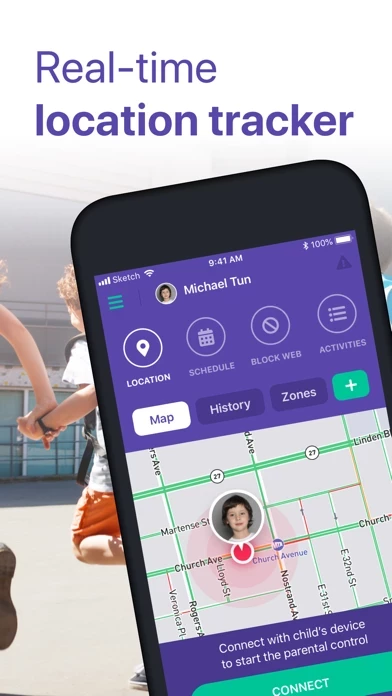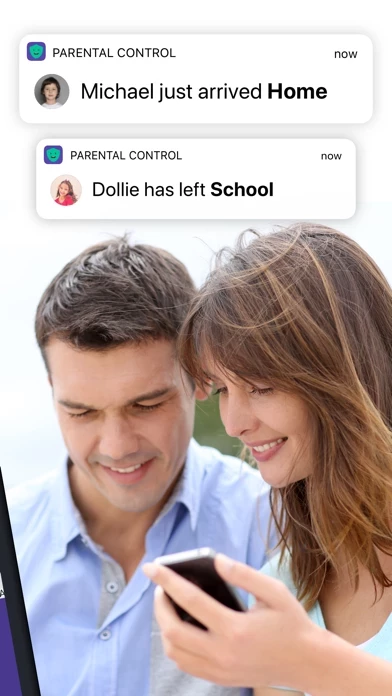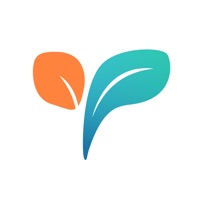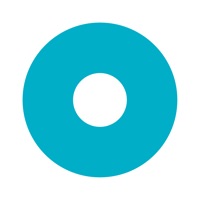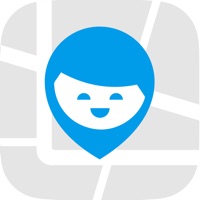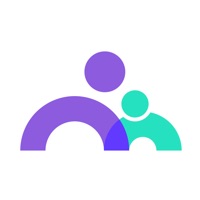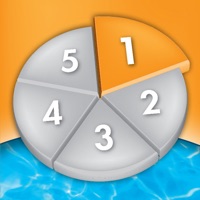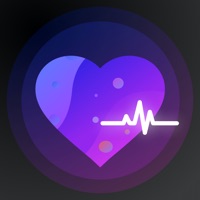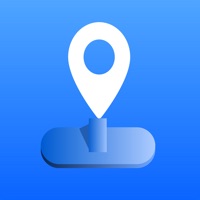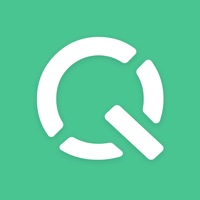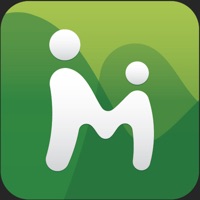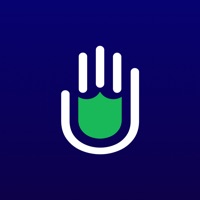How to Cancel FamiGo
Published by Astraler on 2024-01-03We have made it super easy to cancel FamiGo: Parental Control App subscription
at the root to avoid any and all mediums "Astraler" (the developer) uses to bill you.
Complete Guide to Canceling FamiGo: Parental Control App
A few things to note and do before cancelling:
- The developer of FamiGo is Astraler and all inquiries must go to them.
- Check the Terms of Services and/or Privacy policy of Astraler to know if they support self-serve subscription cancellation:
- Cancelling a subscription during a free trial may result in losing a free trial account.
- You must always cancel a subscription at least 24 hours before the trial period ends.
Pricing Plans
**Gotten from publicly available data and the appstores.
- 3 days of free trial followed by $12.99/month
- $29.99/year
- $49.99/lifetime
How to Cancel FamiGo: Parental Control App Subscription on iPhone or iPad:
- Open Settings » ~Your name~ » and click "Subscriptions".
- Click the FamiGo (subscription) you want to review.
- Click Cancel.
How to Cancel FamiGo: Parental Control App Subscription on Android Device:
- Open your Google Play Store app.
- Click on Menu » "Subscriptions".
- Tap on FamiGo: Parental Control App (subscription you wish to cancel)
- Click "Cancel Subscription".
How do I remove my Card from FamiGo?
Removing card details from FamiGo if you subscribed directly is very tricky. Very few websites allow you to remove your card details. So you will have to make do with some few tricks before and after subscribing on websites in the future.
Before Signing up or Subscribing:
- Create an account on Justuseapp. signup here →
- Create upto 4 Virtual Debit Cards - this will act as a VPN for you bank account and prevent apps like FamiGo from billing you to eternity.
- Fund your Justuseapp Cards using your real card.
- Signup on FamiGo: Parental Control App or any other website using your Justuseapp card.
- Cancel the FamiGo subscription directly from your Justuseapp dashboard.
- To learn more how this all works, Visit here →.
How to Cancel FamiGo: Parental Control App Subscription on a Mac computer:
- Goto your Mac AppStore, Click ~Your name~ (bottom sidebar).
- Click "View Information" and sign in if asked to.
- Scroll down on the next page shown to you until you see the "Subscriptions" tab then click on "Manage".
- Click "Edit" beside the FamiGo: Parental Control App app and then click on "Cancel Subscription".
What to do if you Subscribed directly on FamiGo's Website:
- Reach out to Astraler here »»
- If the company has an app they developed in the Appstore, you can try contacting Astraler (the app developer) for help through the details of the app.
How to Cancel FamiGo: Parental Control App Subscription on Paypal:
To cancel your FamiGo subscription on PayPal, do the following:
- Login to www.paypal.com .
- Click "Settings" » "Payments".
- Next, click on "Manage Automatic Payments" in the Automatic Payments dashboard.
- You'll see a list of merchants you've subscribed to. Click on "FamiGo: Parental Control App" or "Astraler" to cancel.
How to delete FamiGo account:
- Reach out directly to FamiGo via Justuseapp. Get all Contact details →
- Send an email to [email protected] Click to email requesting that they delete your account.
Delete FamiGo: Parental Control App from iPhone:
- On your homescreen, Tap and hold FamiGo: Parental Control App until it starts shaking.
- Once it starts to shake, you'll see an X Mark at the top of the app icon.
- Click on that X to delete the FamiGo: Parental Control App app.
Delete FamiGo: Parental Control App from Android:
- Open your GooglePlay app and goto the menu.
- Click "My Apps and Games" » then "Installed".
- Choose FamiGo: Parental Control App, » then click "Uninstall".
Have a Problem with FamiGo: Parental Control App? Report Issue
Leave a comment:
What is FamiGo: Parental Control App?
Parental Control app - Kidsafe is the life changing app for any parent that wants to protect their kids on mobile devices. The app enables you to track your kids’ location, monitor their activities on mobile devices and protect them from the internet while you still respect their privacy. Specifically, the app is providing the following main features: 1. TRACK YOUR KIDS' LOCATION - Keep track of a child's current location and view it on a private map - Get notified when your kids arrive or leave or check in at a given place - Record historical location and check-in data 2. PORN BLOCKING & WEB FILTERING - Block pornography, gambling and other inappropriate-content websites - Create your own list of blocked websites and apply it on your kids' devices 3. GUIDE TO SET UP APP LIMITS AND TIME RESTRICTIONS (SCREEN TIME) - We provide a guidelines on setting up the app limits and time restrictions of your kids' usage on their iOS devices (for iOS 12 and above) 4. KEEP IN TOUCH WITH YOUR KIDS - Push messages enable parents and kids to communicate together in an efficient and fastest way. - Every message is done by just one tap. 5. SOS BUTTON - One-touch SOS button enables kids to send immediate SOS Alerts to parents when they are in emergency or dangerous situations 6. SCHEDULE HABITS & TODO LIST - Schedule tasks, daily routine to build good habits for your kids - Send notifications to the kids when you create a task for them - Get notified when kids get...