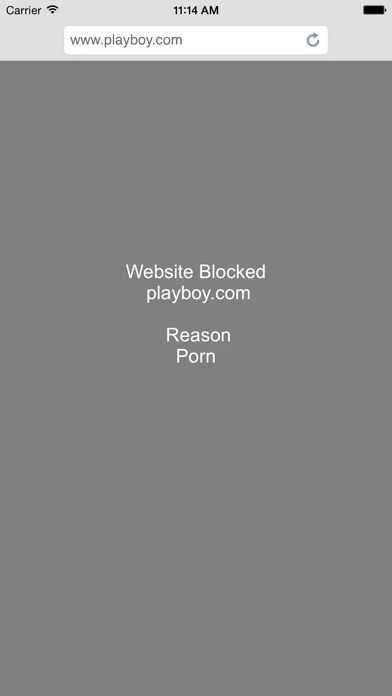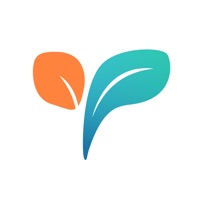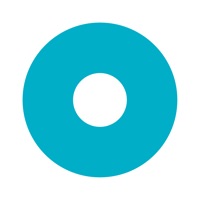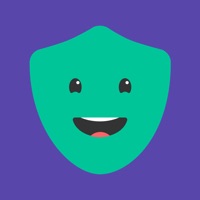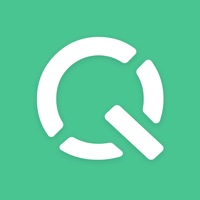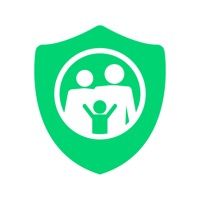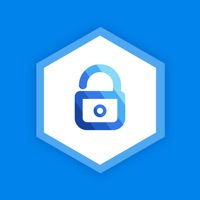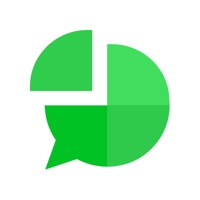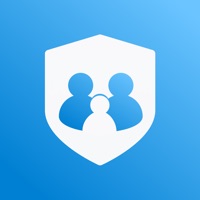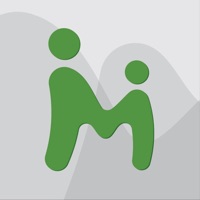How to Cancel MMGuardian Parental Control
Published by Pervasive Group Inc. on 2024-01-03We have made it super easy to cancel MMGuardian Parental Control subscription
at the root to avoid any and all mediums "Pervasive Group Inc." (the developer) uses to bill you.
Complete Guide to Canceling MMGuardian Parental Control
A few things to note and do before cancelling:
- The developer of MMGuardian Parental Control is Pervasive Group Inc. and all inquiries must go to them.
- Check the Terms of Services and/or Privacy policy of Pervasive Group Inc. to know if they support self-serve subscription cancellation:
- Cancelling a subscription during a free trial may result in losing a free trial account.
- You must always cancel a subscription at least 24 hours before the trial period ends.
How easy is it to cancel or delete MMGuardian Parental Control?
It is Impossible to Cancel a MMGuardian Parental Control subscription. (**Crowdsourced from MMGuardian Parental Control and Justuseapp users)
If you haven't rated MMGuardian Parental Control cancellation policy yet, Rate it here →.
Pricing Plans
**Gotten from publicly available data and the appstores.
MMGuardian Parental Control app offers a monthly subscription plan for continued use and access to its services after the free 14-day trial period. The subscription can be purchased from the Parent App installed on the parent's phone and costs $3.99 per month. The subscription includes full functionality of the application, including the web filtering service, and will automatically renew each month unless auto-renew of the subscription is turned off at least 24 hours prior to the end of the current monthly period. Cancellation of a current subscription during the active subscription period is not permitted.
Potential Savings
**Pricing data is based on average subscription prices reported by Justuseapp.com users..
| Duration | Amount (USD) |
|---|---|
| Monthly Subscription | $3.99 |
How to Cancel MMGuardian Parental Control Subscription on iPhone or iPad:
- Open Settings » ~Your name~ » and click "Subscriptions".
- Click the MMGuardian Parental Control (subscription) you want to review.
- Click Cancel.
How to Cancel MMGuardian Parental Control Subscription on Android Device:
- Open your Google Play Store app.
- Click on Menu » "Subscriptions".
- Tap on MMGuardian Parental Control (subscription you wish to cancel)
- Click "Cancel Subscription".
How do I remove my Card from MMGuardian Parental Control?
Removing card details from MMGuardian Parental Control if you subscribed directly is very tricky. Very few websites allow you to remove your card details. So you will have to make do with some few tricks before and after subscribing on websites in the future.
Before Signing up or Subscribing:
- Create an account on Justuseapp. signup here →
- Create upto 4 Virtual Debit Cards - this will act as a VPN for you bank account and prevent apps like MMGuardian Parental Control from billing you to eternity.
- Fund your Justuseapp Cards using your real card.
- Signup on MMGuardian Parental Control or any other website using your Justuseapp card.
- Cancel the MMGuardian Parental Control subscription directly from your Justuseapp dashboard.
- To learn more how this all works, Visit here →.
How to Cancel MMGuardian Parental Control Subscription on a Mac computer:
- Goto your Mac AppStore, Click ~Your name~ (bottom sidebar).
- Click "View Information" and sign in if asked to.
- Scroll down on the next page shown to you until you see the "Subscriptions" tab then click on "Manage".
- Click "Edit" beside the MMGuardian Parental Control app and then click on "Cancel Subscription".
What to do if you Subscribed directly on MMGuardian Parental Control's Website:
- Reach out to Pervasive Group Inc. here »»
- Visit MMGuardian Parental Control website: Click to visit .
- Login to your account.
- In the menu section, look for any of the following: "Billing", "Subscription", "Payment", "Manage account", "Settings".
- Click the link, then follow the prompts to cancel your subscription.
How to Cancel MMGuardian Parental Control Subscription on Paypal:
To cancel your MMGuardian Parental Control subscription on PayPal, do the following:
- Login to www.paypal.com .
- Click "Settings" » "Payments".
- Next, click on "Manage Automatic Payments" in the Automatic Payments dashboard.
- You'll see a list of merchants you've subscribed to. Click on "MMGuardian Parental Control" or "Pervasive Group Inc." to cancel.
How to delete MMGuardian Parental Control account:
- Reach out directly to MMGuardian Parental Control via Justuseapp. Get all Contact details →
- Send an email to [email protected] Click to email requesting that they delete your account.
Delete MMGuardian Parental Control from iPhone:
- On your homescreen, Tap and hold MMGuardian Parental Control until it starts shaking.
- Once it starts to shake, you'll see an X Mark at the top of the app icon.
- Click on that X to delete the MMGuardian Parental Control app.
Delete MMGuardian Parental Control from Android:
- Open your GooglePlay app and goto the menu.
- Click "My Apps and Games" » then "Installed".
- Choose MMGuardian Parental Control, » then click "Uninstall".
Have a Problem with MMGuardian Parental Control? Report Issue
Leave a comment:
What is MMGuardian Parental Control?
Install the MMGuardian Parental Control app on your child’s device to benefit from a safe browser with advanced web filtering and reporting, location tracking and AI powered inappropriate image alerts. Here is what you will be able to do: • Get an alert if an inappropriate (nudity etc) image is detected on child's phone. • Locate the child's phone. • Block access to porn and adult rated websites • Set rules to block websites based on child age range and site category • Review detailed web site history reports To get started: 1. Download this MMGuardian Parental Control app to your child’s device. 2. Register to create a new parent account, or log in to an existing account. 3. If you have not already done so, download and install the MMGuardian Parent App to your own phone (https://itunes.apple.com/us/app/mmguardian-parent-app/id1226900784). 4. The configuration of this child phone app such as Web Filter age ranges and category customization is performed from within the Parent App on your phone. Free Trial Period: The app is fully functional for the free 14 day trial period following app registration. After the trial has ended, continued use and access to the MMGuardian service requires a subscription, which can be purchased from the Parent App installed on the parent's phone (https://itunes.apple.com/us/app/mmguardian-parent-app/id1226900784). Please note that subscriptions are no longer purchasable from within this app. For monthly auto-renewing subscriptio...