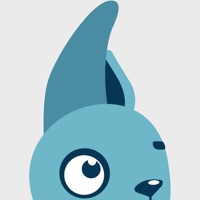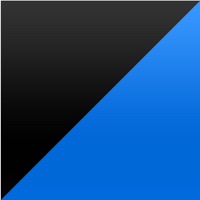ALE IP Desktop Softphone Status
Last Updated on 2018-11-14 by ALE International
I have a problem with ALE IP Desktop Softphone
Are you having issues? Select the issue you are having below and provide feedback to ALE IP Desktop Softphone.
Have a Problem with ALE IP Desktop Softphone? Report Issue
Common ALE IP Desktop Softphone Problems & Solutions. Troubleshooting Guide
Contact Support
Verified email ✔✔
E-Mail: proserv.custo@gmail.com
Website: 🌍 Visit ALE IP Desktop Softphone Website
Privacy Policy: http://enterprise.alcatel-lucent.com/?content=AboutUs&page=Privacy
Developer: Alcatel-Lucent Enterprise - ALUE
‼️ Outages Happening Right Now
-
Started 6 minutes ago
-
Started 7 minutes ago
-
Started 22 minutes ago
-
Started 24 minutes ago
-
Started 30 minutes ago
-
Started 41 minutes ago
-
Started 46 minutes ago