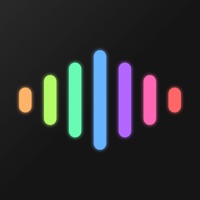Philips Hue Sync Status
Are you having issues? Select the issue you are having below and provide feedback to Philips Hue Sync.
Problems reported in the last 24 hours
Summary of Philips Hue Sync Problems 🔥
- Randomly stops working
- Connectivity issues
- Have to toggle Bluetooth off and on
- Expensive
📋 5 Reported Issues:
App crashes for MacOS on current version: 1.10.0.38 , happens every time Games / Video options to sync are activated.
App uses 500% CPU on my M1 Macbook Pro OS 13.2.1 and then crashes, within seconds of opening, every time - it's a real class act.
After updating my macbook to ventura 13.2.1, hue sync app crashes on video mode. After some seconds lights stop to follow screen colors and turns to white. Please share some solution,
Hue App (for Mac) crashes after a few seconds turning on the Video Sync. This happened after the last update (18th Feb, 2023) App Version: 1.10.0.38 MacOS Version: macOS Ventura 13.2.1
The hue sync app can't find my hue sync box even thought hue sync box is on and syncing with my tv
Have a Problem with Philips Hue Sync? Report Issue
Common Philips Hue Sync Problems & Solutions. Troubleshooting Guide
Contact Support
Verified email ✔✔
E-Mail: support.philips.hue@signify.com
Website: 🌍 Visit Philips Hue Website
Privacy Policy: https://www.philips-hue.com/privacy
Developer: Signify Netherlands B.V.
‼️ Outages Happening Right Now
-
Started 18 minutes ago
-
Started 21 minutes ago
-
Started 49 minutes ago
-
Started 1 hour ago
-
Started 1 hour ago
-
Started 1 hour ago
-
Started 1 hour ago