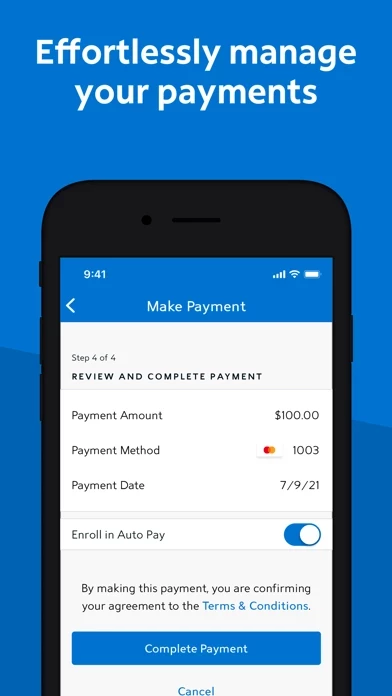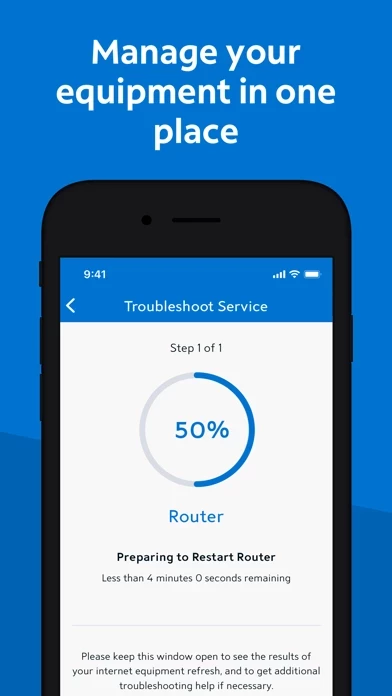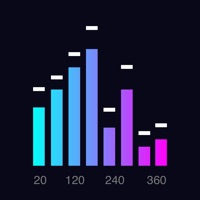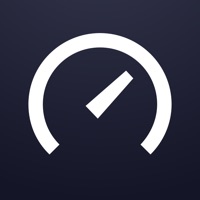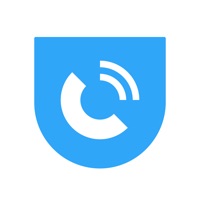How to Delete My Spectrum
Published by Charter Communications on 2023-12-13We have made it super easy to delete My Spectrum account and/or app.
Guide to Delete My Spectrum
Things to note before removing My Spectrum:
- The developer of My Spectrum is Charter Communications and all inquiries must go to them.
- Under the GDPR, Residents of the European Union and United Kingdom have a "right to erasure" and can request any developer like Charter Communications holding their data to delete it. The law mandates that Charter Communications must comply within a month.
- American residents (California only - you can claim to reside here) are empowered by the CCPA to request that Charter Communications delete any data it has on you or risk incurring a fine (upto 7.5k usd).
- If you have an active subscription, it is recommended you unsubscribe before deleting your account or the app.
How to delete My Spectrum account:
Generally, here are your options if you need your account deleted:
Option 1: Reach out to My Spectrum via Justuseapp. Get all Contact details →
Option 2: Visit the My Spectrum website directly Here →
Option 3: Contact My Spectrum Support/ Customer Service:
- 100% Contact Match
- Developer: Charter/Spectrum
- E-Mail: [email protected]
- Website: Visit My Spectrum Website
- 72.73% Contact Match
- Developer: Charter/Spectrum
- E-Mail: [email protected]
- Website: Visit Charter/Spectrum Website
How to Delete My Spectrum from your iPhone or Android.
Delete My Spectrum from iPhone.
To delete My Spectrum from your iPhone, Follow these steps:
- On your homescreen, Tap and hold My Spectrum until it starts shaking.
- Once it starts to shake, you'll see an X Mark at the top of the app icon.
- Click on that X to delete the My Spectrum app from your phone.
Method 2:
Go to Settings and click on General then click on "iPhone Storage". You will then scroll down to see the list of all the apps installed on your iPhone. Tap on the app you want to uninstall and delete the app.
For iOS 11 and above:
Go into your Settings and click on "General" and then click on iPhone Storage. You will see the option "Offload Unused Apps". Right next to it is the "Enable" option. Click on the "Enable" option and this will offload the apps that you don't use.
Delete My Spectrum from Android
- First open the Google Play app, then press the hamburger menu icon on the top left corner.
- After doing these, go to "My Apps and Games" option, then go to the "Installed" option.
- You'll see a list of all your installed apps on your phone.
- Now choose My Spectrum, then click on "uninstall".
- Also you can specifically search for the app you want to uninstall by searching for that app in the search bar then select and uninstall.
Have a Problem with My Spectrum? Report Issue
Leave a comment:
Reviews & Common Issues: 1 Comments
By Cedric O'Brien
5 months agoI want this app of my phone
What is My Spectrum?
Download the My Spectrum App to manage your Spectrum account and services: personalize your WiFi network, pay your bill, troubleshoot your equipment, view package details and channel lineups, and more. Wherever and whenever you want. Personalize Your Network • Personalize your WiFi network name and password. • Manage the settings for everyone on your account. • Install a WiFi profile to use more than half a million Spectrum WiFi access points nationwide. Pay Your Bill • Check your amount due and make one-time payments. • View and download billing statements. • Enroll in Auto Pay – save time and never miss a payment. • Enroll in paperless billing – get less clutter and less mail. • Find your nearest Spectrum Store. Troubleshoot Your Service • Call or chat with us directly in the app. • Troubleshoot your equipment and fix service-related issues. • View package details and channel lineups. • Get answers to the most frequently asked support questions. We Want Your Feedback • Share feed...