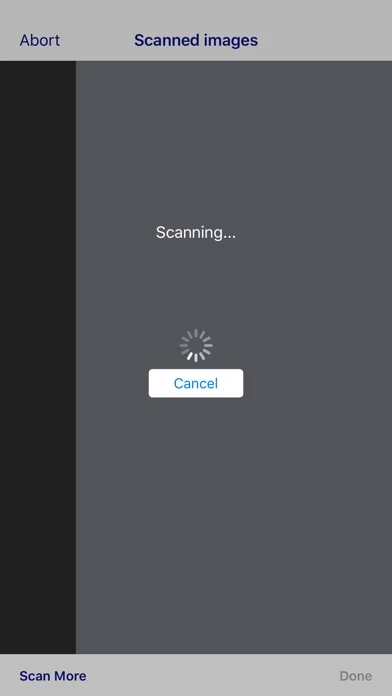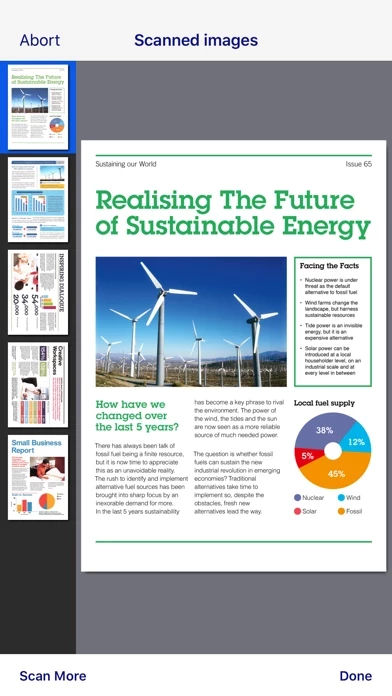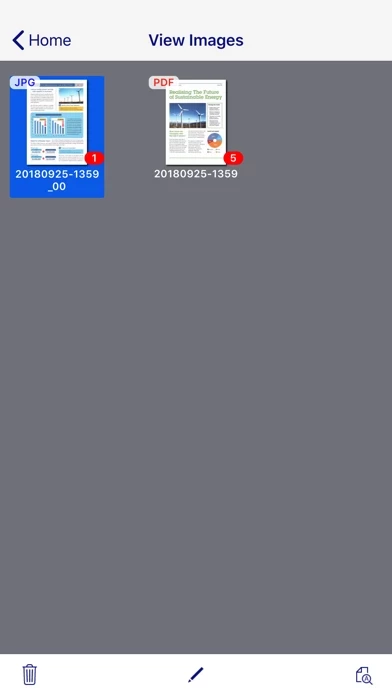How to Delete Epson DocumentScan
Published by Seiko Epson Corporation on 2024-03-04We have made it super easy to delete Epson DocumentScan account and/or app.
Table of Contents:
Guide to Delete Epson DocumentScan
Things to note before removing Epson DocumentScan:
- The developer of Epson DocumentScan is Seiko Epson Corporation and all inquiries must go to them.
- Check the Terms of Services and/or Privacy policy of Seiko Epson Corporation to know if they support self-serve account deletion:
- Under the GDPR, Residents of the European Union and United Kingdom have a "right to erasure" and can request any developer like Seiko Epson Corporation holding their data to delete it. The law mandates that Seiko Epson Corporation must comply within a month.
- American residents (California only - you can claim to reside here) are empowered by the CCPA to request that Seiko Epson Corporation delete any data it has on you or risk incurring a fine (upto 7.5k usd).
- If you have an active subscription, it is recommended you unsubscribe before deleting your account or the app.
How to delete Epson DocumentScan account:
Generally, here are your options if you need your account deleted:
Option 1: Reach out to Epson DocumentScan via Justuseapp. Get all Contact details →
Option 2: Visit the Epson DocumentScan website directly Here →
Option 3: Contact Epson DocumentScan Support/ Customer Service:
- 100% Contact Match
- Developer: Seiko Epson Corporation
- E-Mail: [email protected]
- Website: Visit Epson DocumentScan Website
- 57.14% Contact Match
- Developer: Seiko Epson Corporation
- E-Mail: [email protected]
- Website: Visit Seiko Epson Corporation Website
Option 4: Check Epson DocumentScan's Privacy/TOS/Support channels below for their Data-deletion/request policy then contact them:
*Pro-tip: Once you visit any of the links above, Use your browser "Find on page" to find "@". It immediately shows the neccessary emails.
How to Delete Epson DocumentScan from your iPhone or Android.
Delete Epson DocumentScan from iPhone.
To delete Epson DocumentScan from your iPhone, Follow these steps:
- On your homescreen, Tap and hold Epson DocumentScan until it starts shaking.
- Once it starts to shake, you'll see an X Mark at the top of the app icon.
- Click on that X to delete the Epson DocumentScan app from your phone.
Method 2:
Go to Settings and click on General then click on "iPhone Storage". You will then scroll down to see the list of all the apps installed on your iPhone. Tap on the app you want to uninstall and delete the app.
For iOS 11 and above:
Go into your Settings and click on "General" and then click on iPhone Storage. You will see the option "Offload Unused Apps". Right next to it is the "Enable" option. Click on the "Enable" option and this will offload the apps that you don't use.
Delete Epson DocumentScan from Android
- First open the Google Play app, then press the hamburger menu icon on the top left corner.
- After doing these, go to "My Apps and Games" option, then go to the "Installed" option.
- You'll see a list of all your installed apps on your phone.
- Now choose Epson DocumentScan, then click on "uninstall".
- Also you can specifically search for the app you want to uninstall by searching for that app in the search bar then select and uninstall.
Have a Problem with Epson DocumentScan? Report Issue
Leave a comment:
What is Epson DocumentScan?
This app is only for Epson scanners. Make sure that your scanner is supported. Scan documents directly to your iPhone®, iPod touch or iPad®. You can preview scanned data and send it to email, directly to other applications or to cloud services like Box®, DropBox™, Evernote®, Google Drive™ and Microsoft® OneDrive. Scanners Supported https://support.epson.net/appinfo/documentscan/en/index.html Key Features - Directly scan to your iPhone, iPod touch or iPad - Edit scanned pages – multi-page rotation or re-ordering - Send scanned files via email - Send saved data to other applications, or to cloud services including Box, DropBox, Evernote, Google Drive and Microsoft OneDrive*. *Applications must be installed on your iPhone, iPod Touch or iPad. - Send saved data to your PC via iTunes® - Get help with a built-in FAQ section Advanced features - Autosize recognition, auto image type recognition - Multi-page rotation and re-ordering How to Connect Follow your scanner guide to connect y...