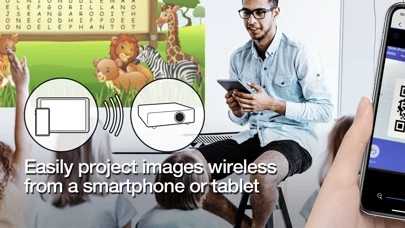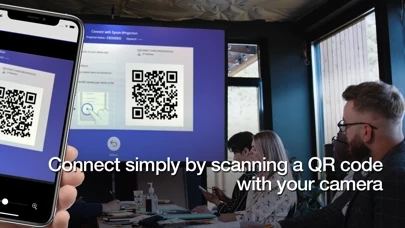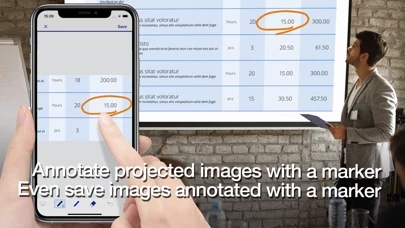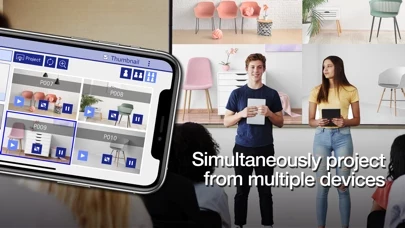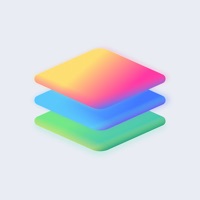How to Delete Epson iProjection
Published by Seiko Epson Corporation on 2023-10-19We have made it super easy to delete Epson iProjection account and/or app.
Table of Contents:
Guide to Delete Epson iProjection
Things to note before removing Epson iProjection:
- The developer of Epson iProjection is Seiko Epson Corporation and all inquiries must go to them.
- Under the GDPR, Residents of the European Union and United Kingdom have a "right to erasure" and can request any developer like Seiko Epson Corporation holding their data to delete it. The law mandates that Seiko Epson Corporation must comply within a month.
- American residents (California only - you can claim to reside here) are empowered by the CCPA to request that Seiko Epson Corporation delete any data it has on you or risk incurring a fine (upto 7.5k usd).
- If you have an active subscription, it is recommended you unsubscribe before deleting your account or the app.
How to delete Epson iProjection account:
Generally, here are your options if you need your account deleted:
Option 1: Reach out to Epson iProjection via Justuseapp. Get all Contact details →
Option 2: Visit the Epson iProjection website directly Here →
Option 3: Contact Epson iProjection Support/ Customer Service:
- 100% Contact Match
- Developer: Seiko Epson Corporation
- E-Mail: [email protected]
- Website: Visit Epson iProjection Website
- 68.18% Contact Match
- Developer: Seiko Epson Corporation
- E-Mail: [email protected]
- Website: Visit Seiko Epson Corporation Website
How to Delete Epson iProjection from your iPhone or Android.
Delete Epson iProjection from iPhone.
To delete Epson iProjection from your iPhone, Follow these steps:
- On your homescreen, Tap and hold Epson iProjection until it starts shaking.
- Once it starts to shake, you'll see an X Mark at the top of the app icon.
- Click on that X to delete the Epson iProjection app from your phone.
Method 2:
Go to Settings and click on General then click on "iPhone Storage". You will then scroll down to see the list of all the apps installed on your iPhone. Tap on the app you want to uninstall and delete the app.
For iOS 11 and above:
Go into your Settings and click on "General" and then click on iPhone Storage. You will see the option "Offload Unused Apps". Right next to it is the "Enable" option. Click on the "Enable" option and this will offload the apps that you don't use.
Delete Epson iProjection from Android
- First open the Google Play app, then press the hamburger menu icon on the top left corner.
- After doing these, go to "My Apps and Games" option, then go to the "Installed" option.
- You'll see a list of all your installed apps on your phone.
- Now choose Epson iProjection, then click on "uninstall".
- Also you can specifically search for the app you want to uninstall by searching for that app in the search bar then select and uninstall.
Have a Problem with Epson iProjection? Report Issue
Leave a comment:
What is Epson iProjection?
Epson iProjection is a wireless projection app for iPhone®, iPad®, or iPod® touch. This app makes it easy to mirror your device's screen, and project documents & photos wirelessly to an Epson projector. Key Features What the app enables you to do: 1. Wirelessly mirror your device's screen (not available for iOS 13 devices) 2. Output the audio of your device from the projector while mirroring screen 3. Display documents loaded in the Epson iProjection app 4. Display images stored in your iOS "Photos" library 5. Project real-time video using your device's built-in camera 6. Easily connect your device with a QR code 7. Connect up to 50 devices, and use the moderator feature to manage and display contents 8. Annotate projected images with markers, and save them to your device 9. Control the projector 10. Share your projected image with other connected devices * Depending on the device and network, video and audio may be delayed. Some content may not play. * About supported projectors, v...