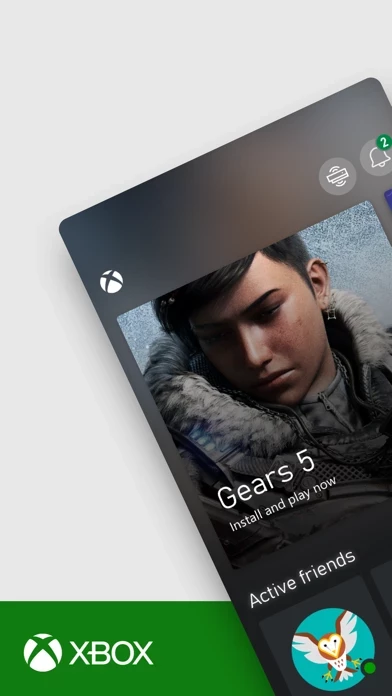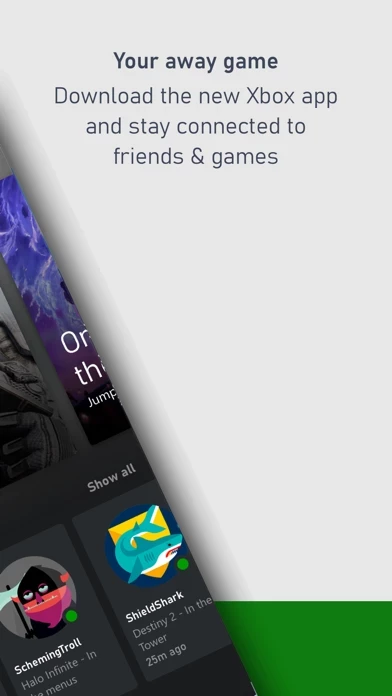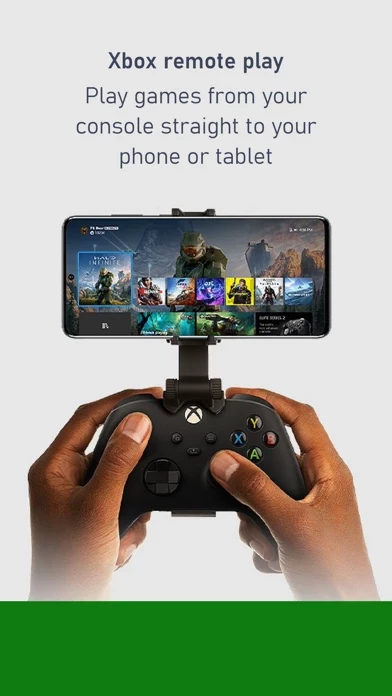How to Cancel Xbox
Published by Microsoft Corporation on 2024-05-07We have made it super easy to cancel Xbox subscription
at the root to avoid any and all mediums "Microsoft Corporation" (the developer) uses to bill you.
Complete Guide to Canceling Xbox
A few things to note and do before cancelling:
- The developer of Xbox is Microsoft Corporation and all inquiries must go to them.
- Check the Terms of Services and/or Privacy policy of Microsoft Corporation to know if they support self-serve subscription cancellation:
- Cancelling a subscription during a free trial may result in losing a free trial account.
- You must always cancel a subscription at least 24 hours before the trial period ends.
Pricing Plans
**Gotten from publicly available data and the appstores.
Xbox Game Pass Ultimate
- Price: $14.99/month
- Description: Includes Xbox Live Gold and unlimited access to over 100 high-quality console and PC games.
[2] Xbox Live Gold
- Price: $9.99/month
- Description: Provides access to online multiplayer gaming, free games every month, and exclusive discounts on Xbox games.
[3] Xbox Game Pass for PC
- Price: $9.99/month
- Description: Provides unlimited access to over 100 high-quality PC games.
[4] EA Play
- Price: $4.99/month
- Description: Provides access to a library of EA games, exclusive in-game challenges and rewards, and early access to select new releases.
How to Cancel Xbox Subscription on iPhone or iPad:
- Open Settings » ~Your name~ » and click "Subscriptions".
- Click the Xbox (subscription) you want to review.
- Click Cancel.
How to Cancel Xbox Subscription on Android Device:
- Open your Google Play Store app.
- Click on Menu » "Subscriptions".
- Tap on Xbox (subscription you wish to cancel)
- Click "Cancel Subscription".
How do I remove my Card from Xbox?
Removing card details from Xbox if you subscribed directly is very tricky. Very few websites allow you to remove your card details. So you will have to make do with some few tricks before and after subscribing on websites in the future.
Before Signing up or Subscribing:
- Create an account on Justuseapp. signup here →
- Create upto 4 Virtual Debit Cards - this will act as a VPN for you bank account and prevent apps like Xbox from billing you to eternity.
- Fund your Justuseapp Cards using your real card.
- Signup on Xbox or any other website using your Justuseapp card.
- Cancel the Xbox subscription directly from your Justuseapp dashboard.
- To learn more how this all works, Visit here →.
How to Cancel Xbox Subscription on a Mac computer:
- Goto your Mac AppStore, Click ~Your name~ (bottom sidebar).
- Click "View Information" and sign in if asked to.
- Scroll down on the next page shown to you until you see the "Subscriptions" tab then click on "Manage".
- Click "Edit" beside the Xbox app and then click on "Cancel Subscription".
What to do if you Subscribed directly on Xbox's Website:
- Reach out to Microsoft Corporation here »»
- Visit Xbox website: Click to visit .
- Login to your account.
- In the menu section, look for any of the following: "Billing", "Subscription", "Payment", "Manage account", "Settings".
- Click the link, then follow the prompts to cancel your subscription.
How to Cancel Xbox Subscription on Paypal:
To cancel your Xbox subscription on PayPal, do the following:
- Login to www.paypal.com .
- Click "Settings" » "Payments".
- Next, click on "Manage Automatic Payments" in the Automatic Payments dashboard.
- You'll see a list of merchants you've subscribed to. Click on "Xbox" or "Microsoft Corporation" to cancel.
How to delete Xbox account:
- Reach out directly to Xbox via Justuseapp. Get all Contact details →
- Send an email to [email protected] Click to email requesting that they delete your account.
Delete Xbox from iPhone:
- On your homescreen, Tap and hold Xbox until it starts shaking.
- Once it starts to shake, you'll see an X Mark at the top of the app icon.
- Click on that X to delete the Xbox app.
Delete Xbox from Android:
- Open your GooglePlay app and goto the menu.
- Click "My Apps and Games" » then "Installed".
- Choose Xbox, » then click "Uninstall".
Have a Problem with Xbox? Report Issue
Leave a comment:
What is Xbox?
The all new this app app keeps you connected to the fun with your friends, games, and console from your phone or tablet while on the go. Easily share game clips and screenshots from your console to favorite gaming & social networks. Friends and parties follow you with voice and text chat, even if they’re on console or PC. Get notifications for new game invites, messages, and more. Plus, now play games from your console straight to your phone over the internet. The free this app app is the best way to stay in the game—wherever you like to play. -Download the new this app app and stay connected to friends & games -Easily share game clips & screenshots to your favorite social networks -Use integrated voice and text chat with friends on console or PC -Play games from your console straight to your phone over the internet* -Get notifications for new game invites, party chat messages and more *Requires supported phones or tablets (mobile data charges may apply) and supported Bluetooth controller, with supported games. this app One or this app Series X must be turned on or in Instant-On mode. Learn more at this app.com/mobile-app. Online console multiplayer (including via this app remote play) requires this app Game Pass Ultimate or this app Live Gold, memberships sold separately. this app APP AGREEMENT The following terms supplement any software license terms that accompany the this app App. Please refer to Microsoft’s EULA for Terms of Service for Microsoft’s gaming applications on iOS. By installing the app, y...