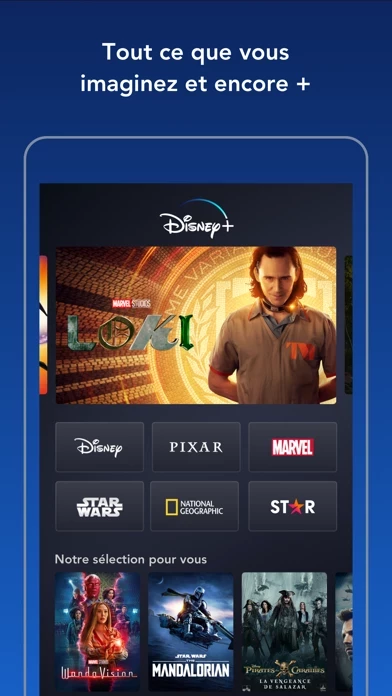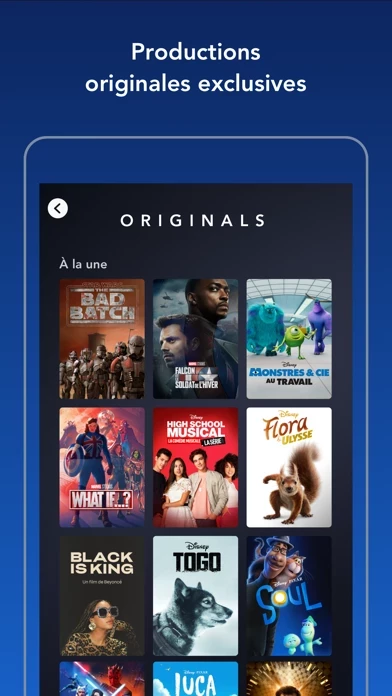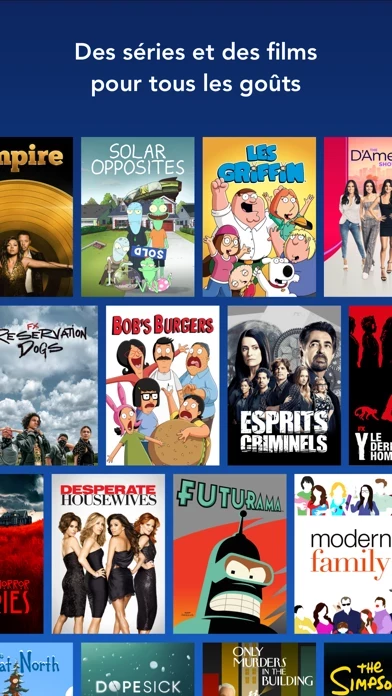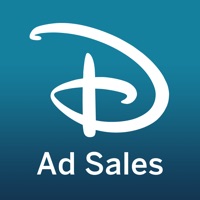How to Cancel Disney+
Published by Disney on 2024-05-06We have made it super easy to cancel Disney+ subscription
at the root to avoid any and all mediums "Disney" (the developer) uses to bill you.
Complete Guide to Canceling Disney+
A few things to note and do before cancelling:
- The developer of Disney+ is Disney and all inquiries must go to them.
- Check the Terms of Services and/or Privacy policy of Disney to know if they support self-serve subscription cancellation:
- Cancelling a subscription during a free trial may result in losing a free trial account.
- You must always cancel a subscription at least 24 hours before the trial period ends.
How easy is it to cancel or delete Disney+?
It is Very Easy to Cancel a Disney+ subscription. (**Crowdsourced from Disney+ and Justuseapp users)
If you haven't rated Disney+ cancellation policy yet, Rate it here →.
Pricing Plans
**Gotten from publicly available data and the appstores.
Disney+ offers a monthly subscription for $7.99 per month or an annual subscription for $79.99 per year. There is also a bundle option that includes Disney+, Hulu, and ESPN+ for $13.99 per month.
Potential Savings
**Pricing data is based on average subscription prices reported by Justuseapp.com users..
| Duration | Amount (USD) |
|---|---|
| If Billed Once | $21.67 |
How to Cancel Disney+ Subscription on iPhone or iPad:
- Open Settings » ~Your name~ » and click "Subscriptions".
- Click the Disney+ (subscription) you want to review.
- Click Cancel.
How to Cancel Disney+ Subscription on Android Device:
- Open your Google Play Store app.
- Click on Menu » "Subscriptions".
- Tap on Disney+ (subscription you wish to cancel)
- Click "Cancel Subscription".
How do I remove my Card from Disney+?
Removing card details from Disney+ if you subscribed directly is very tricky. Very few websites allow you to remove your card details. So you will have to make do with some few tricks before and after subscribing on websites in the future.
Before Signing up or Subscribing:
- Create an account on Justuseapp. signup here →
- Create upto 4 Virtual Debit Cards - this will act as a VPN for you bank account and prevent apps like Disney+ from billing you to eternity.
- Fund your Justuseapp Cards using your real card.
- Signup on Disney+ or any other website using your Justuseapp card.
- Cancel the Disney+ subscription directly from your Justuseapp dashboard.
- To learn more how this all works, Visit here →.
How to Cancel Disney+ Subscription on a Mac computer:
- Goto your Mac AppStore, Click ~Your name~ (bottom sidebar).
- Click "View Information" and sign in if asked to.
- Scroll down on the next page shown to you until you see the "Subscriptions" tab then click on "Manage".
- Click "Edit" beside the Disney+ app and then click on "Cancel Subscription".
What to do if you Subscribed directly on Disney+'s Website:
- Reach out to Disney here »»
- Visit Disney+ website: Click to visit .
- Login to your account.
- In the menu section, look for any of the following: "Billing", "Subscription", "Payment", "Manage account", "Settings".
- Click the link, then follow the prompts to cancel your subscription.
How to Cancel Disney+ Subscription on Paypal:
To cancel your Disney+ subscription on PayPal, do the following:
- Login to www.paypal.com .
- Click "Settings" » "Payments".
- Next, click on "Manage Automatic Payments" in the Automatic Payments dashboard.
- You'll see a list of merchants you've subscribed to. Click on "Disney+" or "Disney" to cancel.
How to delete Disney+ account:
- Reach out directly to Disney+ via Justuseapp. Get all Contact details →
- Send an email to [email protected] Click to email requesting that they delete your account.
Delete Disney+ from iPhone:
- On your homescreen, Tap and hold Disney+ until it starts shaking.
- Once it starts to shake, you'll see an X Mark at the top of the app icon.
- Click on that X to delete the Disney+ app.
Delete Disney+ from Android:
- Open your GooglePlay app and goto the menu.
- Click "My Apps and Games" » then "Installed".
- Choose Disney+, » then click "Uninstall".
Have a Problem with Disney+? Report Issue
Leave a comment:
What is Disney+?
this app+ is the streaming home of your favorite stories. With unlimited entertainment from this app, Pixar, Marvel, Star Wars and National Geographic, there's always something to explore. Watch the latest releases, Original series and movies, classic films, and TV shows with new stories added every week. When opening this app+ for the first time on or after March 16, all subscribers in the U.S. will be prompted to update their Parental Controls. This includes the option to select content ratings restrictions for each profile as well as to add a PIN to lock profiles. Those that choose to keep their settings the same will continue to enjoy this app+ as they always have within a TV-14 content rating environment, with the option to make changes at any time under Profile settings. Stream and download Originals like Loki, and fan favorites like Frozen and The Simpsons. With this app+, you get: • Exclusive new Originals from the creators of this app, Pixar, Marvel, Star Wars, and National Geographic • Access to new releases, timeless classics and past seasons of your favorite TV shows • GroupWatch, a way to watch this app+ together, even when you’re apart • Unlimited downloads on up to 10 devices • Over 100 titles in 4K UHD and HDR • The capacity to watch on four screens at once at no extra cost • IMAX Enhanced, see the full scale and scope with IMAX's expanded aspect ratio. Available with certain Marvel titles and accessible on all devices where this app+ is supported. • Multiple parental co...