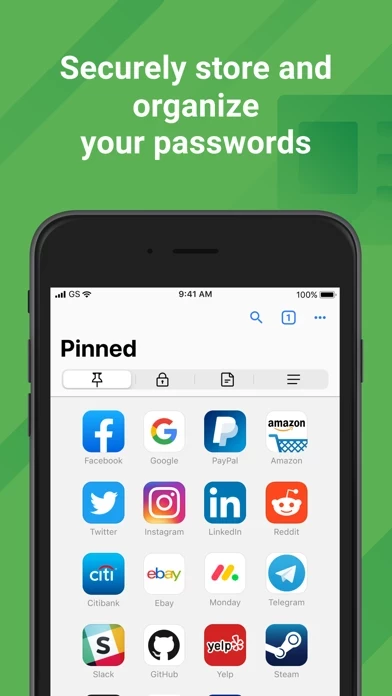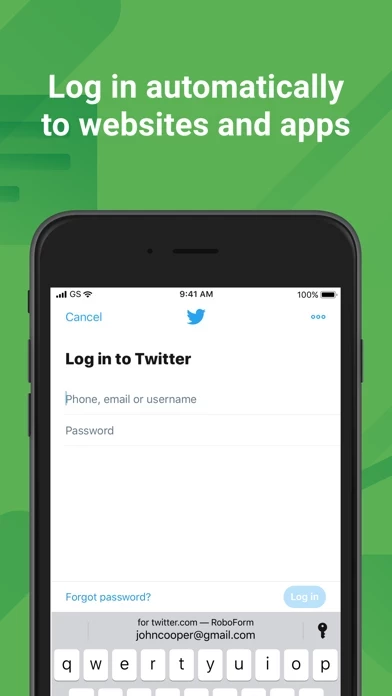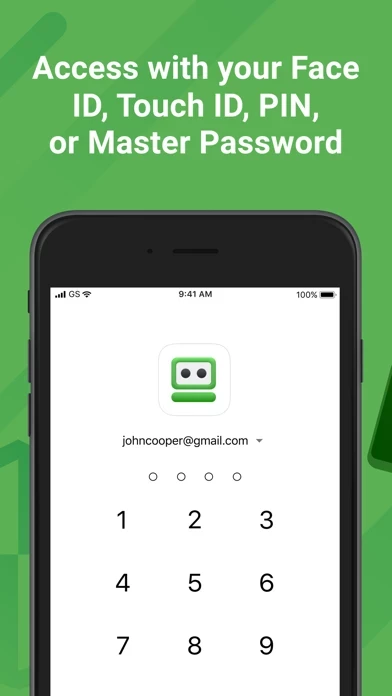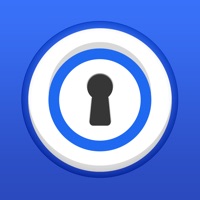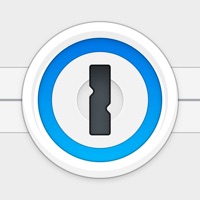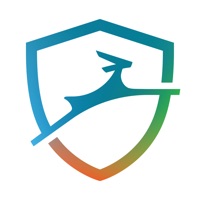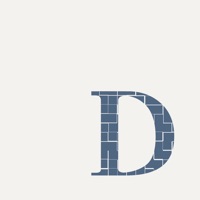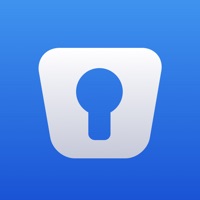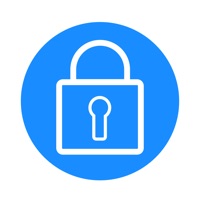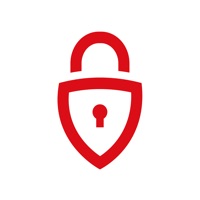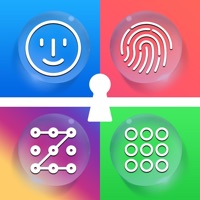How to Cancel RoboForm Password Manager
Published by Siber Systems, Inc. on 2023-12-06We have made it super easy to cancel RoboForm Password Manager subscription
at the root to avoid any and all mediums "Siber Systems, Inc." (the developer) uses to bill you.
Complete Guide to Canceling RoboForm Password Manager
A few things to note and do before cancelling:
- The developer of RoboForm Password Manager is Siber Systems, Inc. and all inquiries must go to them.
- Check the Terms of Services and/or Privacy policy of Siber Systems, Inc. to know if they support self-serve subscription cancellation:
- Cancelling a subscription during a free trial may result in losing a free trial account.
- You must always cancel a subscription at least 24 hours before the trial period ends.
How easy is it to cancel or delete RoboForm Password Manager?
It is Very Easy to Cancel a RoboForm Password Manager subscription. (**Crowdsourced from RoboForm Password Manager and Justuseapp users)
If you haven't rated RoboForm Password Manager cancellation policy yet, Rate it here →.
Potential Savings
**Pricing data is based on average subscription prices reported by Justuseapp.com users..
| Duration | Amount (USD) |
|---|---|
| If Billed Once | $28.41 |
How to Cancel RoboForm Password Manager Subscription on iPhone or iPad:
- Open Settings » ~Your name~ » and click "Subscriptions".
- Click the RoboForm Password Manager (subscription) you want to review.
- Click Cancel.
How to Cancel RoboForm Password Manager Subscription on Android Device:
- Open your Google Play Store app.
- Click on Menu » "Subscriptions".
- Tap on RoboForm Password Manager (subscription you wish to cancel)
- Click "Cancel Subscription".
How do I remove my Card from RoboForm Password Manager?
Removing card details from RoboForm Password Manager if you subscribed directly is very tricky. Very few websites allow you to remove your card details. So you will have to make do with some few tricks before and after subscribing on websites in the future.
Before Signing up or Subscribing:
- Create an account on Justuseapp. signup here →
- Create upto 4 Virtual Debit Cards - this will act as a VPN for you bank account and prevent apps like RoboForm Password Manager from billing you to eternity.
- Fund your Justuseapp Cards using your real card.
- Signup on RoboForm Password Manager or any other website using your Justuseapp card.
- Cancel the RoboForm Password Manager subscription directly from your Justuseapp dashboard.
- To learn more how this all works, Visit here →.
How to Cancel RoboForm Password Manager Subscription on a Mac computer:
- Goto your Mac AppStore, Click ~Your name~ (bottom sidebar).
- Click "View Information" and sign in if asked to.
- Scroll down on the next page shown to you until you see the "Subscriptions" tab then click on "Manage".
- Click "Edit" beside the RoboForm Password Manager app and then click on "Cancel Subscription".
What to do if you Subscribed directly on RoboForm Password Manager's Website:
- Reach out to Siber Systems, Inc. here »»
- Visit RoboForm Password Manager website: Click to visit .
- Login to your account.
- In the menu section, look for any of the following: "Billing", "Subscription", "Payment", "Manage account", "Settings".
- Click the link, then follow the prompts to cancel your subscription.
How to Cancel RoboForm Password Manager Subscription on Paypal:
To cancel your RoboForm Password Manager subscription on PayPal, do the following:
- Login to www.paypal.com .
- Click "Settings" » "Payments".
- Next, click on "Manage Automatic Payments" in the Automatic Payments dashboard.
- You'll see a list of merchants you've subscribed to. Click on "RoboForm Password Manager" or "Siber Systems, Inc." to cancel.
How to delete RoboForm Password Manager account:
- Reach out directly to RoboForm Password Manager via Justuseapp. Get all Contact details →
- Send an email to [email protected] Click to email requesting that they delete your account.
Delete RoboForm Password Manager from iPhone:
- On your homescreen, Tap and hold RoboForm Password Manager until it starts shaking.
- Once it starts to shake, you'll see an X Mark at the top of the app icon.
- Click on that X to delete the RoboForm Password Manager app.
Delete RoboForm Password Manager from Android:
- Open your GooglePlay app and goto the menu.
- Click "My Apps and Games" » then "Installed".
- Choose RoboForm Password Manager, » then click "Uninstall".
Have a Problem with RoboForm Password Manager? Report Issue
Leave a comment:
Reviews & Common Issues: 4 Comments
By renee
10 months agoI want to cancel my Roboform account. Please have someone contact me at 860-978-9871.
By Alexander Saavedra
1 year agoId like to cancel my subscription Roboform
By John Waddell
2 years agoI needed help in setting this up but could find none. I have tried every way possible to find support or tech advice to n avail. If I had only been able to call and talk to a human for 5 minutes, I could have had my problem resolved.
By Linda
2 years agoHow do I cancel this subscription. There are NO Contact information on their site.
What is RoboForm Password Manager?
Award winning password manager and form filler. Access your passwords on all your devices. Secure one tap logins for websites and apps. Reduce your passwords to a single Master Password that only you know. PASSWORD MANAGER ◆ The embedded RoboForm browser logs in to websites with one tap and offers to AutoSave new passwords. ◆ AutoFill in apps and sites visited using Safari or other browsers. ◆ Keep all your passwords in one secure location. ◆ Arrange your go-to passwords in any order you wish using Pinned view. ◆ Stay organized with folders. ◆ RoboForm's password generator creates unique and hard to guess passwords for each site. ◆ Support for multi-step logins. ◆ Security Center finds your weak, re-used, or duplicate passwords. ULTIMATE CONVENIENCE ◆ Your passwords are always with you. Add, view, and edit your Logins, Identities, and Safenotes from any device. ◆ Keep your passwords in sync across all devices and computers. (Everywhere feature). ◆ Import easily from all major password managers and browsers using the Windows or Mac client. CSV import and export available. ◆ Securely share and sync changes to individual items (Everywhere feature). ◆ Appoint a trusted contact to access your data in case of Emergency (Everywhere feature). ◆ Purchase a Family plan and get up to 5 Everywhere accounts for one low price. NOT JUST FOR PASSWORDS ◆ Securely store and edit credit cards, bank accounts, or any other personal information. ◆ Fill long checkout forms with one tap. ◆ S...