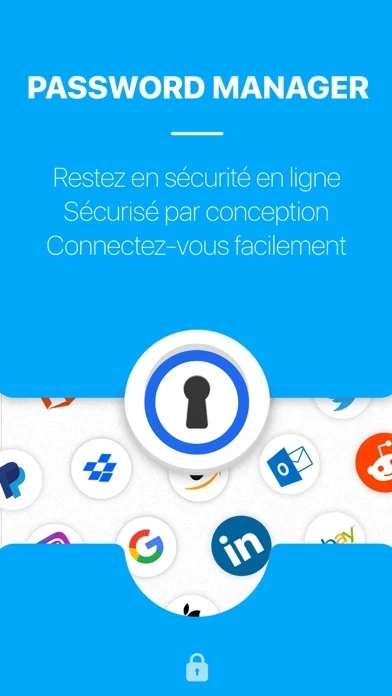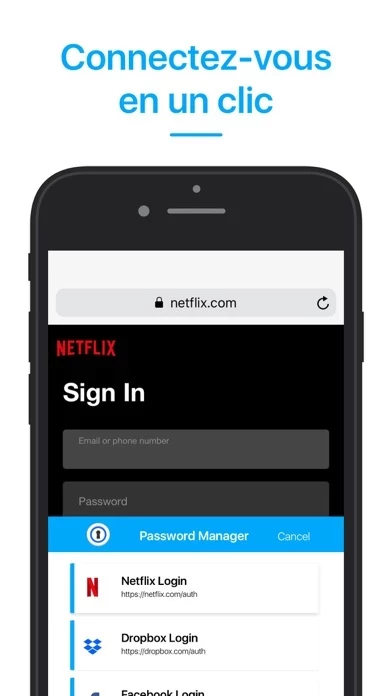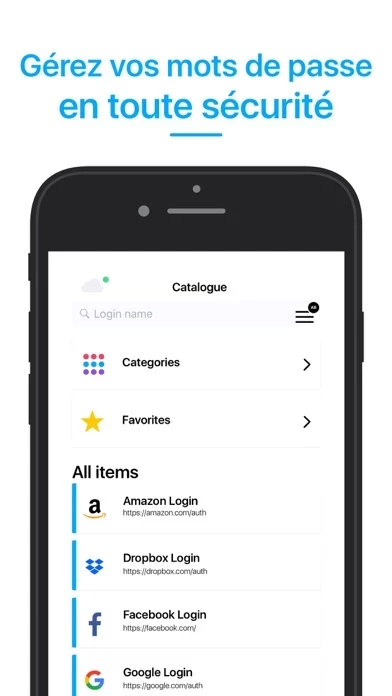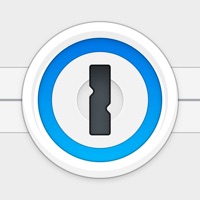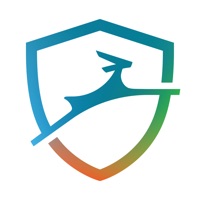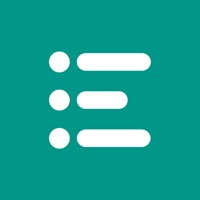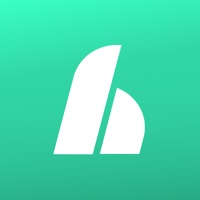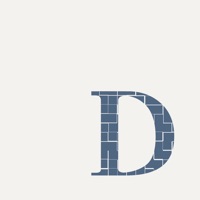How to Cancel Password Manager
Published by App Rover on 2023-01-13We have made it super easy to cancel Password Manager - Safe Lock subscription
at the root to avoid any and all mediums "App Rover" (the developer) uses to bill you.
Complete Guide to Canceling Password Manager - Safe Lock
A few things to note and do before cancelling:
- The developer of Password Manager is App Rover and all inquiries must go to them.
- Check the Terms of Services and/or Privacy policy of App Rover to know if they support self-serve subscription cancellation:
- Cancelling a subscription during a free trial may result in losing a free trial account.
- You must always cancel a subscription at least 24 hours before the trial period ends.
How easy is it to cancel or delete Password Manager?
It is Impossible to Cancel a Password Manager subscription. (**Crowdsourced from Password Manager and Justuseapp users)
If you haven't rated Password Manager cancellation policy yet, Rate it here →.
Pricing Plans
**Gotten from publicly available data and the appstores.
- Unlimited access to premium features
- Weekly subscription: $2.99/week
- Monthly subscription: $9.99/month
- Yearly subscription: $59.99/year
- Free trial subscription is automatically renewed unless cancelled 24 hours before the renewal
- Payment will be charged to iTunes Account at confirmation of purchase
- Account will be charged for renewal within 24-hours prior to the end of the current period, at the same price
- Subscriptions may be managed by the user and auto-renewal may be turned off by going to the user’s Account Settings after purchase.
Potential Savings
**Pricing data is based on average subscription prices reported by Justuseapp.com users..
| Duration | Amount (USD) |
|---|---|
| Weekly Subscription | $9.99 |
How to Cancel Password Manager - Safe Lock Subscription on iPhone or iPad:
- Open Settings » ~Your name~ » and click "Subscriptions".
- Click the Password Manager (subscription) you want to review.
- Click Cancel.
How to Cancel Password Manager - Safe Lock Subscription on Android Device:
- Open your Google Play Store app.
- Click on Menu » "Subscriptions".
- Tap on Password Manager - Safe Lock (subscription you wish to cancel)
- Click "Cancel Subscription".
How do I remove my Card from Password Manager?
Removing card details from Password Manager if you subscribed directly is very tricky. Very few websites allow you to remove your card details. So you will have to make do with some few tricks before and after subscribing on websites in the future.
Before Signing up or Subscribing:
- Create an account on Justuseapp. signup here →
- Create upto 4 Virtual Debit Cards - this will act as a VPN for you bank account and prevent apps like Password Manager from billing you to eternity.
- Fund your Justuseapp Cards using your real card.
- Signup on Password Manager - Safe Lock or any other website using your Justuseapp card.
- Cancel the Password Manager subscription directly from your Justuseapp dashboard.
- To learn more how this all works, Visit here →.
How to Cancel Password Manager - Safe Lock Subscription on a Mac computer:
- Goto your Mac AppStore, Click ~Your name~ (bottom sidebar).
- Click "View Information" and sign in if asked to.
- Scroll down on the next page shown to you until you see the "Subscriptions" tab then click on "Manage".
- Click "Edit" beside the Password Manager - Safe Lock app and then click on "Cancel Subscription".
What to do if you Subscribed directly on Password Manager's Website:
- Reach out to App Rover here »»
- If the company has an app they developed in the Appstore, you can try contacting App Rover (the app developer) for help through the details of the app.
How to Cancel Password Manager - Safe Lock Subscription on Paypal:
To cancel your Password Manager subscription on PayPal, do the following:
- Login to www.paypal.com .
- Click "Settings" » "Payments".
- Next, click on "Manage Automatic Payments" in the Automatic Payments dashboard.
- You'll see a list of merchants you've subscribed to. Click on "Password Manager - Safe Lock" or "App Rover" to cancel.
How to delete Password Manager account:
- Reach out directly to Password Manager via Justuseapp. Get all Contact details →
- Send an email to [email protected] Click to email requesting that they delete your account.
Delete Password Manager - Safe Lock from iPhone:
- On your homescreen, Tap and hold Password Manager - Safe Lock until it starts shaking.
- Once it starts to shake, you'll see an X Mark at the top of the app icon.
- Click on that X to delete the Password Manager - Safe Lock app.
Delete Password Manager - Safe Lock from Android:
- Open your GooglePlay app and goto the menu.
- Click "My Apps and Games" » then "Installed".
- Choose Password Manager - Safe Lock, » then click "Uninstall".
Have a Problem with Password Manager - Safe Lock? Report Issue
Leave a comment:
What is Password Manager - Safe Lock?
Generate and autofill strong passwords on all your devices thanks to cloud sync. Easy to use, this app is an indispensable tool for all web surfers looking for security. Get organized, stay safe and never lose passwords again! The great Autofill feature fills in automatically all your credentials (logins, passwords, credit card details, address, etc.) in one tap and allows you to browse on the internet and check out much faster than before. All of this while staying safe online of course! Tired of creating secure passwords? Don’t worry, you have the ability to generate strong passwords within this app and enjoy maximum security. # KEY FEATURES # Browser autofill for logins, passwords, addresses, credit cards and more Password Generator to create secure passwords Add and store unlimited items in your catalogue Encrypted data for maximum security: only you can have access to the infos Single tap unlock with Touch ID Cloud synchronisation and backup SUBSCRIPTION INFORMATION Subscribe to get unlimited access to the premium features Weekly, Monthly & Yearly subscriptions * Free trial subscription is automatically renewed unless cancelled 24 hours before the renewal Payment will be charged to iTunes Account at confirmation of purchase Account will be charged for renewal within 24-hours prior to the end of the current period, at the same price Subscriptions may be managed by the user and auto-renewal may be turned off by going to the user’s Account Settings after purchase Priv...