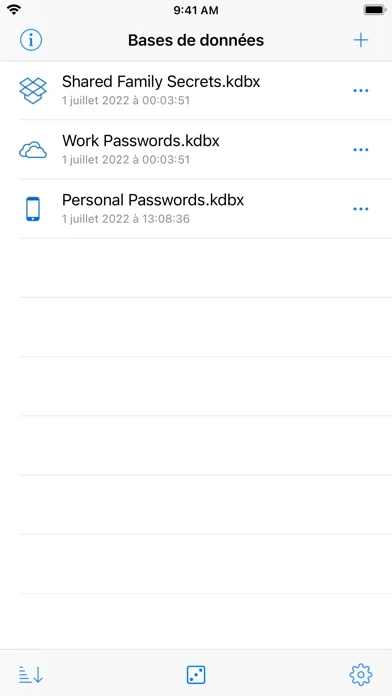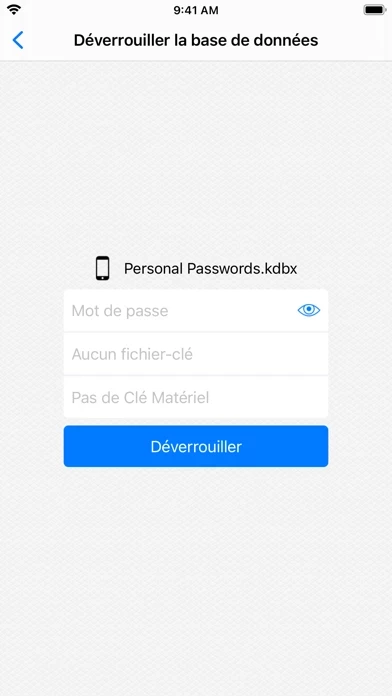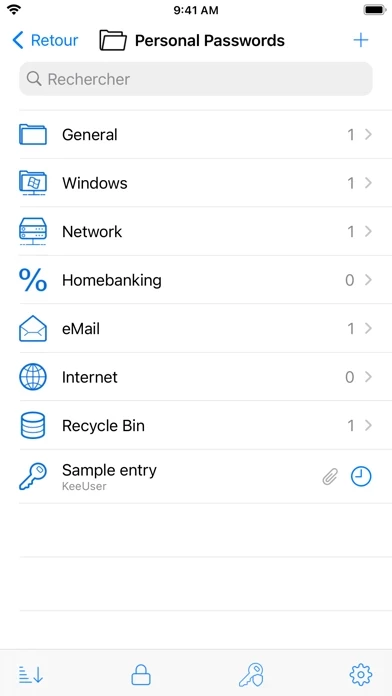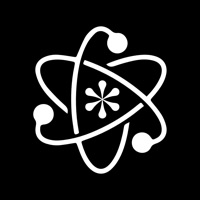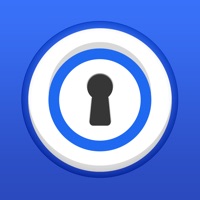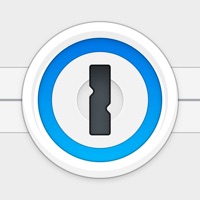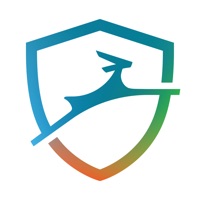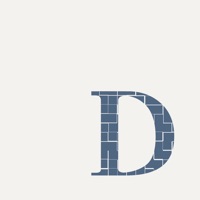How to Cancel KeePassium (KeePass passwords)
Published by Andrei Popleteev on 2023-12-13We have made it super easy to cancel KeePassium (KeePass passwords) subscription
at the root to avoid any and all mediums "Andrei Popleteev" (the developer) uses to bill you.
Complete Guide to Canceling KeePassium (KeePass passwords)
A few things to note and do before cancelling:
- The developer of KeePassium (KeePass passwords) is Andrei Popleteev and all inquiries must go to them.
- Check the Terms of Services and/or Privacy policy of Andrei Popleteev to know if they support self-serve subscription cancellation:
- Cancelling a subscription during a free trial may result in losing a free trial account.
- You must always cancel a subscription at least 24 hours before the trial period ends.
Pricing Plans
**Gotten from publicly available data and the appstores.
Premium version
- Pricing: The premium version is available as an in-app purchase, either as a subscription or a one-time payment.
- Payment: Payment will be charged to the user's Apple ID account at the confirmation of (in-app) purchase.
- Renewal: Subscription automatically renews unless it is canceled at least 24 hours before the end of the current period. The user's account will be charged for renewal within 24 hours prior to the end of the current period.
- Management: Users can manage and cancel their subscriptions by going to their account settings on the App Store after purchase.
How to Cancel KeePassium (KeePass passwords) Subscription on iPhone or iPad:
- Open Settings » ~Your name~ » and click "Subscriptions".
- Click the KeePassium (KeePass passwords) (subscription) you want to review.
- Click Cancel.
How to Cancel KeePassium (KeePass passwords) Subscription on Android Device:
- Open your Google Play Store app.
- Click on Menu » "Subscriptions".
- Tap on KeePassium (KeePass passwords) (subscription you wish to cancel)
- Click "Cancel Subscription".
How do I remove my Card from KeePassium (KeePass passwords)?
Removing card details from KeePassium (KeePass passwords) if you subscribed directly is very tricky. Very few websites allow you to remove your card details. So you will have to make do with some few tricks before and after subscribing on websites in the future.
Before Signing up or Subscribing:
- Create an account on Justuseapp. signup here →
- Create upto 4 Virtual Debit Cards - this will act as a VPN for you bank account and prevent apps like KeePassium (KeePass passwords) from billing you to eternity.
- Fund your Justuseapp Cards using your real card.
- Signup on KeePassium (KeePass passwords) or any other website using your Justuseapp card.
- Cancel the KeePassium (KeePass passwords) subscription directly from your Justuseapp dashboard.
- To learn more how this all works, Visit here →.
How to Cancel KeePassium (KeePass passwords) Subscription on a Mac computer:
- Goto your Mac AppStore, Click ~Your name~ (bottom sidebar).
- Click "View Information" and sign in if asked to.
- Scroll down on the next page shown to you until you see the "Subscriptions" tab then click on "Manage".
- Click "Edit" beside the KeePassium (KeePass passwords) app and then click on "Cancel Subscription".
What to do if you Subscribed directly on KeePassium (KeePass passwords)'s Website:
- Reach out to Andrei Popleteev here »»
- Visit KeePassium (KeePass passwords) website: Click to visit .
- Login to your account.
- In the menu section, look for any of the following: "Billing", "Subscription", "Payment", "Manage account", "Settings".
- Click the link, then follow the prompts to cancel your subscription.
How to Cancel KeePassium (KeePass passwords) Subscription on Paypal:
To cancel your KeePassium (KeePass passwords) subscription on PayPal, do the following:
- Login to www.paypal.com .
- Click "Settings" » "Payments".
- Next, click on "Manage Automatic Payments" in the Automatic Payments dashboard.
- You'll see a list of merchants you've subscribed to. Click on "KeePassium (KeePass passwords)" or "Andrei Popleteev" to cancel.
How to delete KeePassium (KeePass passwords) account:
- Reach out directly to KeePassium (KeePass passwords) via Justuseapp. Get all Contact details →
- Send an email to [email protected] Click to email requesting that they delete your account.
Delete KeePassium (KeePass passwords) from iPhone:
- On your homescreen, Tap and hold KeePassium (KeePass passwords) until it starts shaking.
- Once it starts to shake, you'll see an X Mark at the top of the app icon.
- Click on that X to delete the KeePassium (KeePass passwords) app.
Delete KeePassium (KeePass passwords) from Android:
- Open your GooglePlay app and goto the menu.
- Click "My Apps and Games" » then "Installed".
- Choose KeePassium (KeePass passwords), » then click "Uninstall".
Have a Problem with KeePassium (KeePass passwords)? Report Issue
Leave a comment:
What is KeePassium (KeePass passwords)?
KeePassium keeps your passwords safe. It delivers the security of KeePass with a clean, easy to use interface. MAIN FEATURES • Automatic sync — keep your database in your favorite cloud or offline. • Password AutoFill — login to any service in a few taps. • Touch ID / Face ID — save your time. • YubiKey support — protect your data with a hardware key. • Multiple databases — to share passwords with your team or family. • Attached files — passport scans and server keys, always with you. • Peace of mind — feel free to check our source code, it's open. ANTI-FEATURES • No in-app browser • No VNC/SSH viewer • No coffee maker • No analytics • No ads AUTOMATIC SYNC KeePassium can work both offline and with your favorite cloud provider. There is no setup: pick your database through the familiar Files interface — and that's it. By integrating with the Files app, KeePassium supports almost all storage providers, including: • iCloud Drive • OneDrive • Dropbox • Box • pCloud • Google Drive • NextCloud (with hiccups) • WebDAV and SFTP (via a third-party app) • ...and more! Should a password manager have full access to your corporate file server? Of course not! All the networking is automatically performed by the original storage provider app. This way, KeePassium knows only about few specific databases, not your whole server. WHAT ELSE CAN IT DO? • Read and write all database formats (kdb, kdbx3, kdbx4 — including Argon2/ChaCha20) • View time-based one-time passwords (TOT...