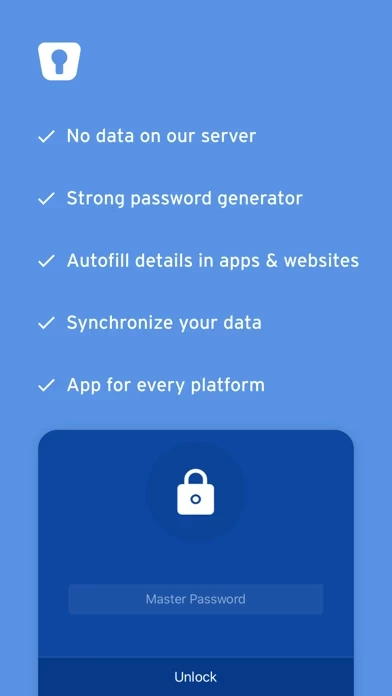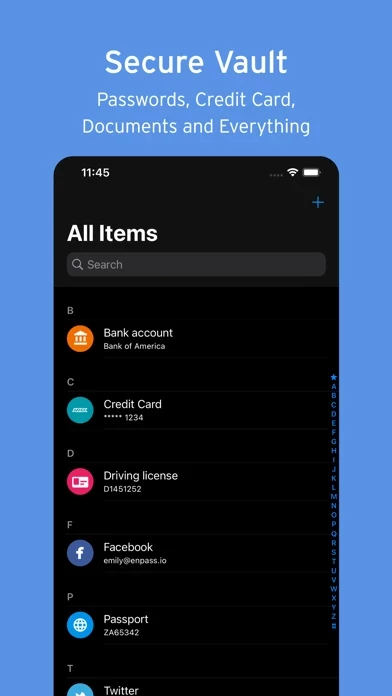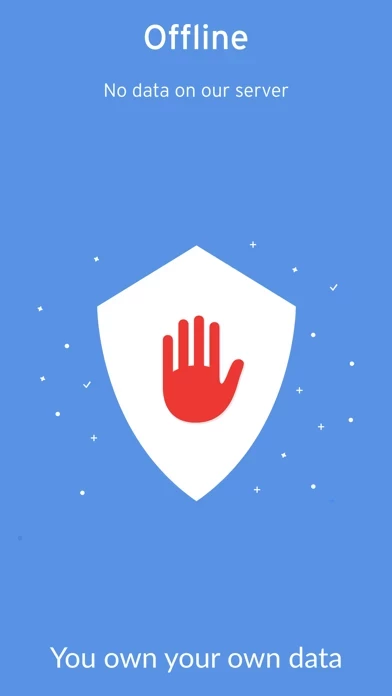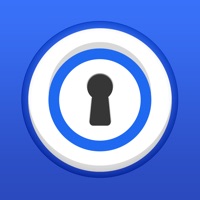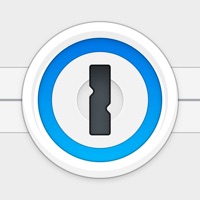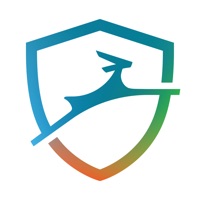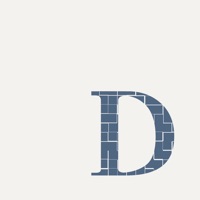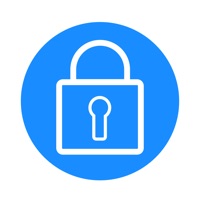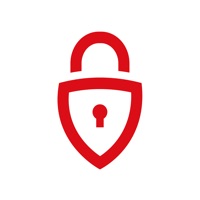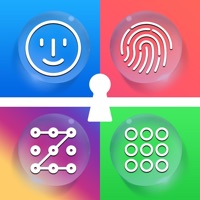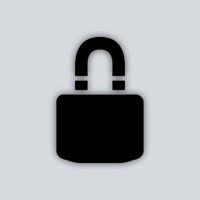How to Delete Enpass Password Manager
Published by Enpass Technologies Inc. on 2024-01-02We have made it super easy to delete Enpass Password Manager account and/or app.
Table of Contents:
Guide to Delete Enpass Password Manager
Things to note before removing Enpass Password Manager:
- The developer of Enpass Password Manager is Enpass Technologies Inc. and all inquiries must go to them.
- Under the GDPR, Residents of the European Union and United Kingdom have a "right to erasure" and can request any developer like Enpass Technologies Inc. holding their data to delete it. The law mandates that Enpass Technologies Inc. must comply within a month.
- American residents (California only - you can claim to reside here) are empowered by the CCPA to request that Enpass Technologies Inc. delete any data it has on you or risk incurring a fine (upto 7.5k usd).
- If you have an active subscription, it is recommended you unsubscribe before deleting your account or the app.
How to delete Enpass Password Manager account:
Generally, here are your options if you need your account deleted:
Option 1: Reach out to Enpass Password Manager via Justuseapp. Get all Contact details →
Option 2: Visit the Enpass Password Manager website directly Here →
Option 3: Contact Enpass Password Manager Support/ Customer Service:
- Verified email
- Contact e-Mail: [email protected]
- 100% Contact Match
- Developer: Enpass Technologies Inc
- E-Mail: [email protected]
- Website: Visit Enpass Password Manager Website
How to Delete Enpass Password Manager from your iPhone or Android.
Delete Enpass Password Manager from iPhone.
To delete Enpass Password Manager from your iPhone, Follow these steps:
- On your homescreen, Tap and hold Enpass Password Manager until it starts shaking.
- Once it starts to shake, you'll see an X Mark at the top of the app icon.
- Click on that X to delete the Enpass Password Manager app from your phone.
Method 2:
Go to Settings and click on General then click on "iPhone Storage". You will then scroll down to see the list of all the apps installed on your iPhone. Tap on the app you want to uninstall and delete the app.
For iOS 11 and above:
Go into your Settings and click on "General" and then click on iPhone Storage. You will see the option "Offload Unused Apps". Right next to it is the "Enable" option. Click on the "Enable" option and this will offload the apps that you don't use.
Delete Enpass Password Manager from Android
- First open the Google Play app, then press the hamburger menu icon on the top left corner.
- After doing these, go to "My Apps and Games" option, then go to the "Installed" option.
- You'll see a list of all your installed apps on your phone.
- Now choose Enpass Password Manager, then click on "uninstall".
- Also you can specifically search for the app you want to uninstall by searching for that app in the search bar then select and uninstall.
Have a Problem with Enpass Password Manager? Report Issue
Leave a comment:
What is Enpass Password Manager?
Enpass: the “offline” password manager for a secure digital life. “Offline” means we don’t store your passwords, credentials or files on our servers. You keep control of your most sensitive information – your data is stored (encrypted) locally on your devices, and, you can still synchronize it across your devices using your own cloud accounts, without sending it to our servers. HIGHLIGHTS ◆ Offline: No data on our servers. ◆ Stores everything: Secure vault for your logins, credit cards, bank accounts, driving licenses, attachments or any other information. ◆ Unbeatable security: 100% data is encrypted by AES-256 bit, using open-source SQLCIPHER Engine. ◆ Data synchronization: Syncs data through iCloud, Dropbox, WebDAV, Google Drive, OneDrive, Box, Nextcloud, Wi-Fi, or local WLAN network. ◆ Breach monitoring: Get alerts to change passwords when any of your websites saved in Enpass are breached. ◆ Multiple vaults: Separate your personal, family and work data in different vault...