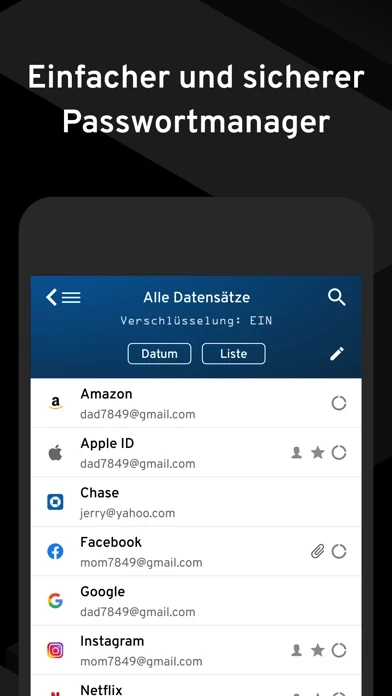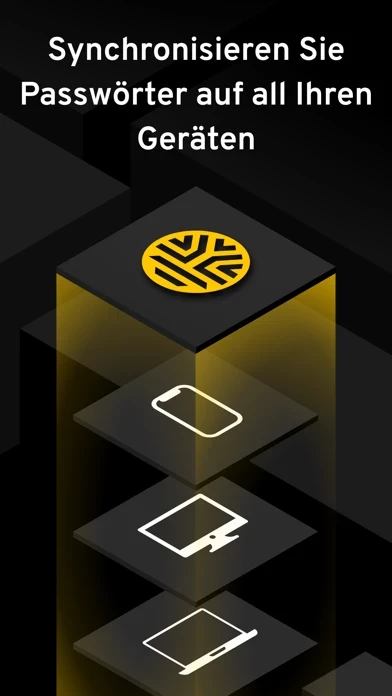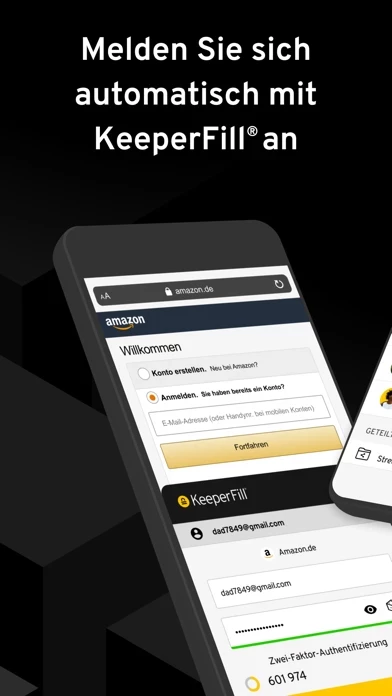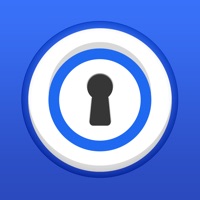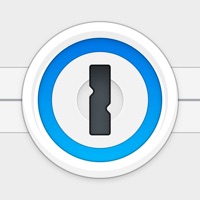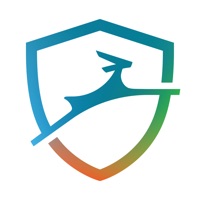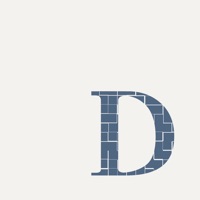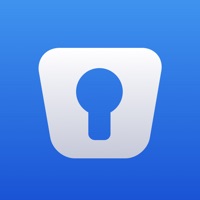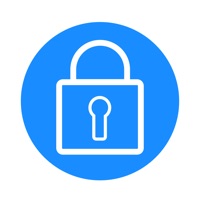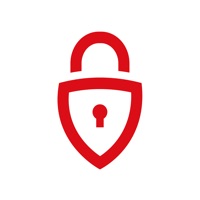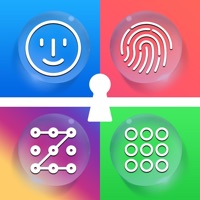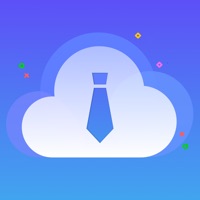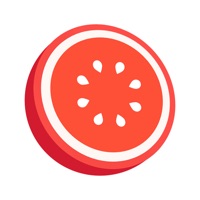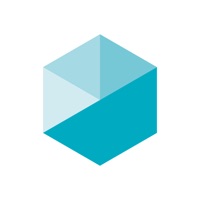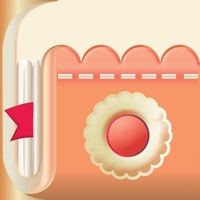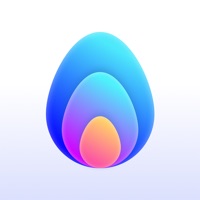How to Cancel Keeper Password Manager
Published by Callpod Inc. on 2023-11-30We have made it super easy to cancel Keeper Password Manager subscription
at the root to avoid any and all mediums "Callpod Inc." (the developer) uses to bill you.
Complete Guide to Canceling Keeper Password Manager
A few things to note and do before cancelling:
- The developer of Keeper Password Manager is Callpod Inc. and all inquiries must go to them.
- Check the Terms of Services and/or Privacy policy of Callpod Inc. to know if they support self-serve subscription cancellation:
- Cancelling a subscription during a free trial may result in losing a free trial account.
- You must always cancel a subscription at least 24 hours before the trial period ends.
How easy is it to cancel or delete Keeper Password Manager?
It is Impossible to Cancel a Keeper Password Manager subscription. (**Crowdsourced from Keeper Password Manager and Justuseapp users)
If you haven't rated Keeper Password Manager cancellation policy yet, Rate it here →.
Pricing Plans
**Gotten from publicly available data and the appstores.
- Keeper Unlimited: $34.99/year
- Keeper Family Plan: $74.99/year
- Secure File Storage: starting at $9.99/year
- BreachWatch: $19.99/year
Potential Savings
**Pricing data is based on average subscription prices reported by Justuseapp.com users..
| Duration | Amount (USD) |
|---|---|
| If Billed Once | $47.89 |
| Yearly Subscription | $53.45 |
How to Cancel Keeper Password Manager Subscription on iPhone or iPad:
- Open Settings » ~Your name~ » and click "Subscriptions".
- Click the Keeper Password Manager (subscription) you want to review.
- Click Cancel.
How to Cancel Keeper Password Manager Subscription on Android Device:
- Open your Google Play Store app.
- Click on Menu » "Subscriptions".
- Tap on Keeper Password Manager (subscription you wish to cancel)
- Click "Cancel Subscription".
How do I remove my Card from Keeper Password Manager?
Removing card details from Keeper Password Manager if you subscribed directly is very tricky. Very few websites allow you to remove your card details. So you will have to make do with some few tricks before and after subscribing on websites in the future.
Before Signing up or Subscribing:
- Create an account on Justuseapp. signup here →
- Create upto 4 Virtual Debit Cards - this will act as a VPN for you bank account and prevent apps like Keeper Password Manager from billing you to eternity.
- Fund your Justuseapp Cards using your real card.
- Signup on Keeper Password Manager or any other website using your Justuseapp card.
- Cancel the Keeper Password Manager subscription directly from your Justuseapp dashboard.
- To learn more how this all works, Visit here →.
How to Cancel Keeper Password Manager Subscription on a Mac computer:
- Goto your Mac AppStore, Click ~Your name~ (bottom sidebar).
- Click "View Information" and sign in if asked to.
- Scroll down on the next page shown to you until you see the "Subscriptions" tab then click on "Manage".
- Click "Edit" beside the Keeper Password Manager app and then click on "Cancel Subscription".
What to do if you Subscribed directly on Keeper Password Manager's Website:
- Reach out to Callpod Inc. here »»
- Visit Keeper Password Manager website: Click to visit .
- Login to your account.
- In the menu section, look for any of the following: "Billing", "Subscription", "Payment", "Manage account", "Settings".
- Click the link, then follow the prompts to cancel your subscription.
How to Cancel Keeper Password Manager Subscription on Paypal:
To cancel your Keeper Password Manager subscription on PayPal, do the following:
- Login to www.paypal.com .
- Click "Settings" » "Payments".
- Next, click on "Manage Automatic Payments" in the Automatic Payments dashboard.
- You'll see a list of merchants you've subscribed to. Click on "Keeper Password Manager" or "Callpod Inc." to cancel.
How to delete Keeper Password Manager account:
- Reach out directly to Keeper Password Manager via Justuseapp. Get all Contact details →
- Send an email to [email protected] Click to email requesting that they delete your account.
Delete Keeper Password Manager from iPhone:
- On your homescreen, Tap and hold Keeper Password Manager until it starts shaking.
- Once it starts to shake, you'll see an X Mark at the top of the app icon.
- Click on that X to delete the Keeper Password Manager app.
Delete Keeper Password Manager from Android:
- Open your GooglePlay app and goto the menu.
- Click "My Apps and Games" » then "Installed".
- Choose Keeper Password Manager, » then click "Uninstall".
Have a Problem with Keeper Password Manager? Report Issue
Leave a comment:
Reviews & Common Issues: 7 Comments
By James Maddox
8 months agoPlease cancel my account. It is interfering with my ability to change account passwords.
By Renae Carmichael
1 year agoCannot delete account
By Lee Lawrence
1 year agoI want to cancel my account. I'm 86 years old and your instructions to cancel this account is confusing. I will dispute any more charges to this account.
By Lee Lawrence
1 year agoCANCEL MY ACCOUNT!
By Dianne Smith
2 years agoI want my account canceled Im charged $29.99 please stop guide me how to cancel
By Michael Maxwell
2 years agoDear Sir / Madam , I wish to cancel renewal of Breachwatch due December 2022. Please confirm that this has been done .Thanks Michael Maxwell.
By linda
2 years agoit's not the easiest to use.
What is Keeper Password Manager?
Tired of constantly forgetting and resetting your passwords? Let Keeper remember them for you. Keeper automatically generates strong passwords, stores them in a secure digital vault accessible from any device, and autofills them across all of your sites and apps. Keeper’s powerful encryption protects your passwords and sensitive information from data breaches, ransomware, and other cyberattacks. With Keeper, you can: • Store an unlimited number of passwords in your secure, encrypted digital vault. • Access your Keeper Vault on unlimited mobile devices, tablets and computers. • Enable Touch ID or Face ID for instant and secure access. • Store confidential files, photos, videos, payment cards, financial and sensitive data. • Securely share vault records with other Keeper users. • Store and autofill your two-factor authentication (2FA) codes. • Use our "One-Time Share" feature to share a record with family, friends, and colleagues. • Monitor the Dark Web for breached accounts within the app using BreachWatch. • Organize your data with folders, shared folders and subfolders. • Switch easily between multiple Keeper accounts, like business and personal. • Secure your entire household with a Family Password Manager Plan. • Identify which accounts require a password update with our Security Audit feature. • Assign trusted individuals to access your account in case of emergency. • Protect your vault with TOTP or hardware security keys like YubiKey NFC. • Be more secure and producti...