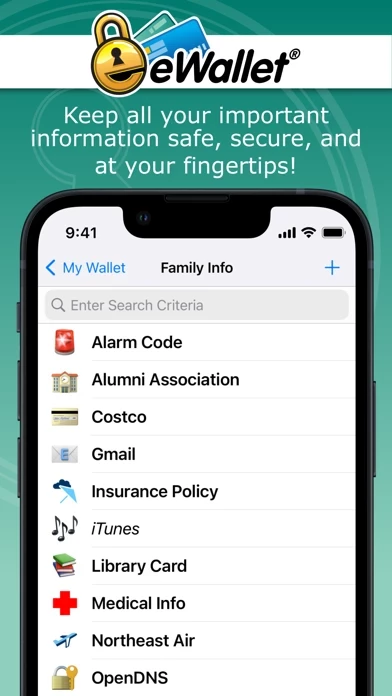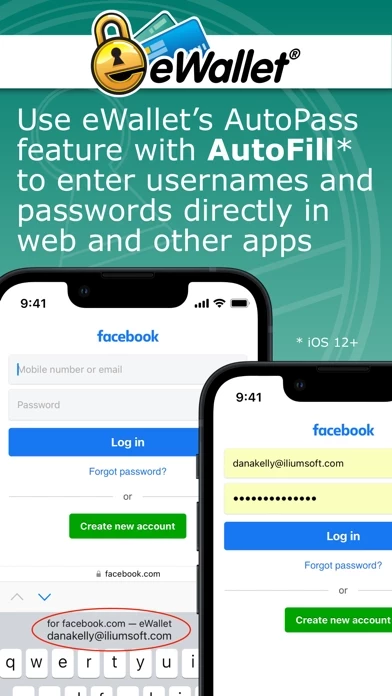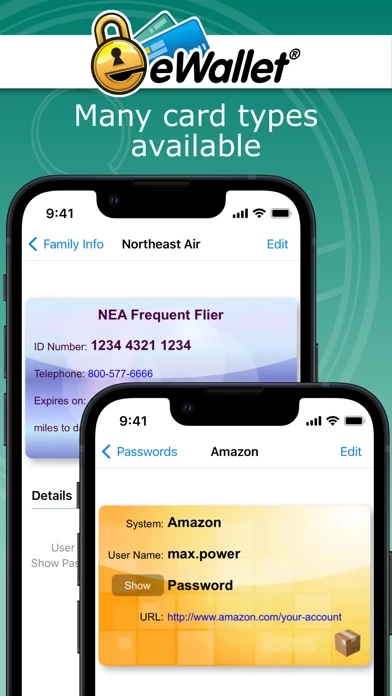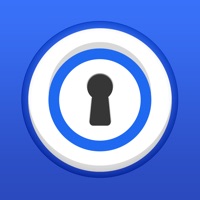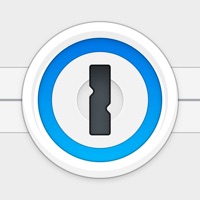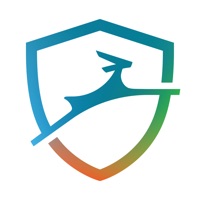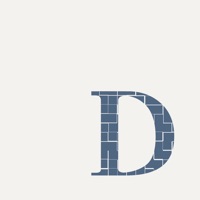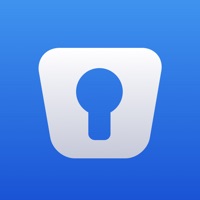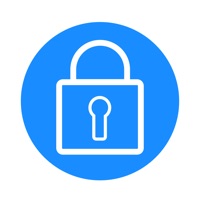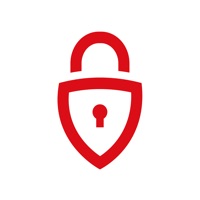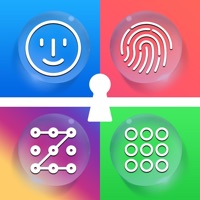How to Cancel eWallet
Published by Ilium Software, Inc. on 2023-09-29We have made it super easy to cancel eWallet - Password Manager subscription
at the root to avoid any and all mediums "Ilium Software, Inc." (the developer) uses to bill you.
Complete Guide to Canceling eWallet - Password Manager
A few things to note and do before cancelling:
- The developer of eWallet is Ilium Software, Inc. and all inquiries must go to them.
- Check the Terms of Services and/or Privacy policy of Ilium Software, Inc. to know if they support self-serve subscription cancellation:
- Cancelling a subscription during a free trial may result in losing a free trial account.
- You must always cancel a subscription at least 24 hours before the trial period ends.
Pricing Plans
**Gotten from publicly available data and the appstores.
eWallet offers a one-time purchase for full functionality after the 30-day free trial. There are no subscription fees.
How to Cancel eWallet - Password Manager Subscription on iPhone or iPad:
- Open Settings » ~Your name~ » and click "Subscriptions".
- Click the eWallet (subscription) you want to review.
- Click Cancel.
How to Cancel eWallet - Password Manager Subscription on Android Device:
- Open your Google Play Store app.
- Click on Menu » "Subscriptions".
- Tap on eWallet - Password Manager (subscription you wish to cancel)
- Click "Cancel Subscription".
How do I remove my Card from eWallet?
Removing card details from eWallet if you subscribed directly is very tricky. Very few websites allow you to remove your card details. So you will have to make do with some few tricks before and after subscribing on websites in the future.
Before Signing up or Subscribing:
- Create an account on Justuseapp. signup here →
- Create upto 4 Virtual Debit Cards - this will act as a VPN for you bank account and prevent apps like eWallet from billing you to eternity.
- Fund your Justuseapp Cards using your real card.
- Signup on eWallet - Password Manager or any other website using your Justuseapp card.
- Cancel the eWallet subscription directly from your Justuseapp dashboard.
- To learn more how this all works, Visit here →.
How to Cancel eWallet - Password Manager Subscription on a Mac computer:
- Goto your Mac AppStore, Click ~Your name~ (bottom sidebar).
- Click "View Information" and sign in if asked to.
- Scroll down on the next page shown to you until you see the "Subscriptions" tab then click on "Manage".
- Click "Edit" beside the eWallet - Password Manager app and then click on "Cancel Subscription".
What to do if you Subscribed directly on eWallet's Website:
- Reach out to Ilium Software, Inc. here »»
- Visit eWallet website: Click to visit .
- Login to your account.
- In the menu section, look for any of the following: "Billing", "Subscription", "Payment", "Manage account", "Settings".
- Click the link, then follow the prompts to cancel your subscription.
How to Cancel eWallet - Password Manager Subscription on Paypal:
To cancel your eWallet subscription on PayPal, do the following:
- Login to www.paypal.com .
- Click "Settings" » "Payments".
- Next, click on "Manage Automatic Payments" in the Automatic Payments dashboard.
- You'll see a list of merchants you've subscribed to. Click on "eWallet - Password Manager" or "Ilium Software, Inc." to cancel.
How to delete eWallet account:
- Reach out directly to eWallet via Justuseapp. Get all Contact details →
- Send an email to [email protected] Click to email requesting that they delete your account.
Delete eWallet - Password Manager from iPhone:
- On your homescreen, Tap and hold eWallet - Password Manager until it starts shaking.
- Once it starts to shake, you'll see an X Mark at the top of the app icon.
- Click on that X to delete the eWallet - Password Manager app.
Delete eWallet - Password Manager from Android:
- Open your GooglePlay app and goto the menu.
- Click "My Apps and Games" » then "Installed".
- Choose eWallet - Password Manager, » then click "Uninstall".
Have a Problem with eWallet - Password Manager? Report Issue
Leave a comment:
What is eWallet - Password Manager?
Lock your passwords, credit cards and bank account numbers behind military-grade encryption and carry them with you wherever you go by installing the most sophisticated and easy to-use password manager app on your iPhone, iPad and iPod touch. Stay safe, stay strong, stay smart with the universal iOS / iPadOS app, this app®. Try before you buy! Try this app completely free for 30 days with full functionality (see details below). COMPLETE PASSWORD MANAGEMENT Your digital life is at risk if you aren’t using secure passwords, but you needn’t worry about carrying sensitive information around in your pocket any more thanks to this app. This robust security app provides password storage on-the-go, so you can still log in to your bank account, store your credit card and PIN numbers, and lock your online life away while still having full and free access whenever you want it. SAFETY AND SIMPLICITY With full iCloud or Dropbox backup of your secure “wallets” and the option to seamlessly sync data between devices and computers, this app is as convenient as it is strong. Check out its powerhouse features below, and find out more at https://www.iliumsoft.com/this app. FEATURES: * 256-bit military-grade AES encryption * Touch ID and Face ID support for secure yet convenient access on compatible devices * Optimized for large and high resolution screens * Dark Mode (iOS / iPadOS 13+) * Support multitasking (Slide Over and Split View) on iPad (iOS 9+) * Backup your data to...