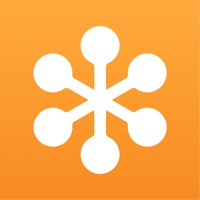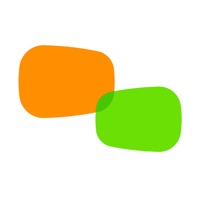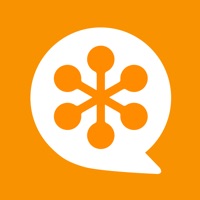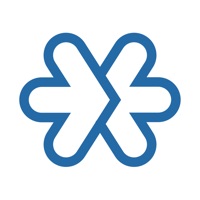How to Delete VooV Meeting
Published by Tencent Mobility Limited on 2023-12-04We have made it super easy to delete VooV Meeting account and/or app.
Table of Contents:
Guide to Delete VooV Meeting
Things to note before removing VooV Meeting:
- The developer of VooV Meeting is Tencent Mobility Limited and all inquiries must go to them.
- Check the Terms of Services and/or Privacy policy of Tencent Mobility Limited to know if they support self-serve account deletion:
- Under the GDPR, Residents of the European Union and United Kingdom have a "right to erasure" and can request any developer like Tencent Mobility Limited holding their data to delete it. The law mandates that Tencent Mobility Limited must comply within a month.
- American residents (California only - you can claim to reside here) are empowered by the CCPA to request that Tencent Mobility Limited delete any data it has on you or risk incurring a fine (upto 7.5k usd).
- If you have an active subscription, it is recommended you unsubscribe before deleting your account or the app.
How to delete VooV Meeting account:
Generally, here are your options if you need your account deleted:
Option 1: Reach out to VooV Meeting via Justuseapp. Get all Contact details →
Option 2: Visit the VooV Meeting website directly Here →
Option 3: Contact VooV Meeting Support/ Customer Service:
- Verified email
- Contact e-Mail: [email protected]
- 100% Contact Match
- Developer: Tencent Mobility Limited
- E-Mail: [email protected]
- Website: Visit VooV Meeting Website
Option 4: Check VooV Meeting's Privacy/TOS/Support channels below for their Data-deletion/request policy then contact them:
- https://meeting.tencent.com/df/en/service-agreement_voov.html
- https://meeting.tencent.com/df/en/privacy-policy_voov.html
*Pro-tip: Once you visit any of the links above, Use your browser "Find on page" to find "@". It immediately shows the neccessary emails.
How to Delete VooV Meeting from your iPhone or Android.
Delete VooV Meeting from iPhone.
To delete VooV Meeting from your iPhone, Follow these steps:
- On your homescreen, Tap and hold VooV Meeting until it starts shaking.
- Once it starts to shake, you'll see an X Mark at the top of the app icon.
- Click on that X to delete the VooV Meeting app from your phone.
Method 2:
Go to Settings and click on General then click on "iPhone Storage". You will then scroll down to see the list of all the apps installed on your iPhone. Tap on the app you want to uninstall and delete the app.
For iOS 11 and above:
Go into your Settings and click on "General" and then click on iPhone Storage. You will see the option "Offload Unused Apps". Right next to it is the "Enable" option. Click on the "Enable" option and this will offload the apps that you don't use.
Delete VooV Meeting from Android
- First open the Google Play app, then press the hamburger menu icon on the top left corner.
- After doing these, go to "My Apps and Games" option, then go to the "Installed" option.
- You'll see a list of all your installed apps on your phone.
- Now choose VooV Meeting, then click on "uninstall".
- Also you can specifically search for the app you want to uninstall by searching for that app in the search bar then select and uninstall.
Have a Problem with VooV Meeting? Report Issue
Leave a comment:
What is VooV Meeting?
– About VooV Meeting – Backed by the global network deployment, VooV Meeting provides smooth, secure, and reliable cloud-based HD conferencing services that enable you to start or join meetings with ease anytime, anywhere. It features online document collaboration, join via WeChat Mini Programs, meeting management and control, screen sharing and many more. With VooV Meeting, mobile working and cross-company meetings are no longer a problem! Cloud-based Smart Conferencing – Key Features – [Easy to Use] - Easily join, start, schedule a meeting - Online document collaboration to facilitate discussions - Real-time screen sharing for remote demonstration - Meeting controls for the host to keep meetings in good order [Smooth and Crystal Clear] - HD image, beauty filter, background blur - Intelligently eliminate ambient noise and keyboard click sound and perfectly restore human voices [Stable and Reliable] - High meeting concurrency supported thanks to the global network deployment - Am...