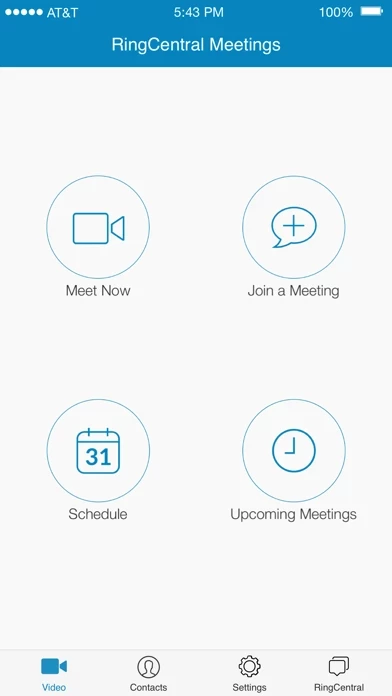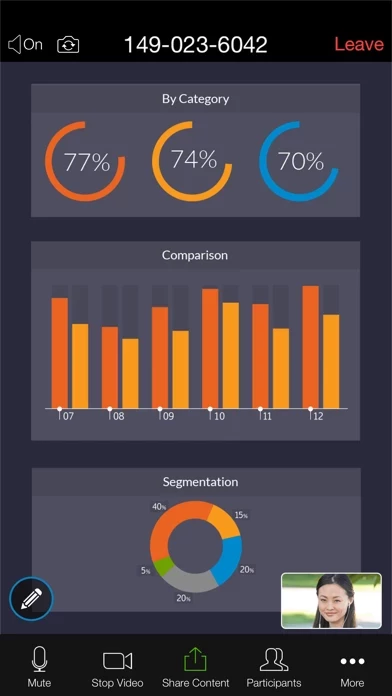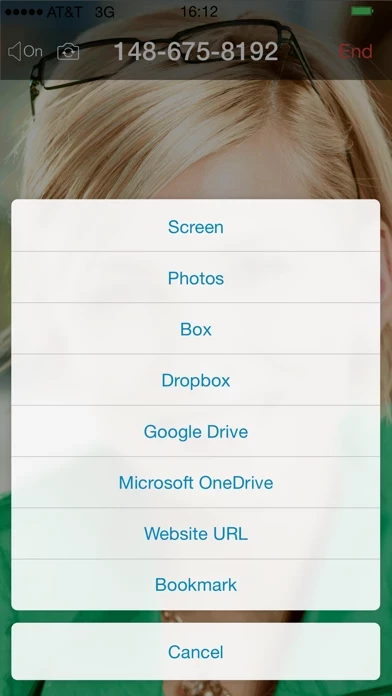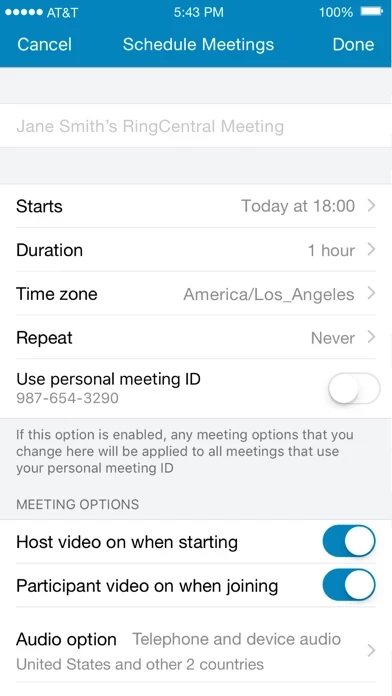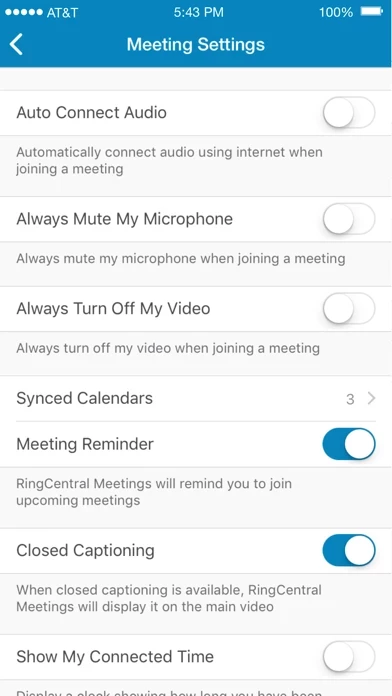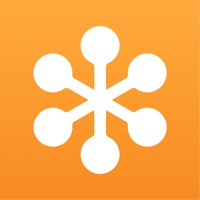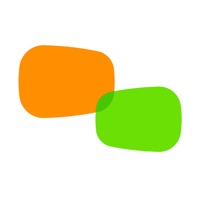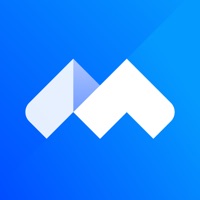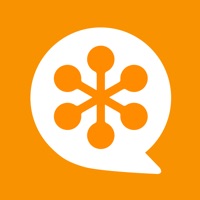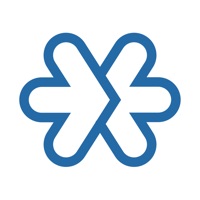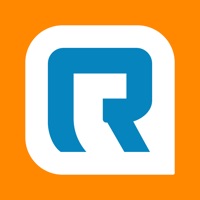How to Delete RingCentral Meetings
Published by RingCentral, IncWe have made it super easy to delete RingCentral Meetings account and/or app.
Table of Contents:
Guide to Delete RingCentral Meetings
Things to note before removing RingCentral Meetings:
- The developer of RingCentral Meetings is RingCentral, Inc and all inquiries must go to them.
- Under the GDPR, Residents of the European Union and United Kingdom have a "right to erasure" and can request any developer like RingCentral, Inc holding their data to delete it. The law mandates that RingCentral, Inc must comply within a month.
- American residents (California only - you can claim to reside here) are empowered by the CCPA to request that RingCentral, Inc delete any data it has on you or risk incurring a fine (upto 7.5k usd).
- If you have an active subscription, it is recommended you unsubscribe before deleting your account or the app.
How to delete RingCentral Meetings account:
Generally, here are your options if you need your account deleted:
Option 1: Reach out to RingCentral Meetings via Justuseapp. Get all Contact details →
Option 2: Visit the RingCentral Meetings website directly Here →
Option 3: Contact RingCentral Meetings Support/ Customer Service:
- Verified email
- Contact e-Mail: [email protected]
- 100% Contact Match
- Developer: RingCentral
- E-Mail: [email protected]
- Website: Visit RingCentral Meetings Website
- 86.96% Contact Match
- Developer: RingCentral
- E-Mail: [email protected]
- Website: Visit RingCentral Website
How to Delete RingCentral Meetings from your iPhone or Android.
Delete RingCentral Meetings from iPhone.
To delete RingCentral Meetings from your iPhone, Follow these steps:
- On your homescreen, Tap and hold RingCentral Meetings until it starts shaking.
- Once it starts to shake, you'll see an X Mark at the top of the app icon.
- Click on that X to delete the RingCentral Meetings app from your phone.
Method 2:
Go to Settings and click on General then click on "iPhone Storage". You will then scroll down to see the list of all the apps installed on your iPhone. Tap on the app you want to uninstall and delete the app.
For iOS 11 and above:
Go into your Settings and click on "General" and then click on iPhone Storage. You will see the option "Offload Unused Apps". Right next to it is the "Enable" option. Click on the "Enable" option and this will offload the apps that you don't use.
Delete RingCentral Meetings from Android
- First open the Google Play app, then press the hamburger menu icon on the top left corner.
- After doing these, go to "My Apps and Games" option, then go to the "Installed" option.
- You'll see a list of all your installed apps on your phone.
- Now choose RingCentral Meetings, then click on "uninstall".
- Also you can specifically search for the app you want to uninstall by searching for that app in the search bar then select and uninstall.
Have a Problem with RingCentral Meetings? Report Issue
Leave a comment:
What is RingCentral Meetings?
RingCentral Meetings is a powerful HD cloud web conferencing and screen sharing app. Hold face-to-face meetings in high definition and share files, documents, websites and even photos with anyone, anytime, anywhere. RingCentral Meetings is available for RingCentral Office customers. Anyone invited to a meeting can download the app and join the meeting for free. • HD Video conference: From your iPhone or iPad, hold meetings with participants and connect in high definition video. ** • Screen share: Share your screen and files with anyone, anytime. Host and attendees can present any document including files from cloud storage, such as Box and Dropbox. • Dial-in conference number: Join the meeting using your device audio or telephone dial-in. ** • Host controls: Hosts can invite participants, mute/unmute attendees, spotlight speaker, annotate content on screen share, lock meeting and remove participants. • Integrated chat: Host or participants can initiate chat with individuals or the...