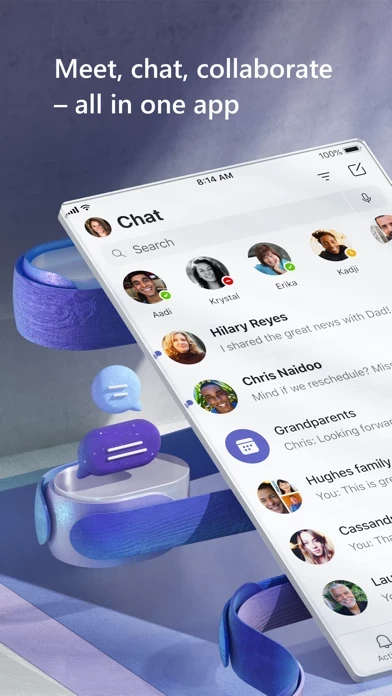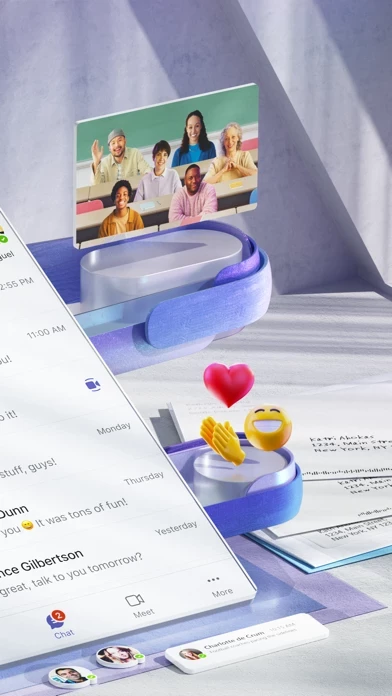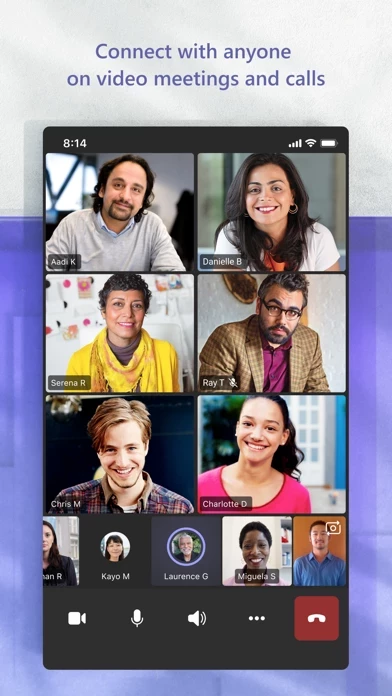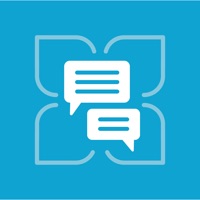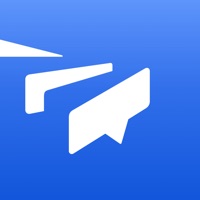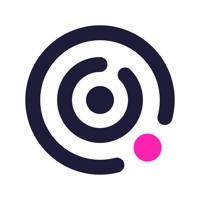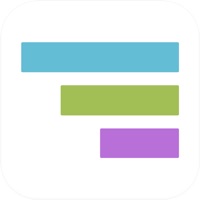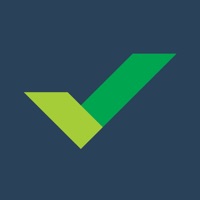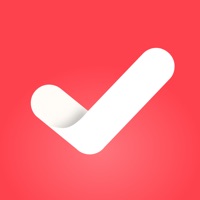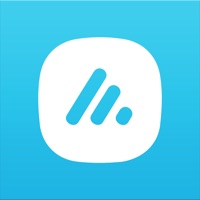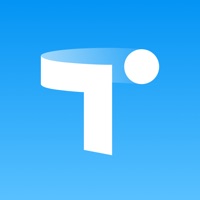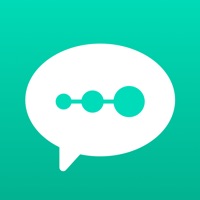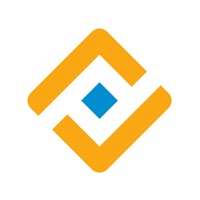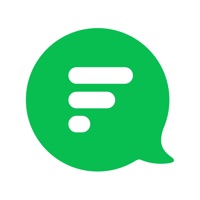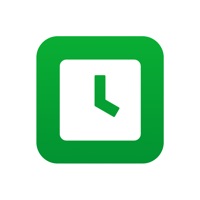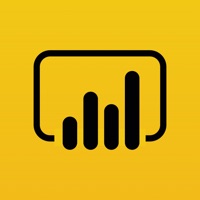How to Cancel Microsoft Teams
Published by Microsoft Corporation on 2024-05-16We have made it super easy to cancel Microsoft Teams subscription
at the root to avoid any and all mediums "Microsoft Corporation" (the developer) uses to bill you.
Complete Guide to Canceling Microsoft Teams
A few things to note and do before cancelling:
- The developer of Microsoft Teams is Microsoft Corporation and all inquiries must go to them.
- Cancelling a subscription during a free trial may result in losing a free trial account.
- You must always cancel a subscription at least 24 hours before the trial period ends.
How easy is it to cancel or delete Microsoft Teams?
It is Very Easy to Cancel a Microsoft Teams subscription. (**Crowdsourced from Microsoft Teams and Justuseapp users)
If you haven't rated Microsoft Teams cancellation policy yet, Rate it here →.
Pricing Plans
**Gotten from publicly available data and the appstores.
Microsoft Teams offers a free version with limited features. However, for more advanced features, Microsoft offers two paid subscription tiers:
- Microsoft 365 Business Basic: $5/user/month (annual commitment) or $6/user/month (monthly commitment). This includes access to Teams, Office apps, email, and cloud storage.
- Microsoft 365 Business Standard: $12.50/user/month (annual commitment) or $15/user/month (monthly commitment). This includes all the features of the Business Basic plan, plus advanced security and compliance tools, as well as device management capabilities.
Potential Savings
**Pricing data is based on average subscription prices reported by Justuseapp.com users..
| Duration | Amount (USD) |
|---|---|
| Monthly Subscription | $10.00 |
How to Cancel Microsoft Teams Subscription on iPhone or iPad:
- Open Settings » ~Your name~ » and click "Subscriptions".
- Click the Microsoft Teams (subscription) you want to review.
- Click Cancel.
How to Cancel Microsoft Teams Subscription on Android Device:
- Open your Google Play Store app.
- Click on Menu » "Subscriptions".
- Tap on Microsoft Teams (subscription you wish to cancel)
- Click "Cancel Subscription".
How do I remove my Card from Microsoft Teams?
Removing card details from Microsoft Teams if you subscribed directly is very tricky. Very few websites allow you to remove your card details. So you will have to make do with some few tricks before and after subscribing on websites in the future.
Before Signing up or Subscribing:
- Create an account on Justuseapp. signup here →
- Create upto 4 Virtual Debit Cards - this will act as a VPN for you bank account and prevent apps like Microsoft Teams from billing you to eternity.
- Fund your Justuseapp Cards using your real card.
- Signup on Microsoft Teams or any other website using your Justuseapp card.
- Cancel the Microsoft Teams subscription directly from your Justuseapp dashboard.
- To learn more how this all works, Visit here →.
How to Cancel Microsoft Teams Subscription on a Mac computer:
- Goto your Mac AppStore, Click ~Your name~ (bottom sidebar).
- Click "View Information" and sign in if asked to.
- Scroll down on the next page shown to you until you see the "Subscriptions" tab then click on "Manage".
- Click "Edit" beside the Microsoft Teams app and then click on "Cancel Subscription".
What to do if you Subscribed directly on Microsoft Teams's Website:
- Reach out to Microsoft Corporation here »»
- Visit Microsoft Teams website: Click to visit .
- Login to your account.
- In the menu section, look for any of the following: "Billing", "Subscription", "Payment", "Manage account", "Settings".
- Click the link, then follow the prompts to cancel your subscription.
How to Cancel Microsoft Teams Subscription on Paypal:
To cancel your Microsoft Teams subscription on PayPal, do the following:
- Login to www.paypal.com .
- Click "Settings" » "Payments".
- Next, click on "Manage Automatic Payments" in the Automatic Payments dashboard.
- You'll see a list of merchants you've subscribed to. Click on "Microsoft Teams" or "Microsoft Corporation" to cancel.
How to delete Microsoft Teams account:
- Reach out directly to Microsoft Teams via Justuseapp. Get all Contact details →
- Send an email to [email protected] Click to email requesting that they delete your account.
Delete Microsoft Teams from iPhone:
- On your homescreen, Tap and hold Microsoft Teams until it starts shaking.
- Once it starts to shake, you'll see an X Mark at the top of the app icon.
- Click on that X to delete the Microsoft Teams app.
Delete Microsoft Teams from Android:
- Open your GooglePlay app and goto the menu.
- Click "My Apps and Games" » then "Installed".
- Choose Microsoft Teams, » then click "Uninstall".
Have a Problem with Microsoft Teams? Report Issue
Leave a comment:
What is Microsoft Teams?
Whether you’re working with teammates on a project or planning a weekend activity with loved ones, Microsoft Teams helps bring people together so that they can get things done. It’s the only app that has chats, meetings, files, tasks, and calendars in one place—so you can easily connect with people and bring plans to life. Get family and friends together to manage tasks at home or plan a surprise birthday party. Work with teammates via secure meetings, document collaboration, and built-in cloud storage. You can do it all in Microsoft Teams. Easily connect with anyone: • Meet securely with teammates, family, and friends. Set up a video meeting within seconds and invite anyone by sharing a link or calendar invite. • Chat 1-1 or in group chats with friends or colleagues. @mention people in chats to get their attention. • Dedicated channels help create a focused workspace for important projects. • Video call anyone directly in Teams or instantly convert a group chat to video call. • GIFs, emojis, and message animations make it easier to express yourself when words aren’t enough. Accomplish plans and projects together: • Task lists allow you to stay on top of work projects or plans with family and friends. Assign tasks, set due dates, and cross off completed tasks to keep everyone on the same page. • File sharing in chats makes it easier to coordinate on work assignments or personal projects. • Cloud storage makes it easy to access shared documents and files on the go...