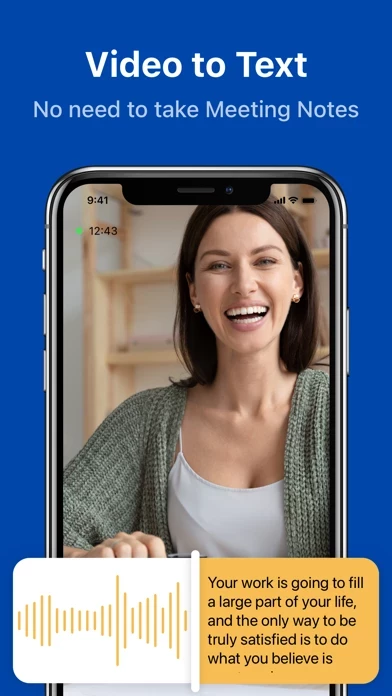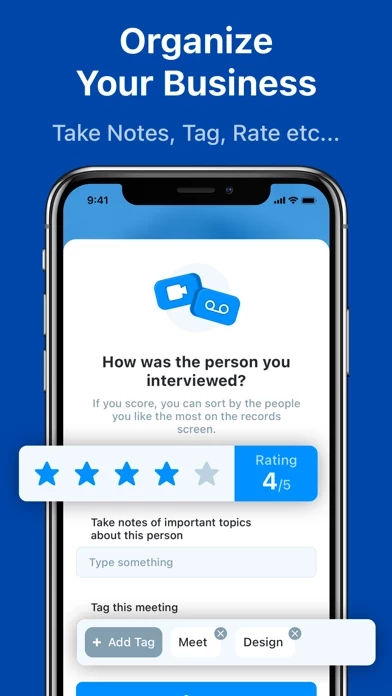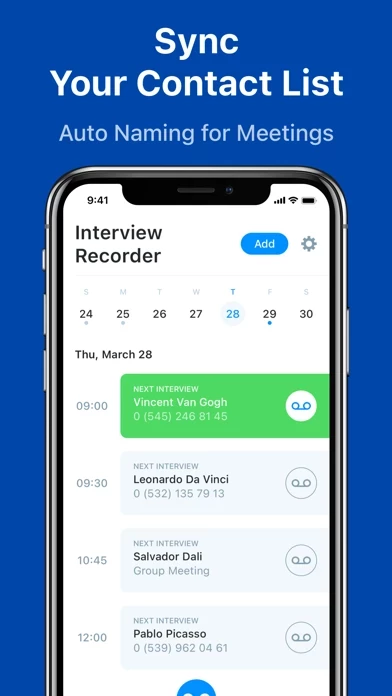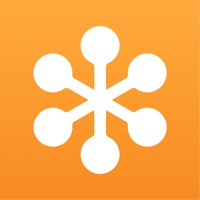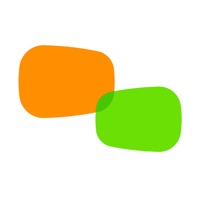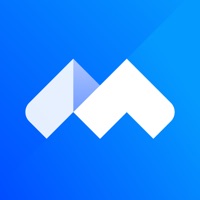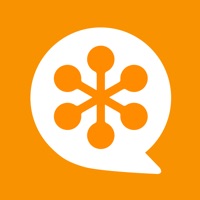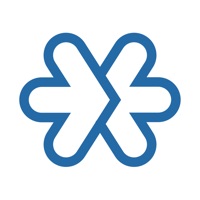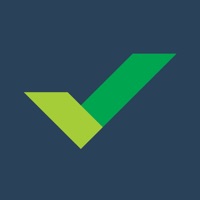How to Cancel Teams Meeting Voice Recorder
Published by Madduck on 2023-10-05We have made it super easy to cancel Teams Meeting Voice Recorder subscription
at the root to avoid any and all mediums "Madduck" (the developer) uses to bill you.
Complete Guide to Canceling Teams Meeting Voice Recorder
A few things to note and do before cancelling:
- The developer of Teams Meeting Voice Recorder is Madduck and all inquiries must go to them.
- Check the Terms of Services and/or Privacy policy of Madduck to know if they support self-serve subscription cancellation:
- Cancelling a subscription during a free trial may result in losing a free trial account.
- You must always cancel a subscription at least 24 hours before the trial period ends.
How easy is it to cancel or delete Teams Meeting Voice Recorder?
It is Difficult to Cancel a Teams Meeting Voice Recorder subscription. (**Crowdsourced from Teams Meeting Voice Recorder and Justuseapp users)
If you haven't rated Teams Meeting Voice Recorder cancellation policy yet, Rate it here →.
Pricing Plans
**Gotten from publicly available data and the appstores.
- Weekly subscription: $4.99/week
- Monthly subscription: $9.99/month
- Yearly subscription: $49.99/year
Note: Subscription prices may vary by location and all subscriptions are automatically renewed.
Potential Savings
**Pricing data is based on average subscription prices reported by Justuseapp.com users..
| Duration | Amount (USD) |
|---|---|
| If Billed Once | $64.99 |
How to Cancel Teams Meeting Voice Recorder Subscription on iPhone or iPad:
- Open Settings » ~Your name~ » and click "Subscriptions".
- Click the Teams Meeting Voice Recorder (subscription) you want to review.
- Click Cancel.
How to Cancel Teams Meeting Voice Recorder Subscription on Android Device:
- Open your Google Play Store app.
- Click on Menu » "Subscriptions".
- Tap on Teams Meeting Voice Recorder (subscription you wish to cancel)
- Click "Cancel Subscription".
How do I remove my Card from Teams Meeting Voice Recorder?
Removing card details from Teams Meeting Voice Recorder if you subscribed directly is very tricky. Very few websites allow you to remove your card details. So you will have to make do with some few tricks before and after subscribing on websites in the future.
Before Signing up or Subscribing:
- Create an account on Justuseapp. signup here →
- Create upto 4 Virtual Debit Cards - this will act as a VPN for you bank account and prevent apps like Teams Meeting Voice Recorder from billing you to eternity.
- Fund your Justuseapp Cards using your real card.
- Signup on Teams Meeting Voice Recorder or any other website using your Justuseapp card.
- Cancel the Teams Meeting Voice Recorder subscription directly from your Justuseapp dashboard.
- To learn more how this all works, Visit here →.
How to Cancel Teams Meeting Voice Recorder Subscription on a Mac computer:
- Goto your Mac AppStore, Click ~Your name~ (bottom sidebar).
- Click "View Information" and sign in if asked to.
- Scroll down on the next page shown to you until you see the "Subscriptions" tab then click on "Manage".
- Click "Edit" beside the Teams Meeting Voice Recorder app and then click on "Cancel Subscription".
What to do if you Subscribed directly on Teams Meeting Voice Recorder's Website:
- Reach out to Madduck here »»
- If the company has an app they developed in the Appstore, you can try contacting Madduck (the app developer) for help through the details of the app.
How to Cancel Teams Meeting Voice Recorder Subscription on Paypal:
To cancel your Teams Meeting Voice Recorder subscription on PayPal, do the following:
- Login to www.paypal.com .
- Click "Settings" » "Payments".
- Next, click on "Manage Automatic Payments" in the Automatic Payments dashboard.
- You'll see a list of merchants you've subscribed to. Click on "Teams Meeting Voice Recorder" or "Madduck" to cancel.
How to delete Teams Meeting Voice Recorder account:
- Reach out directly to Teams Meeting Voice Recorder via Justuseapp. Get all Contact details →
- Send an email to [email protected] Click to email requesting that they delete your account.
Delete Teams Meeting Voice Recorder from iPhone:
- On your homescreen, Tap and hold Teams Meeting Voice Recorder until it starts shaking.
- Once it starts to shake, you'll see an X Mark at the top of the app icon.
- Click on that X to delete the Teams Meeting Voice Recorder app.
Delete Teams Meeting Voice Recorder from Android:
- Open your GooglePlay app and goto the menu.
- Click "My Apps and Games" » then "Installed".
- Choose Teams Meeting Voice Recorder, » then click "Uninstall".
Have a Problem with Teams Meeting Voice Recorder? Report Issue
Leave a comment:
Reviews & Common Issues: 2 Comments
By Helen
2 years agoPlease cancel my subscription which starts on 1/1/2022. I immediately canceled the 3 days trial, it’s subscribed by mistake.
By Edwin James
2 years agoWill like to cancel my subscription
What is Teams Meeting Voice Recorder?
The best way to start and record video calls. Invite anyone with a link. Record the moments you want to keep whether for your personal or business needs. Keep the precious memories of your loved ones. Save the most important business moments. This is a simple, beautiful way to record your calls in the highest quality. Interview Recorder enables you to record meetings and interviews. Also, you can keep the video calls you make with your family, friends, and your loved ones. Start and record all your voice & video calls in a crystal clear quality. This app works like a wonder for your personal and business needs. « For Your Personal Use » No matter where you are, feel the presence of your family, friends, or loved ones. Share beautiful moments and news with them, and record their reaction as a precious memory! Studying abroad and want to celebrate graduation with your loved ones? Just became a dad and want your baby to meet his grandparents? No matter where you are, just one link can bring the family together! « For Your Business Use » With an easy-to-use interface, 1- Just create a meeting, 2- Share the link, 3- Start your video call and record it. Participants do not need to download anything. Start a one-link video call from anywhere, anytime. Easily transcribe them into the text if you need. With this app, you can organize all of your video calls in a few taps! No matter how many video meetings you've made, with the help of Interview Recorder, you will be able to o...