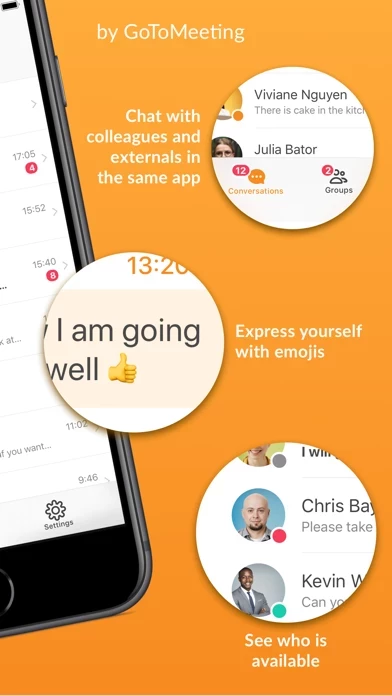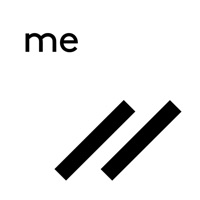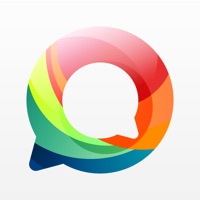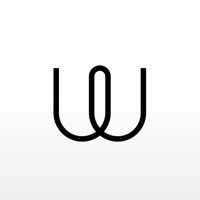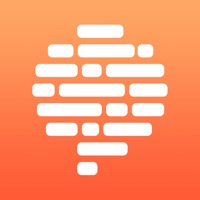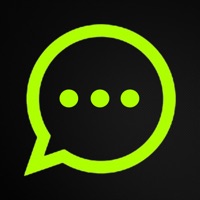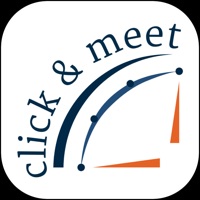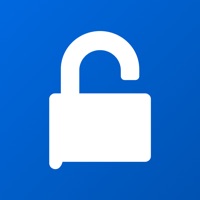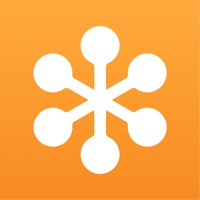How to Delete GoToMeeting Messenger
Published by LogMeIn, Inc.We have made it super easy to delete GoToMeeting Messenger account and/or app.
Table of Contents:
Guide to Delete GoToMeeting Messenger
Things to note before removing GoToMeeting Messenger:
- The developer of GoToMeeting Messenger is LogMeIn, Inc. and all inquiries must go to them.
- Under the GDPR, Residents of the European Union and United Kingdom have a "right to erasure" and can request any developer like LogMeIn, Inc. holding their data to delete it. The law mandates that LogMeIn, Inc. must comply within a month.
- American residents (California only - you can claim to reside here) are empowered by the CCPA to request that LogMeIn, Inc. delete any data it has on you or risk incurring a fine (upto 7.5k usd).
- If you have an active subscription, it is recommended you unsubscribe before deleting your account or the app.
How to delete GoToMeeting Messenger account:
Generally, here are your options if you need your account deleted:
Option 1: Reach out to GoToMeeting Messenger via Justuseapp. Get all Contact details →
Option 2: Visit the GoToMeeting Messenger website directly Here →
Option 3: Contact GoToMeeting Messenger Support/ Customer Service:
- 82.35% Contact Match
- Developer: LogMeIn, Inc.
- E-Mail: [email protected]
- Website: Visit GoToMeeting Messenger Website
- 68.75% Contact Match
- Developer: LogMeIn, Inc.
- E-Mail: [email protected]
- Website: Visit LogMeIn, Inc. Website
How to Delete GoToMeeting Messenger from your iPhone or Android.
Delete GoToMeeting Messenger from iPhone.
To delete GoToMeeting Messenger from your iPhone, Follow these steps:
- On your homescreen, Tap and hold GoToMeeting Messenger until it starts shaking.
- Once it starts to shake, you'll see an X Mark at the top of the app icon.
- Click on that X to delete the GoToMeeting Messenger app from your phone.
Method 2:
Go to Settings and click on General then click on "iPhone Storage". You will then scroll down to see the list of all the apps installed on your iPhone. Tap on the app you want to uninstall and delete the app.
For iOS 11 and above:
Go into your Settings and click on "General" and then click on iPhone Storage. You will see the option "Offload Unused Apps". Right next to it is the "Enable" option. Click on the "Enable" option and this will offload the apps that you don't use.
Delete GoToMeeting Messenger from Android
- First open the Google Play app, then press the hamburger menu icon on the top left corner.
- After doing these, go to "My Apps and Games" option, then go to the "Installed" option.
- You'll see a list of all your installed apps on your phone.
- Now choose GoToMeeting Messenger, then click on "uninstall".
- Also you can specifically search for the app you want to uninstall by searching for that app in the search bar then select and uninstall.
Have a Problem with GoToMeeting Messenger? Report Issue
Leave a comment:
What is GoToMeeting Messenger?
The GoToMeeting Business Messenger lets you chat with colleagues and partners wherever you are and whenever you need to. Whether it's a business-critical discussion or a casual chat, we know that every conversation is important for you and your work. If you are already a GoToMeeting customer, then you benefit from the seaming less integration with the GoToMeeting – Video Conferencing & Online Meetings app. Download the app for free and start chatting now! FEATURES: • 1:1 conversations or group chats • Share images from your phone with colleagues and in group chats • Search for your colleagues and add them to your contact list • Create new public or private groups • Search for existing groups within your network and join within seconds • Add new members to your existing groups • Use the Business Messenger on your iPhone or iPad • Keep your contact list clean, by removing chats or groups you no longer need • Use markup language to format your text for improved readability