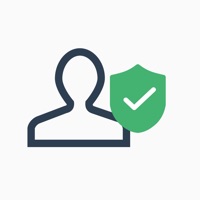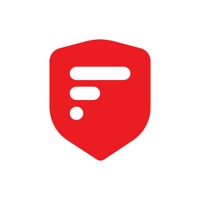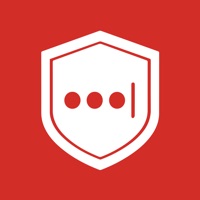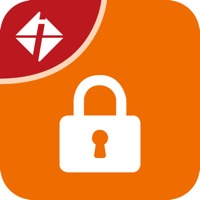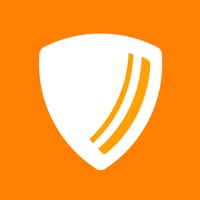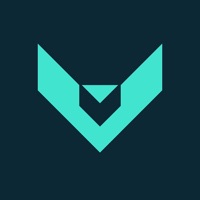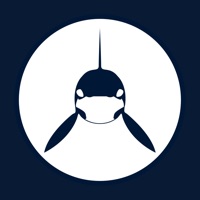Microsoft Authenticator Status
Are you having issues? Select the issue you are having below and provide feedback to Microsoft Authenticator.
Problems reported in the last 24 hours
Summary of Microsoft Authenticator Problems 🔥
- iPhone passcode can be used to unlock after a failed Touch ID attempt
- No ability to disable password sign-in to Microsoft account on new devices
- App icon is not unified with other Microsoft apps
- Can't figure out settings have changed without hard killing the process
- Doesn't actually sync over if you get a new phone
📋 3 Reported Issues:
The one-time password code I receive is 8 numbers but the code I need should only be 6 numbers - how do I change it?
I installed Authenticator not getting codes. I can't login to Microsoft to try to fix the problem because I need two codes. I forgot that I had the App so there's nothing saved.
Hi, I am having trouble signing in to my work account which is he187495@redacted. I cannot use the code you send me or my pin to access at all. Can you please help me reset or unlock this account ASAP as I need it for work. Thanks Fiona
Have a Problem with Microsoft Authenticator? Report Issue
Common Microsoft Authenticator Problems & Solutions. Troubleshooting Guide
Contact Support
Verified email ✔✔
E-Mail: noreply@microsoft.com
Website: 🌍 Visit Microsoft Authenticator Website
Privacy Policy: http://go.microsoft.com/fwlink/?linkid=282053
Developer: Microsoft Corporation
‼️ Outages Happening Right Now
-
May 21, 2025, 12:22 PM
a user from Istanbul, Turkey reported problems with Microsoft Authenticator : Not working
-
Apr 01, 2025, 05:39 AM
a user from Paris, France reported problems with Microsoft Authenticator : Login
-
Started 2 minutes ago
-
Started 5 minutes ago
-
Started 31 minutes ago
-
Started 37 minutes ago
-
Started 40 minutes ago
-
Started 57 minutes ago
-
Started 1 hour ago