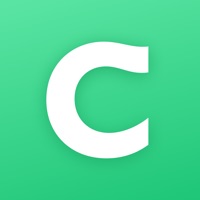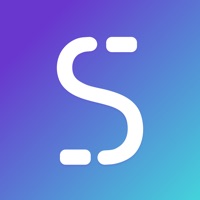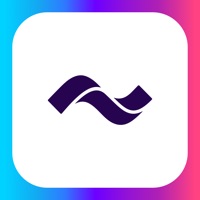Deutsche Bank photoTAN Status
Are you having issues? Select the issue you are having below and provide feedback to Deutsche Bank photoTAN.
Problems reported in the last 24 hours
🔨🐞 Solved: verified fixes that worked!
Phototan activation error. "Start activation at a later time".
PhotoTAN not working, please restart activation later
📋 4 Reported Issues:
My PhotoTAN is keep stopping. I tried to fix it but not able to do so
I tried to transfer money to another but my photo tan kept crashing I couldn't generate a photo tan number to proceed the transaction please help me
I am currently experiencing bad service from photo tan yesterday as I was checking my photo tan app because I need to pay my Apartment then all of a sudden my app was log out . I hope you can help me with this . Whenever I try to scanned to the Photo tan QR code it does not work.
I have Deutche Bank Mobile App and PhotoTan App on my Apple iPhone7. I tried to transfer money using my Deutche Bank Mobile App. It required a PhotoTan transaction number. When I clicked on the button to get the PhotoTan transaction number, it automatically took me to my PhotoTan App but I could not login. It would not accept my thumb print and it would not accept my PhotoTan PIN number, which I have successfully used many times in the past.
Have a Problem with Deutsche Bank photoTAN? Report Issue
Common Deutsche Bank photoTAN Problems & Solutions. Troubleshooting Guide
Contact Support
Verified email ✔✔
E-Mail: online.service@db.com
Website: 🌍 Visit Deutsche Bank photoTAN Website
Privacy Policy: https://www.deutsche-bank.de/pfb/content/pk-rechtliche-hinweise.html?pfb_toggle=34735-34739
Developer: Deutsche Bank AG
‼️ Outages Happening Right Now
-
Jun 07, 2025, 01:34 PM
a user from Düsseldorf, Germany reported problems with Deutsche Bank photoTAN : Not working
-
Jun 06, 2025, 01:08 PM
a user from Kappeln, Germany reported problems with Deutsche Bank photoTAN : Login
-
Jun 04, 2025, 12:13 PM
a user from Monheim am Rhein, Germany reported problems with Deutsche Bank photoTAN : Login
-
Jun 01, 2025, 09:49 PM
a user from Seattle, United States reported problems with Deutsche Bank photoTAN : Connection
-
May 26, 2025, 05:55 PM
a user from Delmenhorst, Germany reported problems with Deutsche Bank photoTAN : Login
-
May 25, 2025, 05:33 PM
a user from Ludwigshafen am Rhein, Germany reported problems with Deutsche Bank photoTAN : Login
-
May 16, 2025, 08:45 AM
a user from Leipzig, Germany reported problems with Deutsche Bank photoTAN : Not working
-
May 11, 2025, 09:14 PM
a user from Neu-Isenburg, Germany reported problems with Deutsche Bank photoTAN : Login
-
May 10, 2025, 08:13 AM
a user from Berlin, Germany reported problems with Deutsche Bank photoTAN : Login
-
Apr 21, 2025, 06:11 PM
a user from Cologne, Germany reported problems with Deutsche Bank photoTAN : Not working
-
Started 6 minutes ago
-
Started 12 minutes ago
-
Started 23 minutes ago
-
Started 23 minutes ago
-
Started 24 minutes ago
-
Started 30 minutes ago
-
Started 30 minutes ago