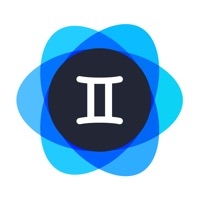Kodak Mini Shot Status
Last Updated on 2020-10-30 by Prinics Co., Ltd.
I have a problem with Kodak Mini Shot
Are you having issues? Select the issue you are having below and provide feedback to Kodak Mini Shot.
⚠️ Most reported problems ⚠️
Not working
60.0%
Photo/Video
30.0%
Something else
10.0%
Problems reported in the last 24 hours
Summary of Kodak Mini Shot Problems 🔥
- Doesn't find or see a lot of pictures and albums
- App crashes many times
- Printer only prints 1/8 of the picture sometimes and only in the color yellow
- App has problems connecting to the printer
- Claims low battery even after charging for an hour
📋 1 Reported Issues:
M
Mikhaela
2023-03-28
My mini shot app crashes every time I click on a photo to print. It’s updated. Not working at all. Very frustrating.
Showing 1-1 of 1 reported issues:
Have a Problem with Kodak Mini Shot? Report Issue
Common Kodak Mini Shot Problems & Solutions. Troubleshooting Guide
Contact Support
Verified email ✔✔
E-Mail: jyno1@prinics.com
Website: 🌍 Visit Kodak Mini Shot Website
Privacy Policy: https://www.prinics.com/privacy-policy
Developer: PRINICS Co., Ltd
‼️ Outages Happening Right Now
-
Started 2 minutes ago
-
Started 5 minutes ago
-
Started 6 minutes ago
-
Started 6 minutes ago
-
Started 10 minutes ago
-
Started 11 minutes ago
-
Started 20 minutes ago