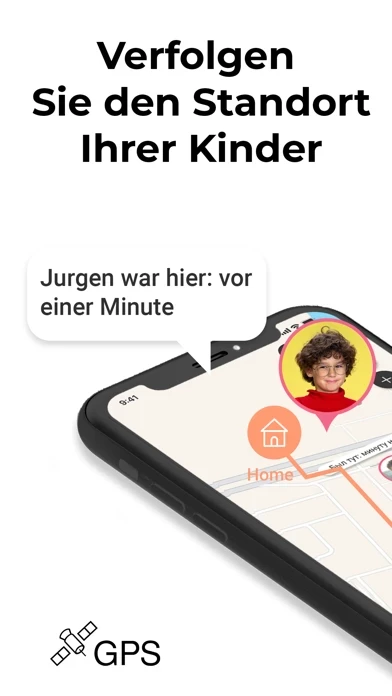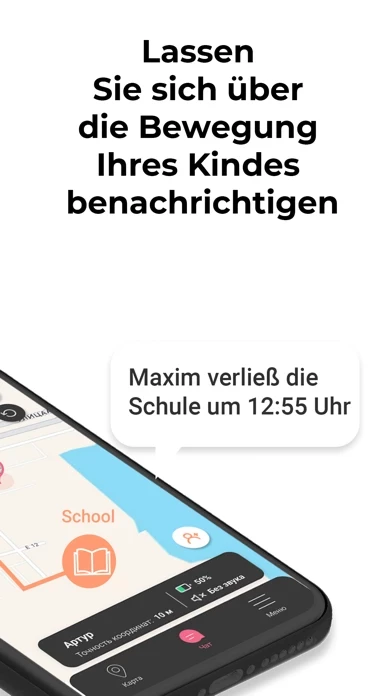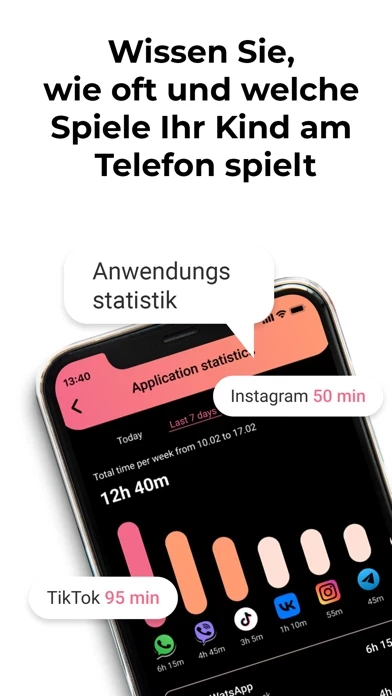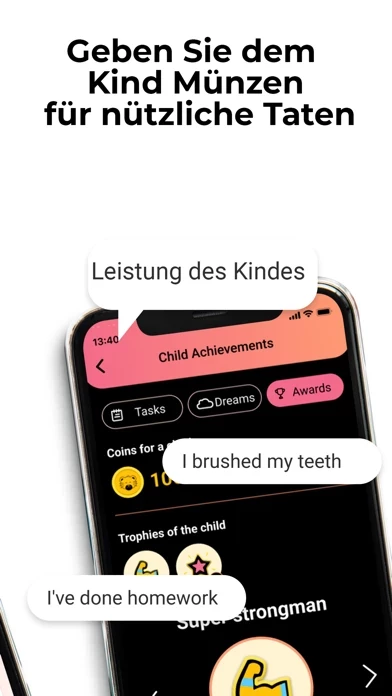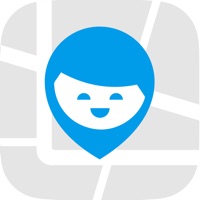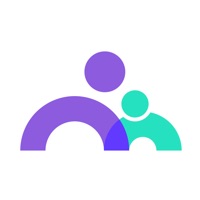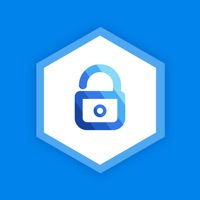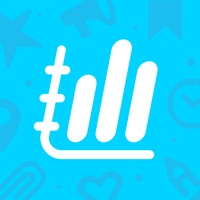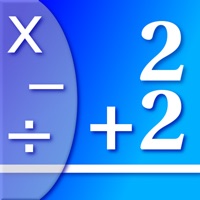How to Delete Kid Security
Published by KIDS SECURITY, TOO on 2024-02-15We have made it super easy to delete Kid Security: Parental Control account and/or app.
Table of Contents:
Guide to Delete Kid Security: Parental Control
Things to note before removing Kid Security:
- The developer of Kid Security is KIDS SECURITY, TOO and all inquiries must go to them.
- Under the GDPR, Residents of the European Union and United Kingdom have a "right to erasure" and can request any developer like KIDS SECURITY, TOO holding their data to delete it. The law mandates that KIDS SECURITY, TOO must comply within a month.
- American residents (California only - you can claim to reside here) are empowered by the CCPA to request that KIDS SECURITY, TOO delete any data it has on you or risk incurring a fine (upto 7.5k usd).
- If you have an active subscription, it is recommended you unsubscribe before deleting your account or the app.
How to delete Kid Security account:
Generally, here are your options if you need your account deleted:
Option 1: Reach out to Kid Security via Justuseapp. Get all Contact details →
Option 2: Visit the Kid Security website directly Here →
Option 3: Contact Kid Security Support/ Customer Service:
- 12.24% Contact Match
- Developer: WONDERSHARE TECHNOLOGY CO., LIMITED
- E-Mail: [email protected]
- Website: Visit Kid Security Website
How to Delete Kid Security: Parental Control from your iPhone or Android.
Delete Kid Security: Parental Control from iPhone.
To delete Kid Security from your iPhone, Follow these steps:
- On your homescreen, Tap and hold Kid Security: Parental Control until it starts shaking.
- Once it starts to shake, you'll see an X Mark at the top of the app icon.
- Click on that X to delete the Kid Security: Parental Control app from your phone.
Method 2:
Go to Settings and click on General then click on "iPhone Storage". You will then scroll down to see the list of all the apps installed on your iPhone. Tap on the app you want to uninstall and delete the app.
For iOS 11 and above:
Go into your Settings and click on "General" and then click on iPhone Storage. You will see the option "Offload Unused Apps". Right next to it is the "Enable" option. Click on the "Enable" option and this will offload the apps that you don't use.
Delete Kid Security: Parental Control from Android
- First open the Google Play app, then press the hamburger menu icon on the top left corner.
- After doing these, go to "My Apps and Games" option, then go to the "Installed" option.
- You'll see a list of all your installed apps on your phone.
- Now choose Kid Security: Parental Control, then click on "uninstall".
- Also you can specifically search for the app you want to uninstall by searching for that app in the search bar then select and uninstall.
Have a Problem with Kid Security: Parental Control? Report Issue
Leave a comment:
What is Kid Security: Parental Control?
Parental care use only Why Kid Security - Kids can be okay with the parental control; - Motivates kids to do the good things; - Praise and virtual coins as the achievements reward; - Kid can exchange coins for valuable gifts; - Daily contests; - Educational games. KID SECURITY DEVELOPS: - Good habits - Patience - Achievements Kid Security is a family GPS tracker for the kids’ safety and parental control. 2 quick steps to get started: - Install the Kid Security app on your phone - Install Tigrow app on your kid’s phone. “Kid security” app is only for the kids parental care. Personal data is stored according to the Privacy Policy. “Kid Security” is an app for parents. No need to worry ‘bout your kids location anymore! Features: - GPS locator – see where your kids are. No need to make extra calls. Less worries! - SOS-button - your kid can press the emergency button in case of danger. You will get the exact location to instantly react. - Set a place - mark School, Home, or...