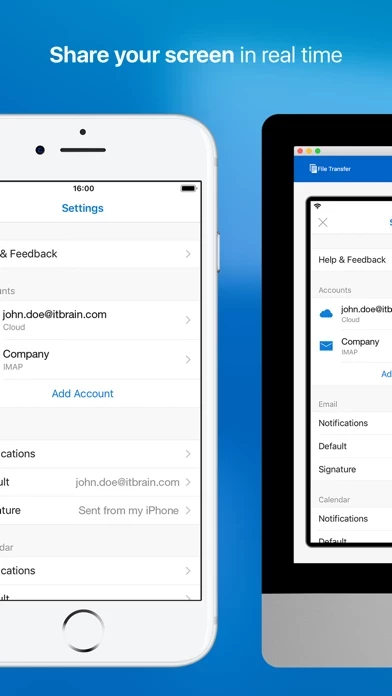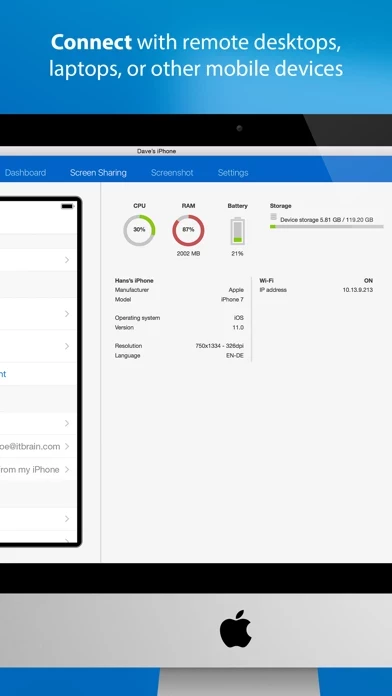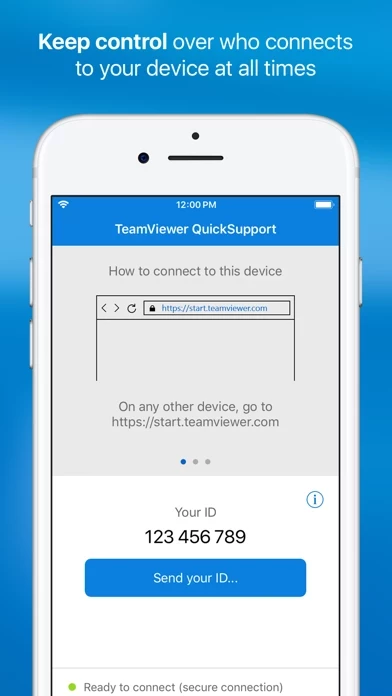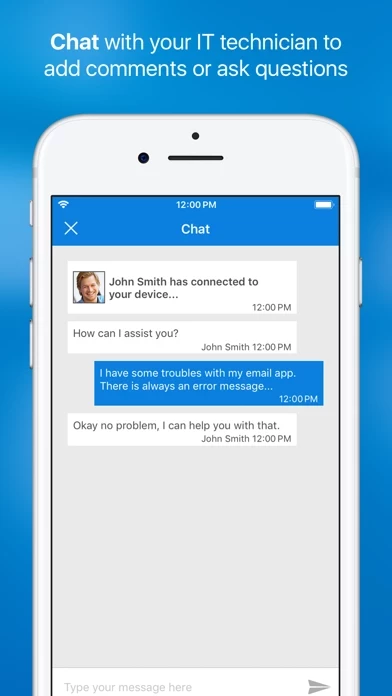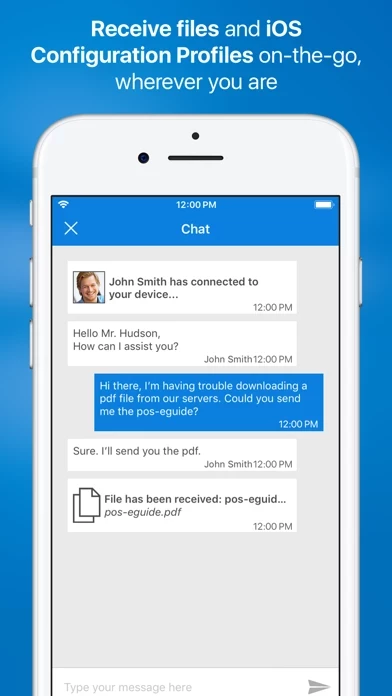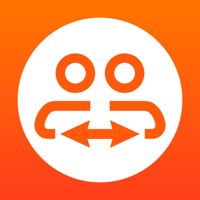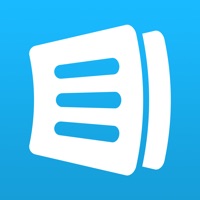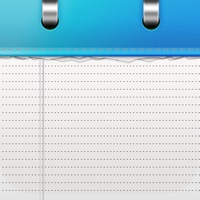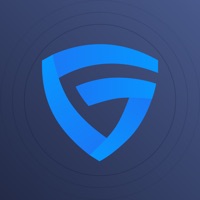How to Delete TeamViewer QuickSupport
Published by TeamViewer on 2024-05-28We have made it super easy to delete TeamViewer QuickSupport account and/or app.
Guide to Delete TeamViewer QuickSupport
Things to note before removing TeamViewer QuickSupport:
- The developer of TeamViewer QuickSupport is TeamViewer and all inquiries must go to them.
- Check the Terms of Services and/or Privacy policy of TeamViewer to know if they support self-serve account deletion:
- Under the GDPR, Residents of the European Union and United Kingdom have a "right to erasure" and can request any developer like TeamViewer holding their data to delete it. The law mandates that TeamViewer must comply within a month.
- American residents (California only - you can claim to reside here) are empowered by the CCPA to request that TeamViewer delete any data it has on you or risk incurring a fine (upto 7.5k usd).
- If you have an active subscription, it is recommended you unsubscribe before deleting your account or the app.
How to delete TeamViewer QuickSupport account:
Generally, here are your options if you need your account deleted:
Option 1: Reach out to TeamViewer QuickSupport via Justuseapp. Get all Contact details →
Option 2: Visit the TeamViewer QuickSupport website directly Here →
Option 3: Contact TeamViewer QuickSupport Support/ Customer Service:
- 100% Contact Match
- Developer: TeamViewer
- E-Mail: [email protected]
- Website: Visit TeamViewer QuickSupport Website
Option 4: Check TeamViewer QuickSupport's Privacy/TOS/Support channels below for their Data-deletion/request policy then contact them:
*Pro-tip: Once you visit any of the links above, Use your browser "Find on page" to find "@". It immediately shows the neccessary emails.
How to Delete TeamViewer QuickSupport from your iPhone or Android.
Delete TeamViewer QuickSupport from iPhone.
To delete TeamViewer QuickSupport from your iPhone, Follow these steps:
- On your homescreen, Tap and hold TeamViewer QuickSupport until it starts shaking.
- Once it starts to shake, you'll see an X Mark at the top of the app icon.
- Click on that X to delete the TeamViewer QuickSupport app from your phone.
Method 2:
Go to Settings and click on General then click on "iPhone Storage". You will then scroll down to see the list of all the apps installed on your iPhone. Tap on the app you want to uninstall and delete the app.
For iOS 11 and above:
Go into your Settings and click on "General" and then click on iPhone Storage. You will see the option "Offload Unused Apps". Right next to it is the "Enable" option. Click on the "Enable" option and this will offload the apps that you don't use.
Delete TeamViewer QuickSupport from Android
- First open the Google Play app, then press the hamburger menu icon on the top left corner.
- After doing these, go to "My Apps and Games" option, then go to the "Installed" option.
- You'll see a list of all your installed apps on your phone.
- Now choose TeamViewer QuickSupport, then click on "uninstall".
- Also you can specifically search for the app you want to uninstall by searching for that app in the search bar then select and uninstall.
Have a Problem with TeamViewer QuickSupport? Report Issue
Leave a comment:
Reviews & Common Issues: 1 Comments
By wayne rosenblatt
3 years agoscammers tricked me into installing the app on my android phone then proceeded to drain my bank account Ihad my brother remove the app and not looking to recover money iconsider it to be a costly lesson learned my problem is they somehow still have control of my text message page they make hooker ad, which I believe are actually them pop up all the time but much worse is they can block someone I'm in the middle of texting with and take the persons place in the conversation I'm not sure alot of the time whether or not I'm text with a friend or a scammer
What is TeamViewer QuickSupport?
Get support for your iPhone and iPad from any computer. You can even mirror your screen to any other iPad or iPhone! TeamViewer provides easy, fast, and secure remote access and is already used on more than 1.8 billion devices worldwide. Use Cases: • Share your complete screen live to a technician. • Technicians can chat, transfer files back and forth, view device information, push settings, and much more. Key Features: • Broadcast your screen (iOS 11 and higher) • Screen sharing to any computer or other mobile device • Chat • From any computer, you or your technician can: o View device information o Transfer files in both directions o Add email accounts o Push Wi-Fi settings o Import iOS Configuration Profiles o Record the iPhone/iPad screen • Highest security standards: 256 Bit AES Session Encoding, 2048 Bit RSA Key Exchange • Plus much more … Quick Guide: 1. On any other device, go to https://start.teamviewer.com 2. Enter the ID from this app into the Partner-ID fi...