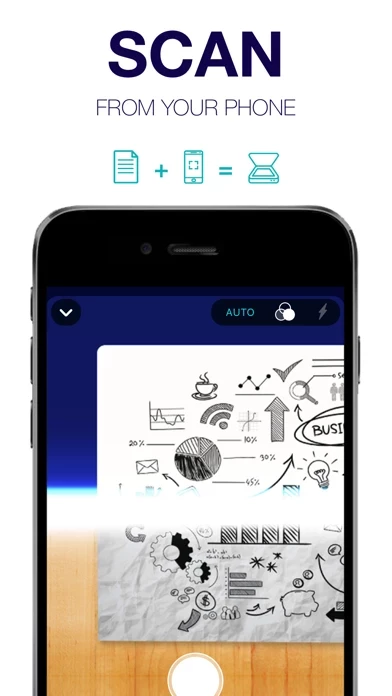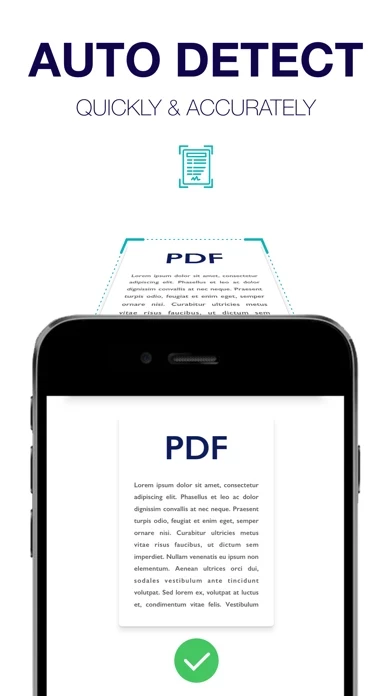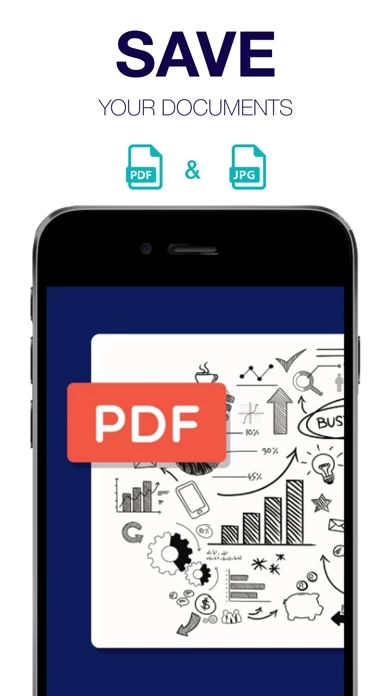How to Cancel Scanner
Published by App Rover on 2024-03-29We have made it super easy to cancel Scanner - Edit PDF & documents subscription
at the root to avoid any and all mediums "App Rover" (the developer) uses to bill you.
Complete Guide to Canceling Scanner - Edit PDF & documents
A few things to note and do before cancelling:
- The developer of Scanner is App Rover and all inquiries must go to them.
- Check the Terms of Services and/or Privacy policy of App Rover to know if they support self-serve subscription cancellation:
- Cancelling a subscription during a free trial may result in losing a free trial account.
- You must always cancel a subscription at least 24 hours before the trial period ends.
Pricing Plans
**Gotten from publicly available data and the appstores.
- Unlimited access to premium features
- Weekly subscription for $7.99
- Yearly subscription for $40.99
- Free trial subscription automatically renewed unless cancelled 24 hours before renewal
- Payment charged to iTunes Account at confirmation of purchase
- Account charged for renewal within 24-hours prior to the end of the current period, at the same price
- Subscriptions may be managed by the user and auto-renewal may be turned off by going to the user’s Account Settings after purchase.
How to Cancel Scanner - Edit PDF & documents Subscription on iPhone or iPad:
- Open Settings » ~Your name~ » and click "Subscriptions".
- Click the Scanner (subscription) you want to review.
- Click Cancel.
How to Cancel Scanner - Edit PDF & documents Subscription on Android Device:
- Open your Google Play Store app.
- Click on Menu » "Subscriptions".
- Tap on Scanner - Edit PDF & documents (subscription you wish to cancel)
- Click "Cancel Subscription".
How do I remove my Card from Scanner?
Removing card details from Scanner if you subscribed directly is very tricky. Very few websites allow you to remove your card details. So you will have to make do with some few tricks before and after subscribing on websites in the future.
Before Signing up or Subscribing:
- Create an account on Justuseapp. signup here →
- Create upto 4 Virtual Debit Cards - this will act as a VPN for you bank account and prevent apps like Scanner from billing you to eternity.
- Fund your Justuseapp Cards using your real card.
- Signup on Scanner - Edit PDF & documents or any other website using your Justuseapp card.
- Cancel the Scanner subscription directly from your Justuseapp dashboard.
- To learn more how this all works, Visit here →.
How to Cancel Scanner - Edit PDF & documents Subscription on a Mac computer:
- Goto your Mac AppStore, Click ~Your name~ (bottom sidebar).
- Click "View Information" and sign in if asked to.
- Scroll down on the next page shown to you until you see the "Subscriptions" tab then click on "Manage".
- Click "Edit" beside the Scanner - Edit PDF & documents app and then click on "Cancel Subscription".
What to do if you Subscribed directly on Scanner's Website:
- Reach out to App Rover here »»
- If the company has an app they developed in the Appstore, you can try contacting App Rover (the app developer) for help through the details of the app.
How to Cancel Scanner - Edit PDF & documents Subscription on Paypal:
To cancel your Scanner subscription on PayPal, do the following:
- Login to www.paypal.com .
- Click "Settings" » "Payments".
- Next, click on "Manage Automatic Payments" in the Automatic Payments dashboard.
- You'll see a list of merchants you've subscribed to. Click on "Scanner - Edit PDF & documents" or "App Rover" to cancel.
How to delete Scanner account:
- Reach out directly to Scanner via Justuseapp. Get all Contact details →
- Send an email to [email protected] Click to email requesting that they delete your account.
Delete Scanner - Edit PDF & documents from iPhone:
- On your homescreen, Tap and hold Scanner - Edit PDF & documents until it starts shaking.
- Once it starts to shake, you'll see an X Mark at the top of the app icon.
- Click on that X to delete the Scanner - Edit PDF & documents app.
Delete Scanner - Edit PDF & documents from Android:
- Open your GooglePlay app and goto the menu.
- Click "My Apps and Games" » then "Installed".
- Choose Scanner - Edit PDF & documents, » then click "Uninstall".
Have a Problem with Scanner - Edit PDF & documents? Report Issue
Leave a comment:
What is Scanner - Edit PDF & documents?
A free this app App to easily scan, convert in PDF instantly, save and quickly send by email any file from your device. this app is your indispensable tool to organize your business and home life from your device with simplicity and quality. Scan business contracts, receipts, book pages, notes, business cards, identity papers, notes and thousands of documents. Scan is your indispensable tool to organize your business and home life from your device with simplicity and quality. Scan business contracts, receipts, book pages, notes, business cards, identity papers, notes and thousand of documents. One app merging all scan functions in you hand: Gain time with Scan. This useful app is able to scan what you want thanks to the auto detection and integrated flash tool. You can convert and merge many files in one pdf document with an high quality. Indispensable for official and business documents, the edition function lets you take notes on the pages, E-sign and paraph any files from your mobile. Manage all your scanned files or imported files with folders, search and organize functions, directly in the app. Contracts for business to sign and send, textbooks to forward to your colleagues, identity card to provide...All these tasks become easy and quick to do. Scan, sign, save and share anything, anywhere from your iOS device with Scan ! MAIN FEATURES: SCAN it: Auto detection tool to optimize what you want to scan Scan anything, anywhere thanks to an integrated flash tool...