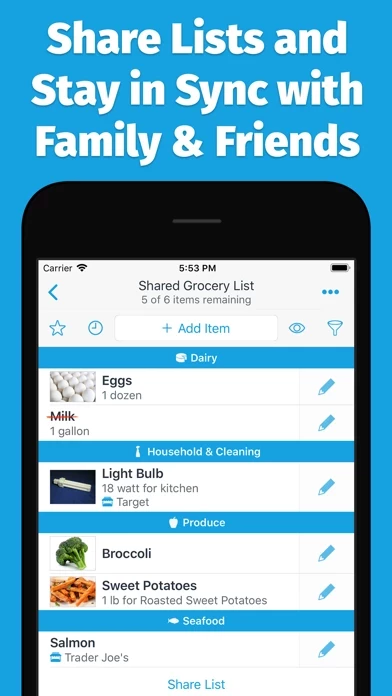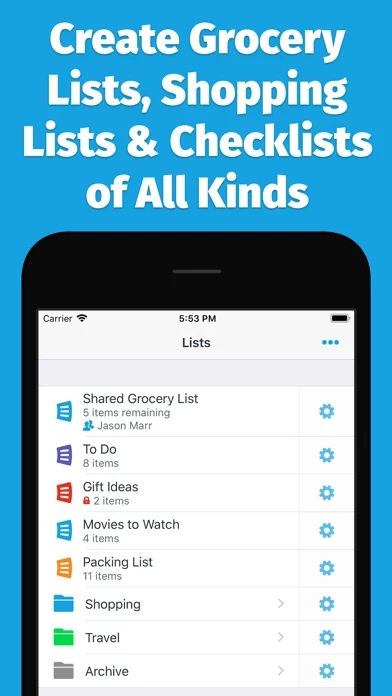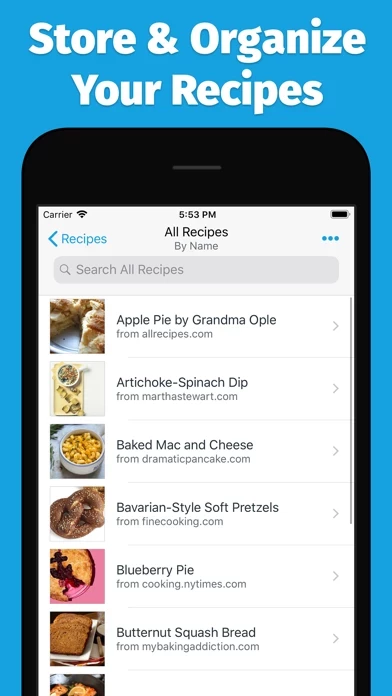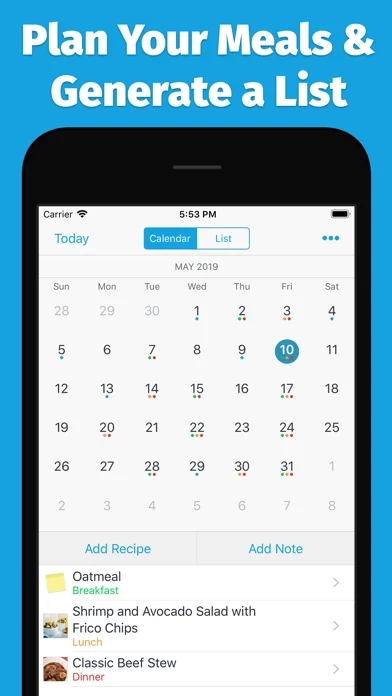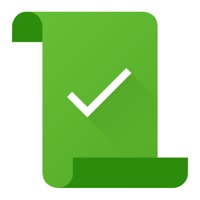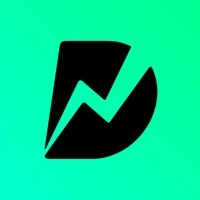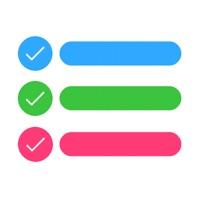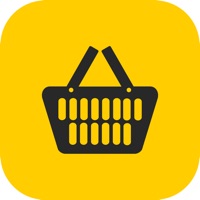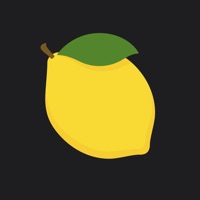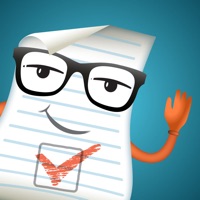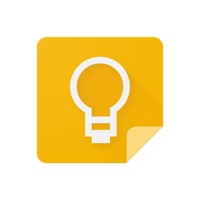How to Delete AnyList
Published by Purple Cover, Inc. on 2024-04-24We have made it super easy to delete AnyList: Grocery Shopping List account and/or app.
Guide to Delete AnyList: Grocery Shopping List
Things to note before removing AnyList:
- The developer of AnyList is Purple Cover, Inc. and all inquiries must go to them.
- Under the GDPR, Residents of the European Union and United Kingdom have a "right to erasure" and can request any developer like Purple Cover, Inc. holding their data to delete it. The law mandates that Purple Cover, Inc. must comply within a month.
- American residents (California only - you can claim to reside here) are empowered by the CCPA to request that Purple Cover, Inc. delete any data it has on you or risk incurring a fine (upto 7.5k usd).
- If you have an active subscription, it is recommended you unsubscribe before deleting your account or the app.
How to delete AnyList account:
Generally, here are your options if you need your account deleted:
Option 1: Reach out to AnyList via Justuseapp. Get all Contact details →
Option 2: Visit the AnyList website directly Here →
Option 3: Contact AnyList Support/ Customer Service:
- Verified email
- Contact e-Mail: [email protected]
- 100% Contact Match
- Developer: AnyList
- E-Mail: [email protected]
- Website: Visit AnyList Website
How to Delete AnyList: Grocery Shopping List from your iPhone or Android.
Delete AnyList: Grocery Shopping List from iPhone.
To delete AnyList from your iPhone, Follow these steps:
- On your homescreen, Tap and hold AnyList: Grocery Shopping List until it starts shaking.
- Once it starts to shake, you'll see an X Mark at the top of the app icon.
- Click on that X to delete the AnyList: Grocery Shopping List app from your phone.
Method 2:
Go to Settings and click on General then click on "iPhone Storage". You will then scroll down to see the list of all the apps installed on your iPhone. Tap on the app you want to uninstall and delete the app.
For iOS 11 and above:
Go into your Settings and click on "General" and then click on iPhone Storage. You will see the option "Offload Unused Apps". Right next to it is the "Enable" option. Click on the "Enable" option and this will offload the apps that you don't use.
Delete AnyList: Grocery Shopping List from Android
- First open the Google Play app, then press the hamburger menu icon on the top left corner.
- After doing these, go to "My Apps and Games" option, then go to the "Installed" option.
- You'll see a list of all your installed apps on your phone.
- Now choose AnyList: Grocery Shopping List, then click on "uninstall".
- Also you can specifically search for the app you want to uninstall by searching for that app in the search bar then select and uninstall.
Have a Problem with AnyList: Grocery Shopping List? Report Issue
Leave a comment:
Reviews & Common Issues: 1 Comments
By Rita Atteniese
5 months agoAlexa will tell me an item is on my list. When I check it, it’s not there. Constantly put items on, only to find they are missing. Very frustrating.
What is AnyList: Grocery Shopping List?
this app is the best way to create grocery shopping lists and collect and organize your recipes. Easily share a list with your spouse or roommates, for free. Changes show up instantly on everyone’s iPhone or iPad. this app has been featured in the App Store as “New and Noteworthy”, a “Great Free App”, and one of “10 Essential” productivity apps. “this app makes shared grocery lists simple and intuitive.” —Lifehacker “this app sets the standard for grocery shopping list apps.” —AppStorm “I don’t recommend going to the grocery store without it.” —Today’s iPhone ==== FEATURES ==== == LISTS == • Quickly add and cross off items. Autocomplete suggests common items as you type. • Add items by voice with Siri and our Reminders Import feature. • Add notes to list items to indicate quantity, brand, coupons, etc. • Create multiple lists to organize items by store or occasion. • Grocery items are automatically separated into categories. • Create your own custom categories. • Reorder categorie...