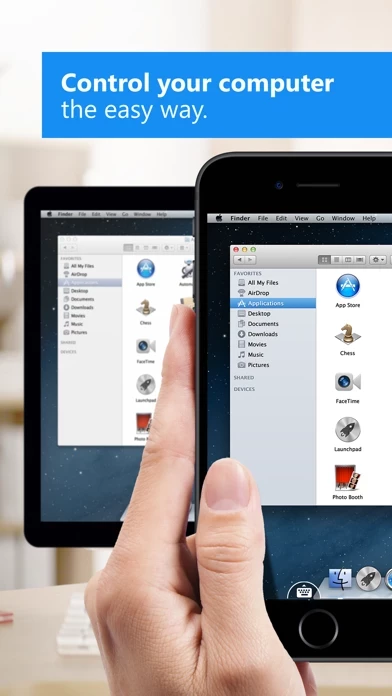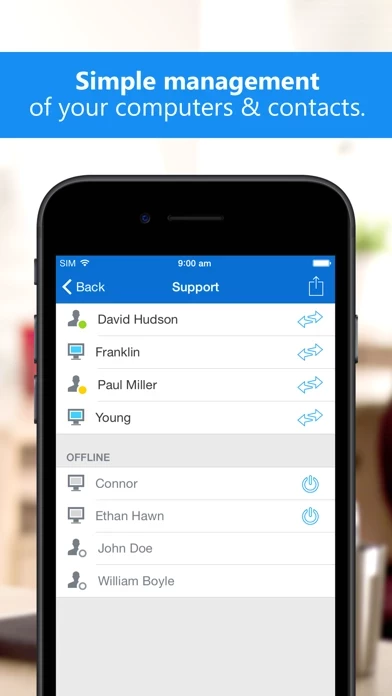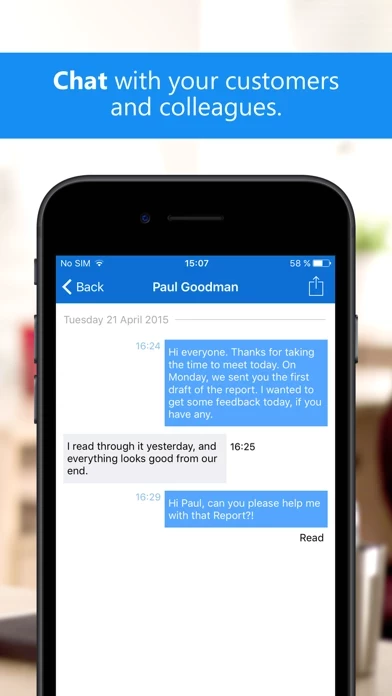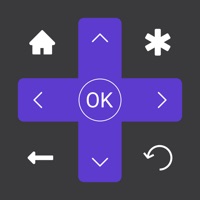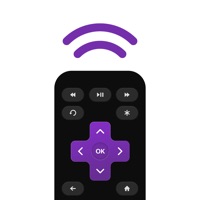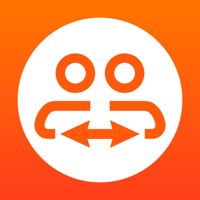How to Cancel TeamViewer Remote Control
Published by TeamViewer on 2023-12-19We have made it super easy to cancel TeamViewer Remote Control subscription
at the root to avoid any and all mediums "TeamViewer" (the developer) uses to bill you.
Complete Guide to Canceling TeamViewer Remote Control
A few things to note and do before cancelling:
- The developer of TeamViewer Remote Control is TeamViewer and all inquiries must go to them.
- Check the Terms of Services and/or Privacy policy of TeamViewer to know if they support self-serve subscription cancellation:
- Cancelling a subscription during a free trial may result in losing a free trial account.
- You must always cancel a subscription at least 24 hours before the trial period ends.
Pricing Plans
**Gotten from publicly available data and the appstores.
TeamViewer offers three subscription tiers:
1. Business:
- $49/month (billed annually) or $74/month (billed monthly)
- For small and medium-sized businesses
- Includes up to 3 concurrent sessions
- Includes access to all features
2. Premium:
- $99/month (billed annually) or $149/month (billed monthly)
- For larger businesses and organizations
- Includes up to 10 concurrent sessions
- Includes access to all features
3. Corporate:
- Custom pricing
- For large enterprises and organizations
- Includes up to 15 concurrent sessions
- Includes access to all features
- Offers additional customization options and priority support.
How to Cancel TeamViewer Remote Control Subscription on iPhone or iPad:
- Open Settings » ~Your name~ » and click "Subscriptions".
- Click the TeamViewer Remote Control (subscription) you want to review.
- Click Cancel.
How to Cancel TeamViewer Remote Control Subscription on Android Device:
- Open your Google Play Store app.
- Click on Menu » "Subscriptions".
- Tap on TeamViewer Remote Control (subscription you wish to cancel)
- Click "Cancel Subscription".
How do I remove my Card from TeamViewer Remote Control?
Removing card details from TeamViewer Remote Control if you subscribed directly is very tricky. Very few websites allow you to remove your card details. So you will have to make do with some few tricks before and after subscribing on websites in the future.
Before Signing up or Subscribing:
- Create an account on Justuseapp. signup here →
- Create upto 4 Virtual Debit Cards - this will act as a VPN for you bank account and prevent apps like TeamViewer Remote Control from billing you to eternity.
- Fund your Justuseapp Cards using your real card.
- Signup on TeamViewer Remote Control or any other website using your Justuseapp card.
- Cancel the TeamViewer Remote Control subscription directly from your Justuseapp dashboard.
- To learn more how this all works, Visit here →.
How to Cancel TeamViewer Remote Control Subscription on a Mac computer:
- Goto your Mac AppStore, Click ~Your name~ (bottom sidebar).
- Click "View Information" and sign in if asked to.
- Scroll down on the next page shown to you until you see the "Subscriptions" tab then click on "Manage".
- Click "Edit" beside the TeamViewer Remote Control app and then click on "Cancel Subscription".
What to do if you Subscribed directly on TeamViewer Remote Control's Website:
- Reach out to TeamViewer here »»
- Visit TeamViewer Remote Control website: Click to visit .
- Login to your account.
- In the menu section, look for any of the following: "Billing", "Subscription", "Payment", "Manage account", "Settings".
- Click the link, then follow the prompts to cancel your subscription.
How to Cancel TeamViewer Remote Control Subscription on Paypal:
To cancel your TeamViewer Remote Control subscription on PayPal, do the following:
- Login to www.paypal.com .
- Click "Settings" » "Payments".
- Next, click on "Manage Automatic Payments" in the Automatic Payments dashboard.
- You'll see a list of merchants you've subscribed to. Click on "TeamViewer Remote Control" or "TeamViewer" to cancel.
How to delete TeamViewer Remote Control account:
- Reach out directly to TeamViewer Remote Control via Justuseapp. Get all Contact details →
- Send an email to [email protected] Click to email requesting that they delete your account.
Delete TeamViewer Remote Control from iPhone:
- On your homescreen, Tap and hold TeamViewer Remote Control until it starts shaking.
- Once it starts to shake, you'll see an X Mark at the top of the app icon.
- Click on that X to delete the TeamViewer Remote Control app.
Delete TeamViewer Remote Control from Android:
- Open your GooglePlay app and goto the menu.
- Click "My Apps and Games" » then "Installed".
- Choose TeamViewer Remote Control, » then click "Uninstall".
Have a Problem with TeamViewer Remote Control? Report Issue
Leave a comment:
What is TeamViewer Remote Control?
TeamViewer provides easy, fast and secure remote access to Windows, Mac and Linux systems. TeamViewer is already used on more than 200,000,000 computers worldwide. You can use this app to: - Control computers remotely as if you were sitting right in front of them. - On the go support your clients, colleagues, and friends - Gain access to your office desktop with all of the documents and installed applications - Remotely administrate unattended computers (e.g. servers) Features: - Effortlessly access computers behind firewalls and proxy servers - Intuitive touch and control gestures - Full keyboard functionality (including special keys) - Transfer files in both directions - Multi monitor support - Sound and video transmission in real-time - Wake-On-LAN: switch on your computer remotely - Highest security standards: 256 Bit AES Session Encoding, 2048 Bit RSA Key Exchange - Plus so much more … Quick guide: 1. Install this app 2. Install or start TeamViewer on your computer from our website 3. Enter your computer’s TeamViewer ID and password TeamViewer subscriptions purchased from the app will be charged to your iTunes account and will automatically renew within 24 hours prior to the end of the current subscription period, unless auto-renewal is turned off, after purchase, go to your iTunes account settings. A subscription cannot be cancelled during the active subscription period. Privacy Policy: https://www.teamviewer.com/apps-privacy-policy Terms of Use: https://ww...