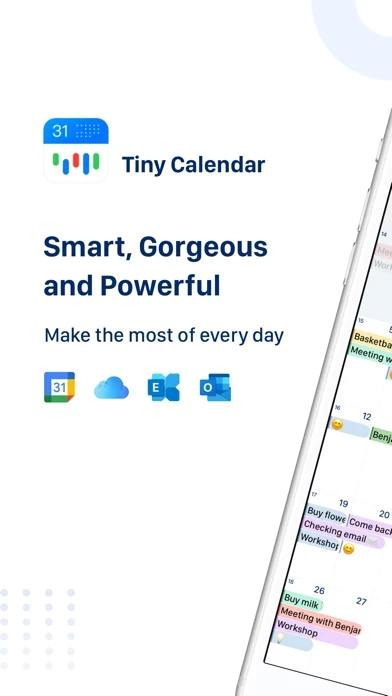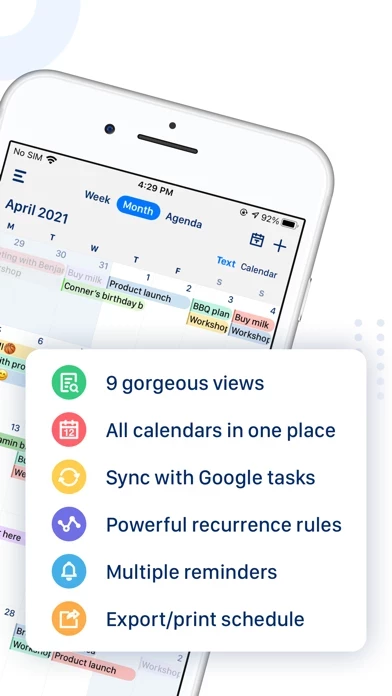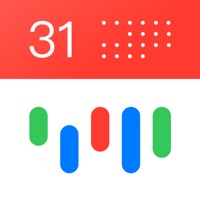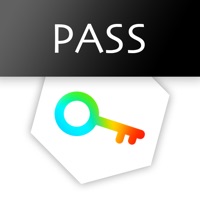How to Cancel Tiny Calendar
Published by Fengge on 2024-01-17We have made it super easy to cancel Tiny Calendar: Planner & Tasks subscription
at the root to avoid any and all mediums "Fengge" (the developer) uses to bill you.
Complete Guide to Canceling Tiny Calendar: Planner & Tasks
A few things to note and do before cancelling:
- The developer of Tiny Calendar is Fengge and all inquiries must go to them.
- Check the Terms of Services and/or Privacy policy of Fengge to know if they support self-serve subscription cancellation:
- Cancelling a subscription during a free trial may result in losing a free trial account.
- You must always cancel a subscription at least 24 hours before the trial period ends.
Pricing Plans
**Gotten from publicly available data and the appstores.
- $1.49/week
- $2.99/month
- Payment will be charged to iTunes Account at confirmation of purchase
- Subscription automatically renews unless auto-renew is turned off at least 24-hours before the end of the current period
- Account will be charged for renewal within 24-hours prior to the end of the current period, and identify the cost of the renewal
- Subscriptions may be managed by the user and auto-renewal may be turned off by going to the user's Account Settings after purchase
How to Cancel Tiny Calendar: Planner & Tasks Subscription on iPhone or iPad:
- Open Settings » ~Your name~ » and click "Subscriptions".
- Click the Tiny Calendar (subscription) you want to review.
- Click Cancel.
How to Cancel Tiny Calendar: Planner & Tasks Subscription on Android Device:
- Open your Google Play Store app.
- Click on Menu » "Subscriptions".
- Tap on Tiny Calendar: Planner & Tasks (subscription you wish to cancel)
- Click "Cancel Subscription".
How do I remove my Card from Tiny Calendar?
Removing card details from Tiny Calendar if you subscribed directly is very tricky. Very few websites allow you to remove your card details. So you will have to make do with some few tricks before and after subscribing on websites in the future.
Before Signing up or Subscribing:
- Create an account on Justuseapp. signup here →
- Create upto 4 Virtual Debit Cards - this will act as a VPN for you bank account and prevent apps like Tiny Calendar from billing you to eternity.
- Fund your Justuseapp Cards using your real card.
- Signup on Tiny Calendar: Planner & Tasks or any other website using your Justuseapp card.
- Cancel the Tiny Calendar subscription directly from your Justuseapp dashboard.
- To learn more how this all works, Visit here →.
How to Cancel Tiny Calendar: Planner & Tasks Subscription on a Mac computer:
- Goto your Mac AppStore, Click ~Your name~ (bottom sidebar).
- Click "View Information" and sign in if asked to.
- Scroll down on the next page shown to you until you see the "Subscriptions" tab then click on "Manage".
- Click "Edit" beside the Tiny Calendar: Planner & Tasks app and then click on "Cancel Subscription".
What to do if you Subscribed directly on Tiny Calendar's Website:
- Reach out to Fengge here »»
- If the company has an app they developed in the Appstore, you can try contacting Fengge (the app developer) for help through the details of the app.
How to Cancel Tiny Calendar: Planner & Tasks Subscription on Paypal:
To cancel your Tiny Calendar subscription on PayPal, do the following:
- Login to www.paypal.com .
- Click "Settings" » "Payments".
- Next, click on "Manage Automatic Payments" in the Automatic Payments dashboard.
- You'll see a list of merchants you've subscribed to. Click on "Tiny Calendar: Planner & Tasks" or "Fengge" to cancel.
How to delete Tiny Calendar account:
- Reach out directly to Tiny Calendar via Justuseapp. Get all Contact details →
- Send an email to [email protected] Click to email requesting that they delete your account.
Delete Tiny Calendar: Planner & Tasks from iPhone:
- On your homescreen, Tap and hold Tiny Calendar: Planner & Tasks until it starts shaking.
- Once it starts to shake, you'll see an X Mark at the top of the app icon.
- Click on that X to delete the Tiny Calendar: Planner & Tasks app.
Delete Tiny Calendar: Planner & Tasks from Android:
- Open your GooglePlay app and goto the menu.
- Click "My Apps and Games" » then "Installed".
- Choose Tiny Calendar: Planner & Tasks, » then click "Uninstall".
Have a Problem with Tiny Calendar: Planner & Tasks? Report Issue
Leave a comment:
What is Tiny Calendar: Planner & Tasks?
Tiny Calendar is an intuitive smart calendar works with all your calendars. It inherits the simple and clean look of calendars but makes it more accessible, powerful and reliable on your iPhone and iPad. With Tiny Calendar, you can access and manipulate your google calendar events and tasks more easily, anyway you want. SMART ENOUGH TO CREATE Tiny Calendar has features like nature language input, drag and drop, gestures and other smart methods to predict your intention and help you create and edit your events more easily. SYNC & MANAGE GOOGLE TASKS You don’t need to download another app to manage Google tasks. MULTIPLE WAYS TO VIEW Tiny Calendar supports 9 standard views - Forecast, day, week, month, 4-days, year, mini-month, week agenda and agenda. You can instantly switch views to discover events or find a time you're looking for. REAL-TIME SYNC Tiny Calendar syncs directly with all your Google calendars and also works with iOS local calendar to support events on iCloud, Exchange and other calendars. WORKS OFFLINE You can still create, edit and delete events when you don't have an Internet connection. Tiny Calendar will cache your changes and sync back to your calendar account next time you're online. ADVANCED REMINDER SYSTEM Never forget about a meeting! Tiny Calendar allows you to set reminders via push notification, or email for all events. ACCESS FROM EVERYWHERE Tiny Calendar works with your iPhone, iPad and Apple Watch. You don't need to pay extra money...