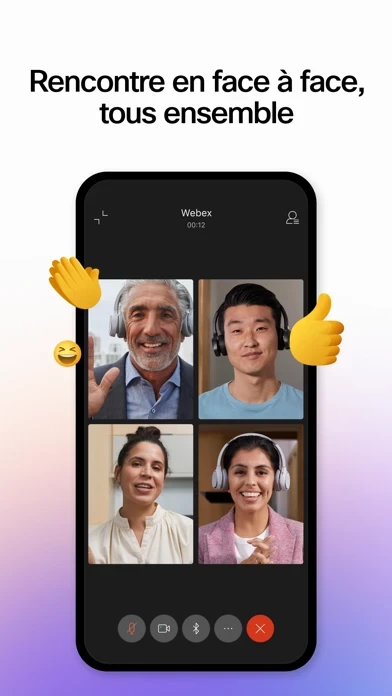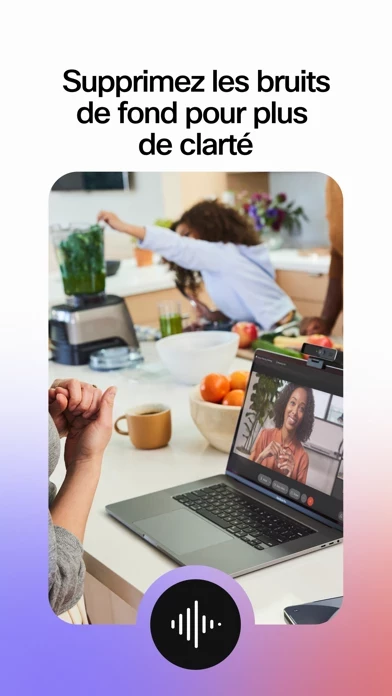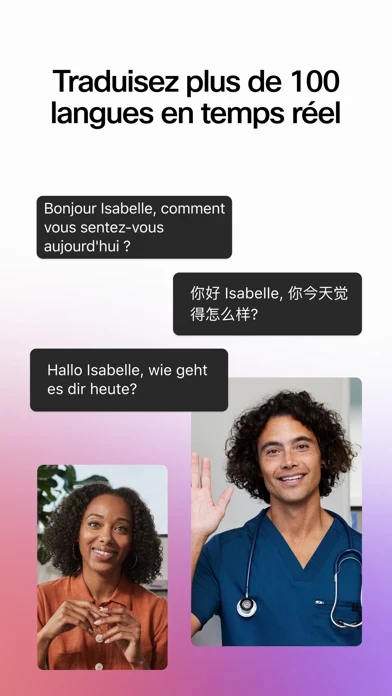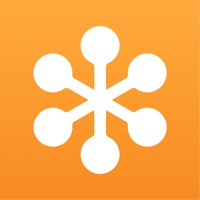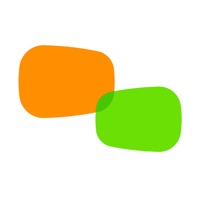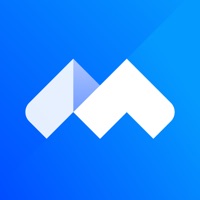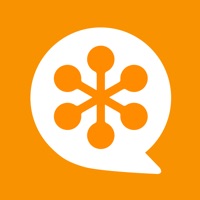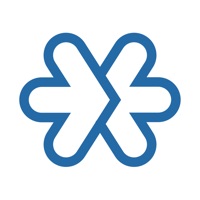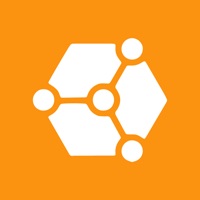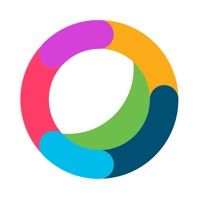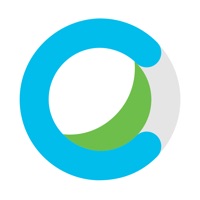How to Delete Webex Meetings
Published by Cisco on 2023-12-13We have made it super easy to delete Webex Meetings account and/or app.
Table of Contents:
Guide to Delete Webex Meetings
Things to note before removing Webex Meetings:
- The developer of Webex Meetings is Cisco and all inquiries must go to them.
- Check the Terms of Services and/or Privacy policy of Cisco to know if they support self-serve account deletion:
- Under the GDPR, Residents of the European Union and United Kingdom have a "right to erasure" and can request any developer like Cisco holding their data to delete it. The law mandates that Cisco must comply within a month.
- American residents (California only - you can claim to reside here) are empowered by the CCPA to request that Cisco delete any data it has on you or risk incurring a fine (upto 7.5k usd).
- If you have an active subscription, it is recommended you unsubscribe before deleting your account or the app.
How to delete Webex Meetings account:
Generally, here are your options if you need your account deleted:
Option 1: Reach out to Webex Meetings via Justuseapp. Get all Contact details →
Option 2: Visit the Webex Meetings website directly Here →
Option 3: Contact Webex Meetings Support/ Customer Service:
- 82.35% Contact Match
- Developer: Cisco Systems, Inc.
- E-Mail: [email protected]
- Website: Visit Webex Meetings Website
- 66.67% Contact Match
- Developer: Cisco Systems, Inc.
- E-Mail: [email protected]
- Website: Visit Cisco Systems, Inc. Website
Option 4: Check Webex Meetings's Privacy/TOS/Support channels below for their Data-deletion/request policy then contact them:
- https://help.webex.com/nowvmhw/
- https://twitter.com/webex
- https://www.facebook.com/CiscoCollab
- http://www.webex.com/terms-of-service-text.html
- https://www.cisco.com/web/siteassets/legal/privacy.html
*Pro-tip: Once you visit any of the links above, Use your browser "Find on page" to find "@". It immediately shows the neccessary emails.
How to Delete Webex Meetings from your iPhone or Android.
Delete Webex Meetings from iPhone.
To delete Webex Meetings from your iPhone, Follow these steps:
- On your homescreen, Tap and hold Webex Meetings until it starts shaking.
- Once it starts to shake, you'll see an X Mark at the top of the app icon.
- Click on that X to delete the Webex Meetings app from your phone.
Method 2:
Go to Settings and click on General then click on "iPhone Storage". You will then scroll down to see the list of all the apps installed on your iPhone. Tap on the app you want to uninstall and delete the app.
For iOS 11 and above:
Go into your Settings and click on "General" and then click on iPhone Storage. You will see the option "Offload Unused Apps". Right next to it is the "Enable" option. Click on the "Enable" option and this will offload the apps that you don't use.
Delete Webex Meetings from Android
- First open the Google Play app, then press the hamburger menu icon on the top left corner.
- After doing these, go to "My Apps and Games" option, then go to the "Installed" option.
- You'll see a list of all your installed apps on your phone.
- Now choose Webex Meetings, then click on "uninstall".
- Also you can specifically search for the app you want to uninstall by searching for that app in the search bar then select and uninstall.
Have a Problem with Webex Meetings? Report Issue
Leave a comment:
What is Webex Meetings?
Don’t let being away from the office slow your business down. Experience secure, productive meetings from wherever you are. Webex Meetings delivers over 25 billion meetings per month, offering industry-leading video and audio conferencing with sharing, chat, and more. Experience why Webex Meetings is the most trusted video conferencing solution today. General features: • Join and present from any meeting, event, or training session directly from your iPhone, iPad, or Apple Watch • Hands-free voice commands with Siri • One-tap joining directly from your calendar • Schedule meetings directly from your app • Customizable video layouts and virtual backgrounds • Share your content (including 3-D files) or screen to everyone • Easily sign in using Face ID or Touch ID Want to learn more? See https://help.webex.com/nowvmhw/. Follow us: • Twitter - https://twitter.com/webex • Facebook - https://www.facebook.com/CiscoCollab By installing this application, you are accepting the Terms of Servi...