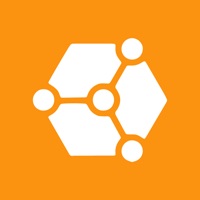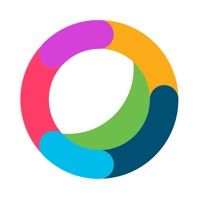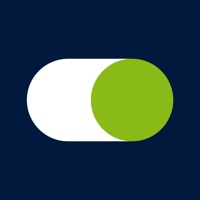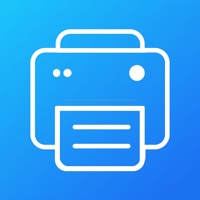How to Delete Webex Calling
Published by CiscoWe have made it super easy to delete Webex Calling account and/or app.
Table of Contents:
Guide to Delete Webex Calling
Things to note before removing Webex Calling:
- The developer of Webex Calling is Cisco and all inquiries must go to them.
- Check the Terms of Services and/or Privacy policy of Cisco to know if they support self-serve account deletion:
- Under the GDPR, Residents of the European Union and United Kingdom have a "right to erasure" and can request any developer like Cisco holding their data to delete it. The law mandates that Cisco must comply within a month.
- American residents (California only - you can claim to reside here) are empowered by the CCPA to request that Cisco delete any data it has on you or risk incurring a fine (upto 7.5k usd).
- If you have an active subscription, it is recommended you unsubscribe before deleting your account or the app.
How to delete Webex Calling account:
Generally, here are your options if you need your account deleted:
Option 1: Reach out to Webex Calling via Justuseapp. Get all Contact details →
Option 2: Visit the Webex Calling website directly Here →
Option 3: Contact Webex Calling Support/ Customer Service:
- 100% Contact Match
- Developer: Cisco Systems, Inc.
- E-Mail: [email protected]
- Website: Visit Webex Calling Website
- 55.56% Contact Match
- Developer: Cisco Systems, Inc.
- E-Mail: [email protected]
- Website: Visit Cisco Systems, Inc. Website
Option 4: Check Webex Calling's Privacy/TOS/Support channels below for their Data-deletion/request policy then contact them:
*Pro-tip: Once you visit any of the links above, Use your browser "Find on page" to find "@". It immediately shows the neccessary emails.
How to Delete Webex Calling from your iPhone or Android.
Delete Webex Calling from iPhone.
To delete Webex Calling from your iPhone, Follow these steps:
- On your homescreen, Tap and hold Webex Calling until it starts shaking.
- Once it starts to shake, you'll see an X Mark at the top of the app icon.
- Click on that X to delete the Webex Calling app from your phone.
Method 2:
Go to Settings and click on General then click on "iPhone Storage". You will then scroll down to see the list of all the apps installed on your iPhone. Tap on the app you want to uninstall and delete the app.
For iOS 11 and above:
Go into your Settings and click on "General" and then click on iPhone Storage. You will see the option "Offload Unused Apps". Right next to it is the "Enable" option. Click on the "Enable" option and this will offload the apps that you don't use.
Delete Webex Calling from Android
- First open the Google Play app, then press the hamburger menu icon on the top left corner.
- After doing these, go to "My Apps and Games" option, then go to the "Installed" option.
- You'll see a list of all your installed apps on your phone.
- Now choose Webex Calling, then click on "uninstall".
- Also you can specifically search for the app you want to uninstall by searching for that app in the search bar then select and uninstall.
Have a Problem with Webex Calling? Report Issue
Leave a comment:
What is Webex Calling?
Cisco Webex Calling is the cloud PBX alternative to an on-premises PBX, from the market leader, Cisco. Make calls for business on your phone or desktop. Escalate your calls to a multi-party conference with one click. Keep track of your calls and voicemail through call history and find and connect with your colleagues through the in-app directory. Plus you get integrated, one button to push operation with Cisco Webex Teams and current Series 6800, 7800 and 8800 Cisco desktop phones. Never endure another PBX upgrade. Always experience exceptional HD audio and video quality, delivered securely from the Cisco cloud. Top features include: Escalate your calls to multi-party conference with one button to push Call Forward Do Not Disturb Support for both VoIP and cellular network calling Video Calling Call Transfer Conference (N-way) Call Pull between desktop and mobile devices Call History (call logs) Visual Voicemail Dialing Options: Call Through, Call Back Enterprise Directory Search Dua...